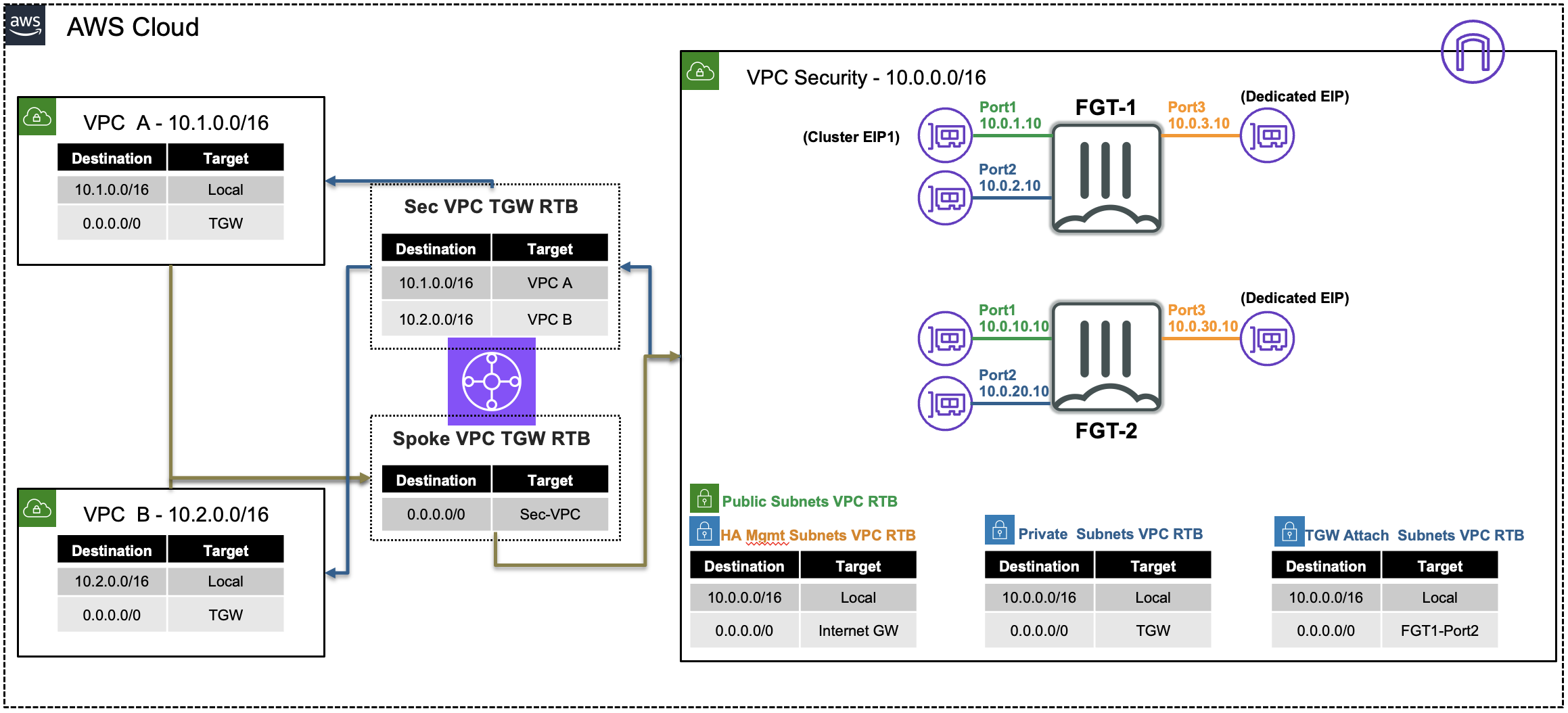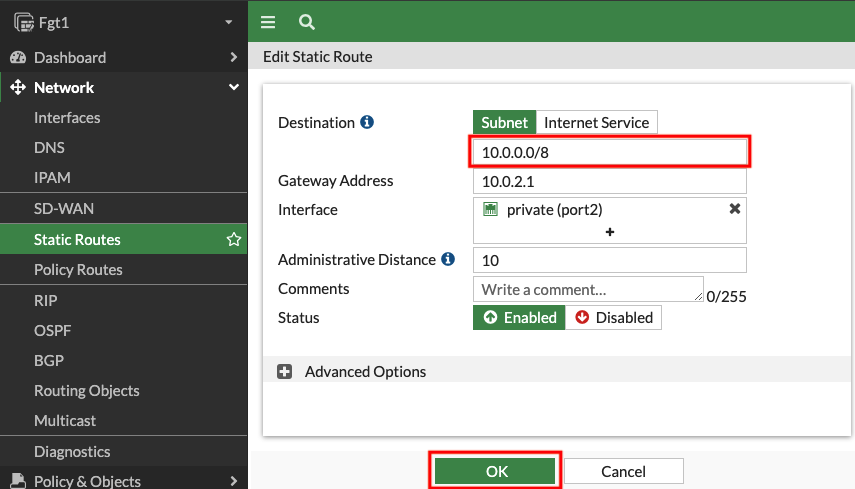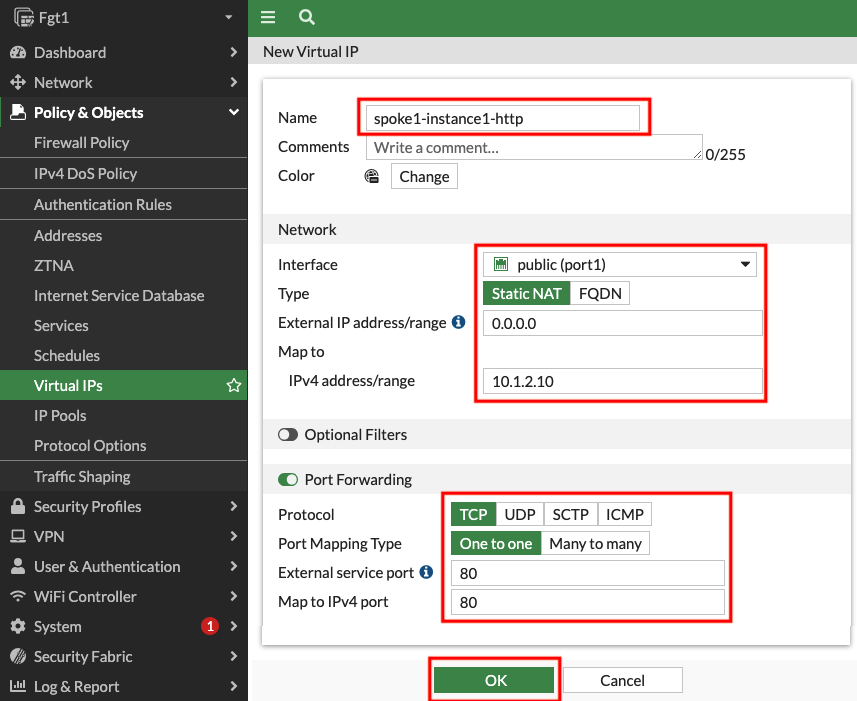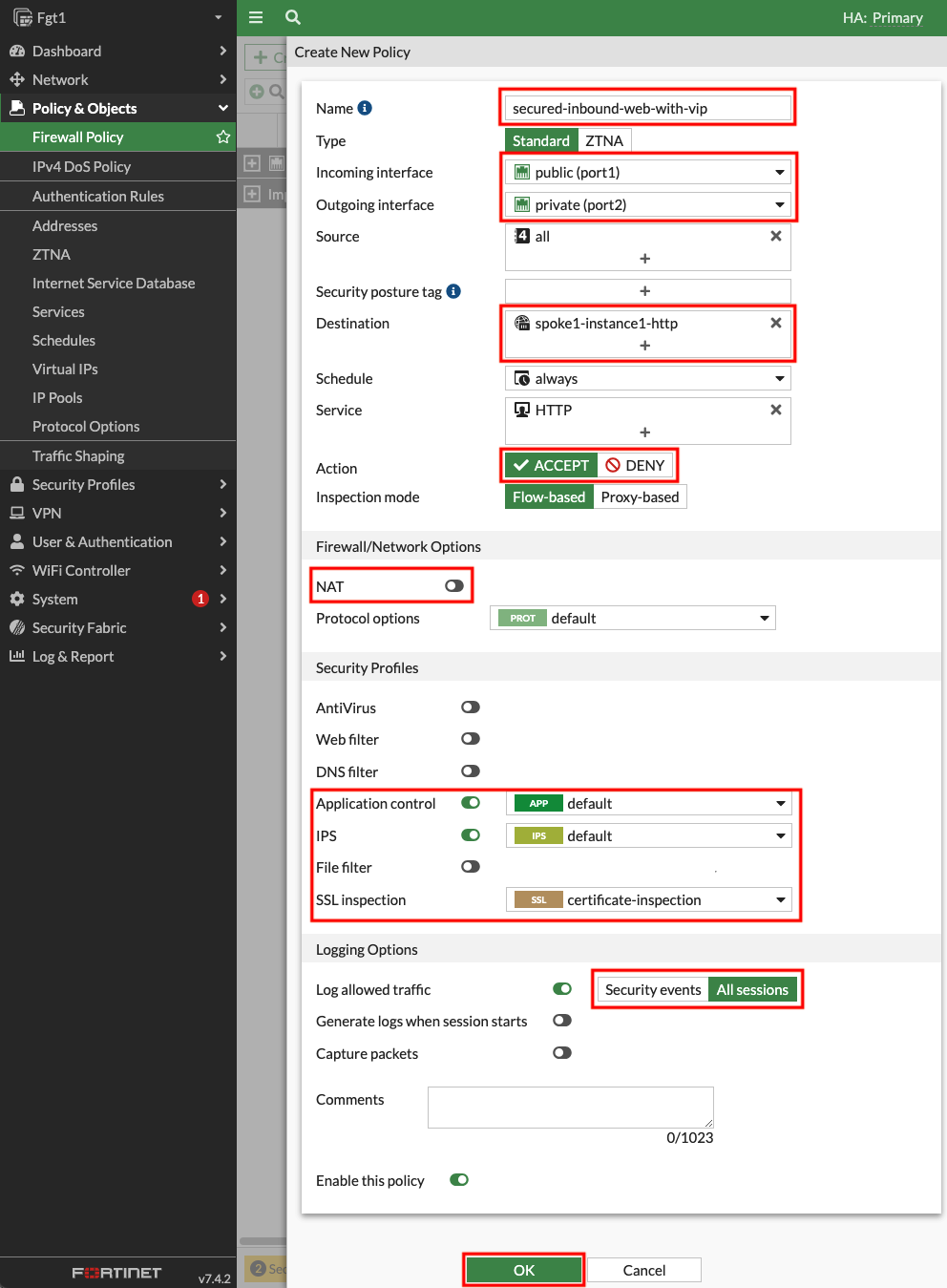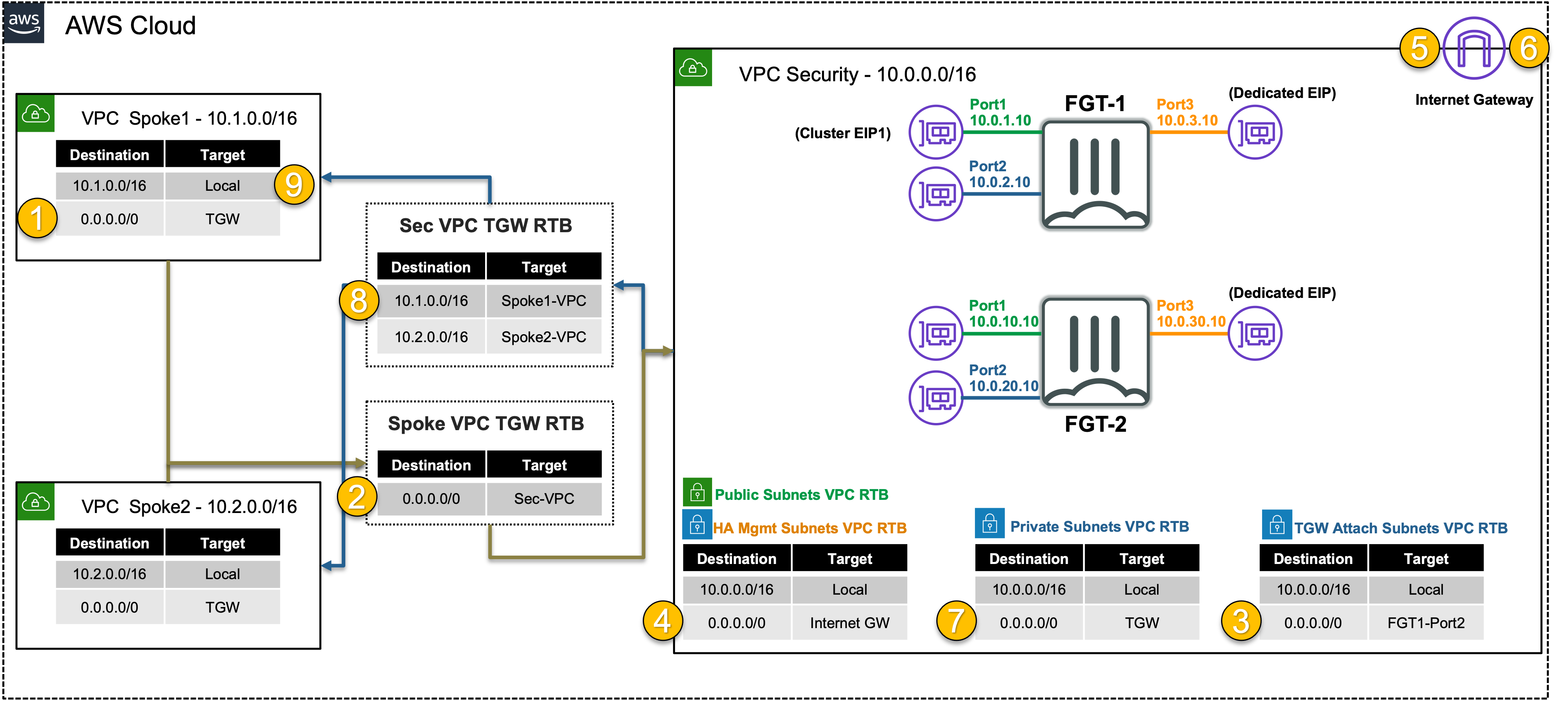FortiGate Secured In/Outbound
FortiGate Security VPC in Centralized Architecture with TGW
| Goal | Utilize the provisioned Security VPC and Transit gateway architecture to provide security for inbound flows with FortiGate NGFW. |
| Task | Create FortiGate VIP and Policy rule allowing inbound traffic to web servers. |
| Verify task completion | Confirm inbound VPC connectivity from Internet via Browser session to FortiGate VM from your laptop/workstation |
Summarized Steps (click to expand each for details)
Login for FortiGate GUI and add a VIP.
Detailed Steps…
- 1.1: Login to the FortiGate GUI, using the Fgt outputs in the QwikLabs Console.
- The fgtclusterurl, fgtuser, and fgtpassword outputs will be available on the left side of the Qwiklabs console.
- 1.2: Upon login, navigate to Network > Static Routes.
- 1.3: Edit the existing route to 10.0.0.0/16.
- This route needs to be updated to allow access to both the Spoke VPCs that are part of this centralized design. Change the destination to 10.0.0.0/8 and click OK to save the change.
- 1.4: Navigate to Policy & Objects > Virtual IPs, and click Create new.
- 1.5: Create a VIP with the settings shown below and click OK.
- 1.1: Login to the FortiGate GUI, using the Fgt outputs in the QwikLabs Console.
Add a Firewall Policy allowing inbound traffic to the newly created VIP.
Detailed Steps…
- 2.1: Navigate to Policy & Objects > Firewall Policy and click Use new layout when prompted, then click Create new.
Tip
If you accidentally did not use the new layout, you can change it by clicking on Classic Layout in the top right and switch to Use new layout.
- 2.2: Create a new policy with the settings shown below and click OK to allow inbound HTTP to Spoke1-Instance1.
Tip
Please make sure to disable NAT so the web server can see your public IP instead of a private IP of the primary FortiGate.
Test the newly created VIP & policy.
Detailed Steps…
- 3.1: Open a new browser tab on your workstation and browse to http://FgtClusterLoginURL.
- You should see a web page showing details about Spoke1-Instance1.
- If NAT was disabled, you should see your public IP on the web page.
Warning
If you are unable to access the instance webpage, you may need to disconnect from your corporate VPN or change your Web Filter settings to allow access. An upstream proxy or web filter is blocking access.
- 3.1: Open a new browser tab on your workstation and browse to http://FgtClusterLoginURL.
Let’s dig deeper to understand how all of this works.
Detailed Steps…
- 4.1: In the FortiGate GUI navigate to Log & Report > Forward Traffic and you should see logs for the traffic you generated.
- 4.2: Double click a log entry to view the Log Details.
Info
In the Source section of the log, we see the original public IP and country/region of the client. In the Destination section, we see that the original destination is the private IP of port1 of the primary FortiGate. This is because the public IP you navigated to is an Elastic IP (EIP) which is a 1 to 1 NAT service provided by the AWS Internet Gateway (IGW). We also see the destination NAT IP is the private IP of Spoke1-Instance1 because of the VIP object that was matched.
In the Application Control section we can see details about the browser used. Navigate to the Security tab of the Log Details and you can see detailed user agent information as well.
- 4.3: Navigate to the EC2 Console and go to the Instances page (menu on the left).
- 4.4: Find and select the Spoke1-Instance1 instance then click Connect > EC2 serial console.
- Copy the instance ID as this will be the username and click connect.
- 4.5: Login to the EC2 instance:
- username:
<<copied Instance ID from above>> - Password:
FORTInet123!
- username:
- 4.6: Run the commands
ping -c5 8.8.8.8andcurl ipinfo.ioto connect to public resources, successfully. - 4.7: To test downloading an EICAR test virus over HTTPS to a local file, run the command
curl -k --retry 2 --retry-all-errors https://secure.eicar.org/eicar.com.txt -o file.txt. - 4.8: To check the content of the file, run the command
cat file.txt | grep -A 15 'High Security Alert'.- You will see you were blocked and a block page was returned.
Let’s dig deeper to understand how all of this works.
Detailed Steps…
- 5.1: In the FortiGate GUI navigate to Log & Report > Forward Traffic. You should logs for the traffic you generated.
- 5.2: Double click a log entry to view the Log Details.
Info
The instance has the private IP 10.1.2.10/24, but is seen as coming from a public IP. This is because the primary FortiGate is providing secured outbound access to the internet for this private EC2 instance. This is because of the VPC routes in all the VPCs (Spoke1 and Security) are working together with the Transit Gateway (TGW) and Transit Gateway route tables to route the in/outbound traffic through the primary FortiGate. This is a centralized design that is also commonly called an appliance, inspection, or security VPC.
Navigate to Policy & Objects > Firewall Policy and look at the security profiles being applied to the secured-outbound-traffic-with-nat policy. This pre-configured policy is applying source NAT to act as a NAT Gateway but is also applying advanced NGFW protection such as SSL MitM, Application Control, Intrusion Prevention, and Anti-Virus features.
- 5.3 Below is a step by step of the packet handling for the outbound web traffic from Spoke1-Instance1.
Hop Component Description Packet 1 Spoke1-Instance1 -> 0.0.0.0/0 TGW Spoke1-Instance1 sends outbound traffic to the VPC router (its default gw) which routes traffic to TGW as configured in the Spoke1 VPC RTB. 10.1.2.10:src-port -> x.x.x.x:80 2 Spoke1-TGW-Attachment -> 0.0.0.0/0 Sec-TGW-Attachment Spoke1-TGW-attachment is associated to the Spoke VPC TGW RTB. This TGW RTB has a default route to Sec-TGW-Attachment, so traffic is forwarded there. 10.1.2.10:src-port -> x.x.x.x:80 3 Sec-TGW-Attachment -> 0.0.0.0/0 FGT1-Port2 Sec-TGW-Attachment is attached to the Security VPC TGW Attach Subnets which have a default route to primary FortiGate1 Port2, private interface. 10.1.2.10:src-port -> x.x.x.x:80 4 FGT1-Port1 -> 0.0.0.0/0 IGW FGT1 changes the source IP to the private IP of Port1 as this has an EIP associated. FGT1 sends inspected & allowed traffic to the VPC router via Port1 (its default gw), which routes traffic to the IGW as configured in the Public Subnet VPC RTB. 10.0.1.10:src-port -> x.x.x.x:80 5 IGW -> Internet IGW changes the source IP to the associated EIP of FortiGate1 Port1 and routes traffic to the internet. z.z.z.z:src-port -> x.x.x.x:80 6 Internet -> IGW IGW receives reply traffic and changes the source IP to the private IP of FortiGate1 Port1. The VPC router routes traffic to FortiGate1 Port1. x.x.x.x:80 -> 10.0.1.10:dst-port 7 FGT1-Port2 -> 0.0.0.0/0 TGW FGT1 receives traffic on Port1, changes the source IP to the private IP of Spoke1-Instance1, and routes inspected & allowed traffic to the VPC router (10.0.0.0/8 static route out port2) via Port2. The VPC router sends traffic to TGW as configured in the Private Subnet VPC RTB. x.x.x.x:80 -> 10.1.2.10:dst-port 8 Sec-TGW-Attachment -> 10.1.0.0/16 Spoke1-TGW-Attachment Sec-TGW-Attachment is associated to the Sec VPC TGW RTB. This TGW RTB has a route for Spoke1 VPC via Spoke1-TGW-Attachment, so traffic is forwarded there. x.x.x.x:80 -> 10.1.2.10:dst-port 9 Spoke1-TGW-Attachment -> Spoke1-Instance1 Spoke1-TGW-Attachment is attached to subnets in Spoke1 VPC which have a local VPC route to reach Spoke1-Instance1. x.x.x.x:80 -> 10.1.2.10:dst-port
Discussion Points
- TGW handles inter-VPC routing for full-mesh connectivity.
- Centralized Security VPC handles FortiGate NGFW inspection for any traffic flow (Inbound, Outbound, East/West).
- advanced architectures for all of these scenarios can be found here.
This concludes this task