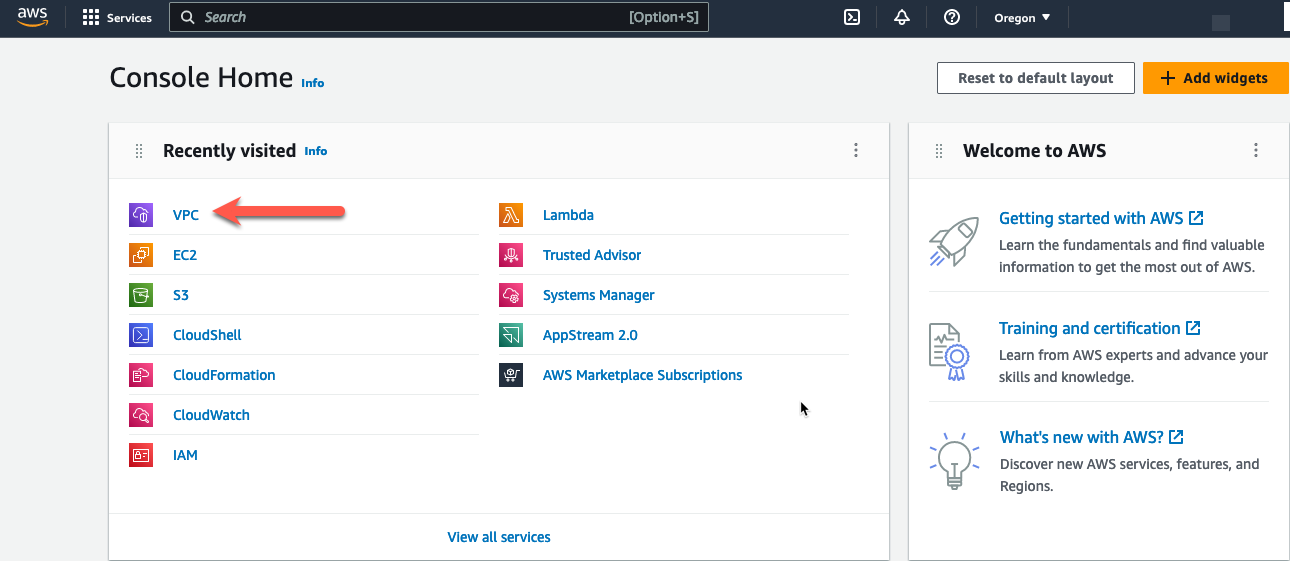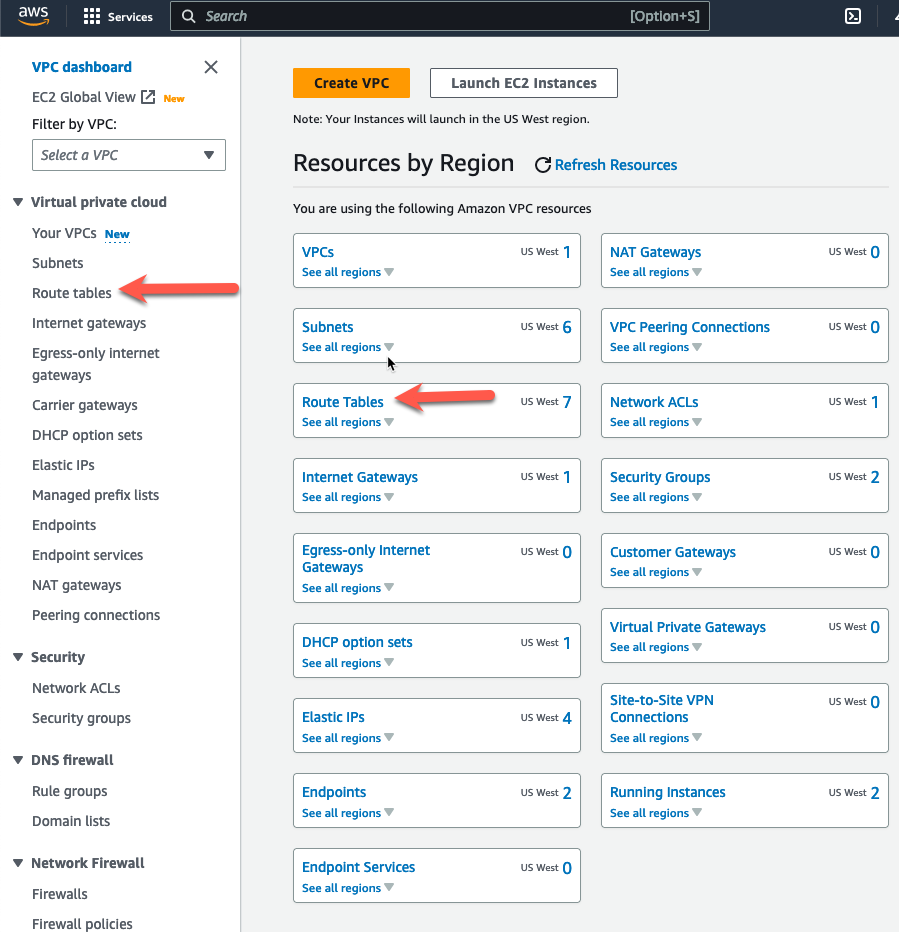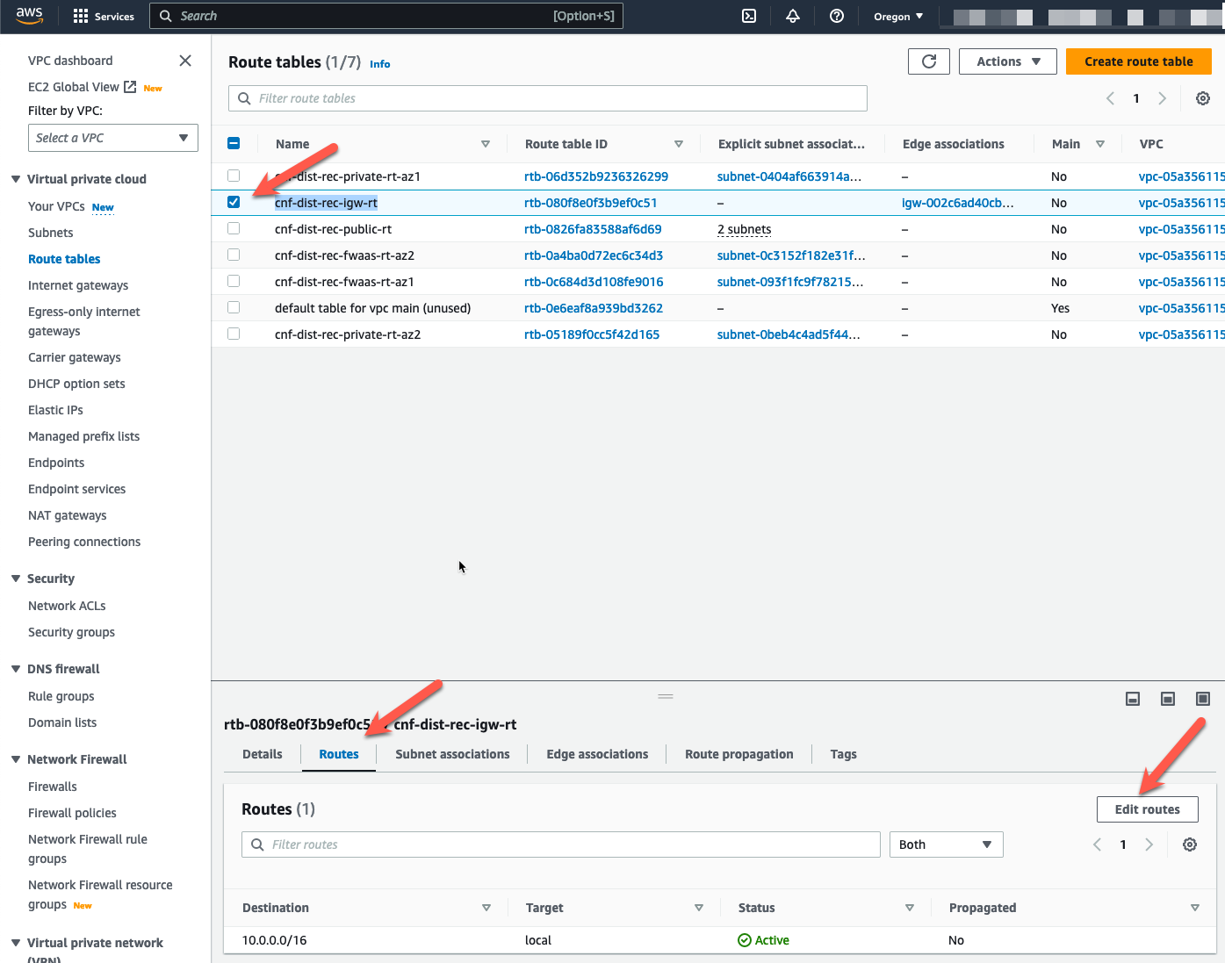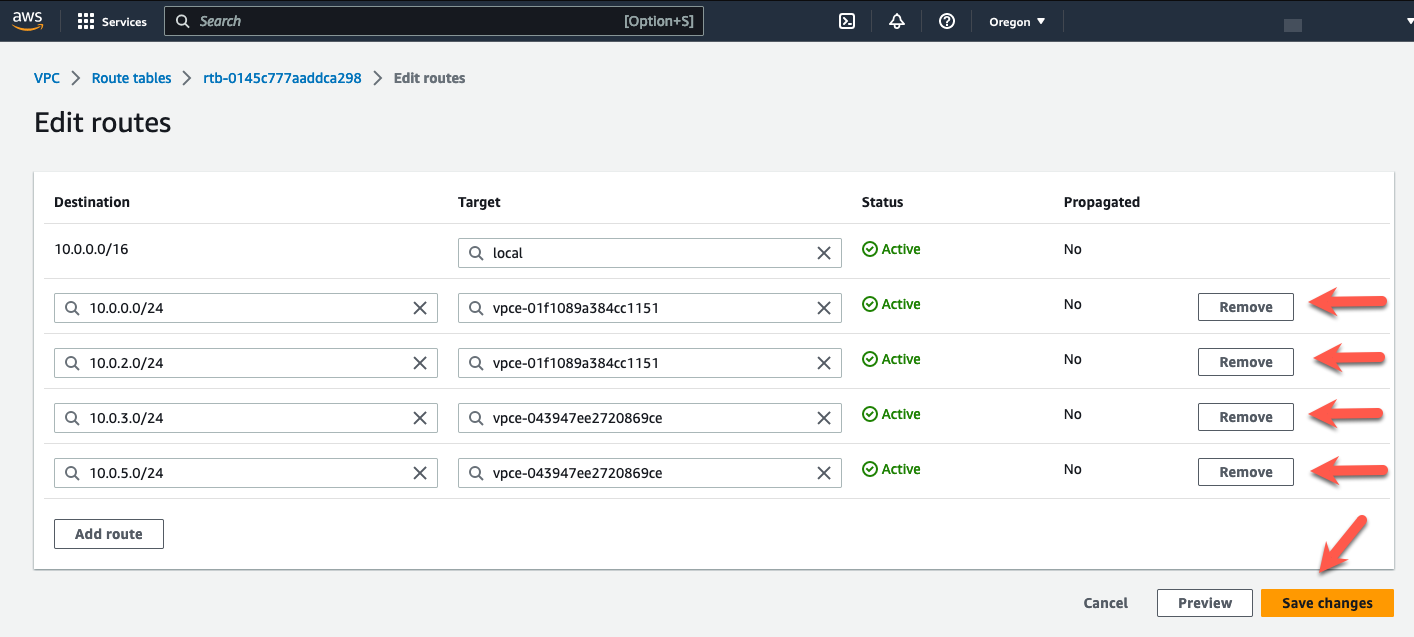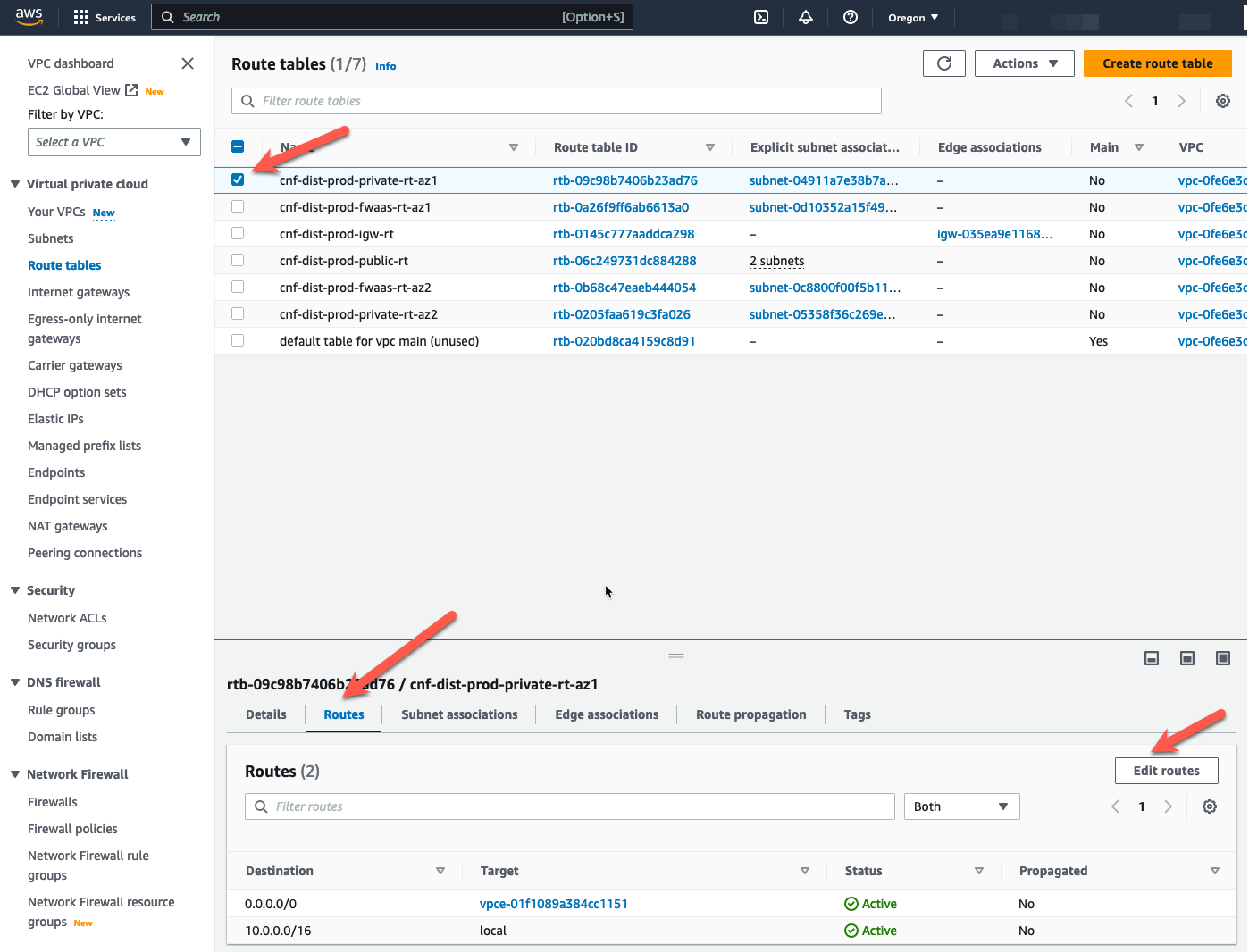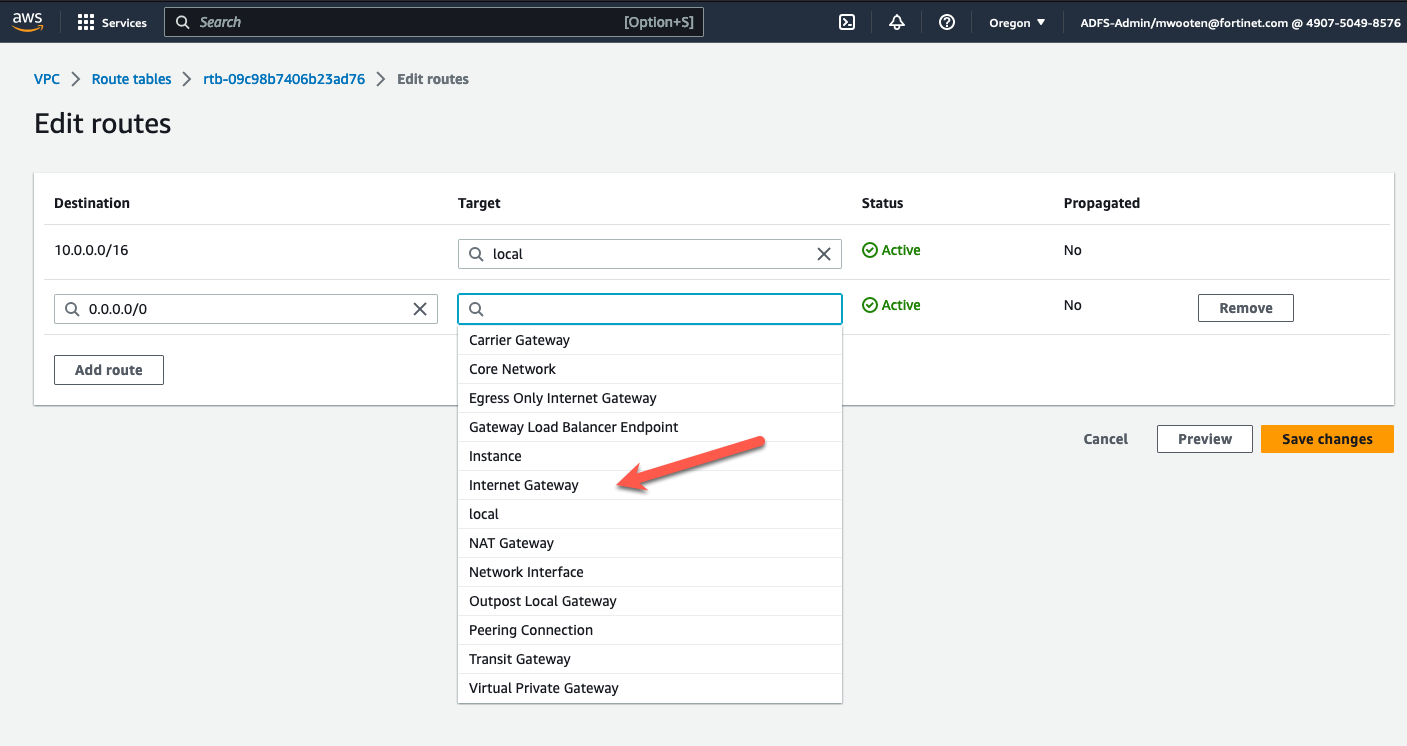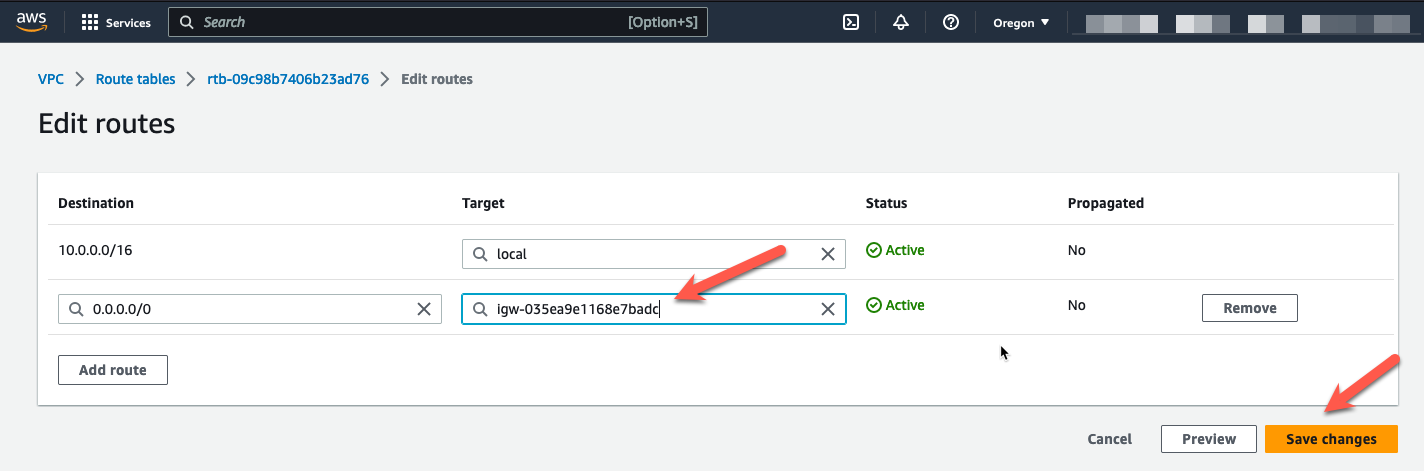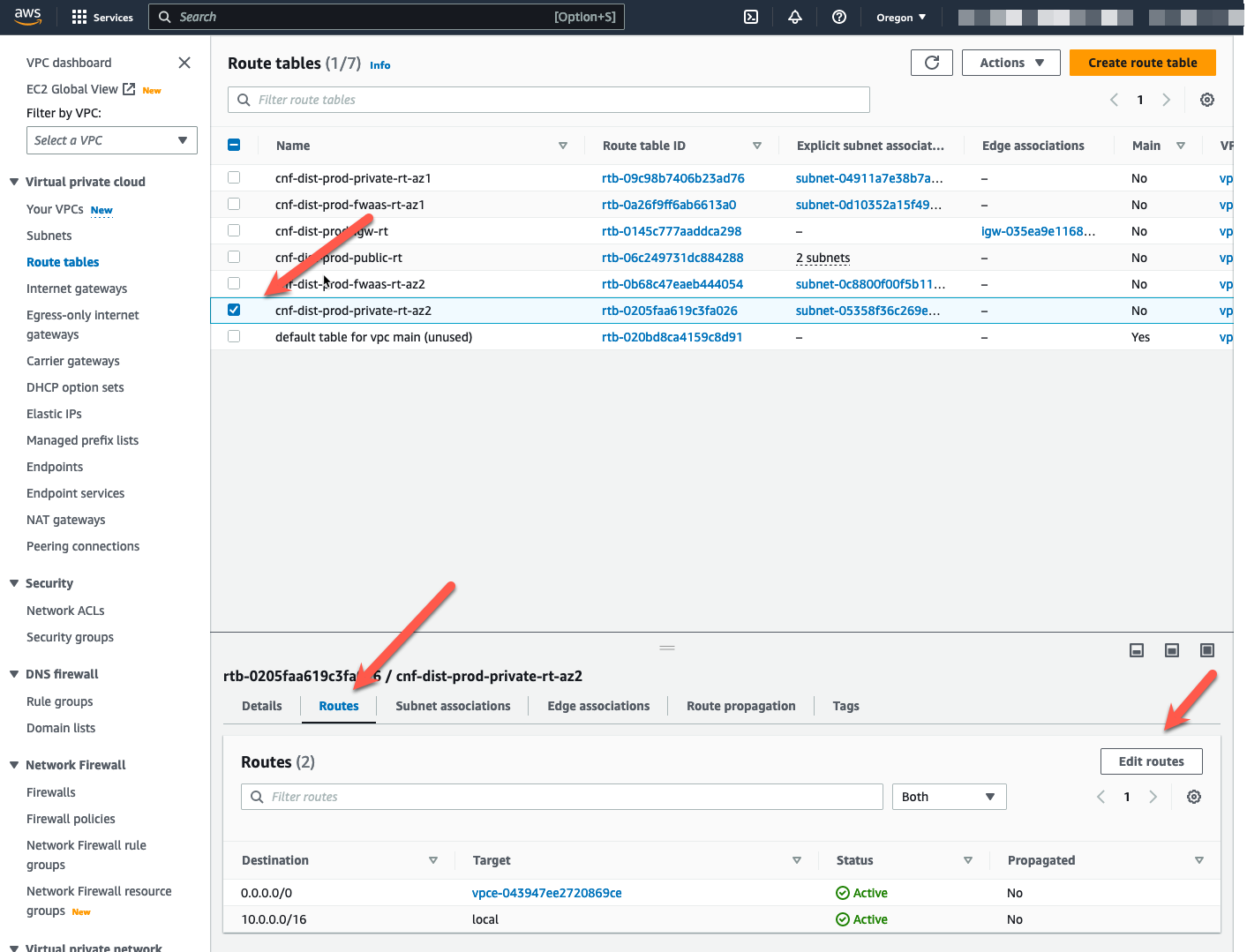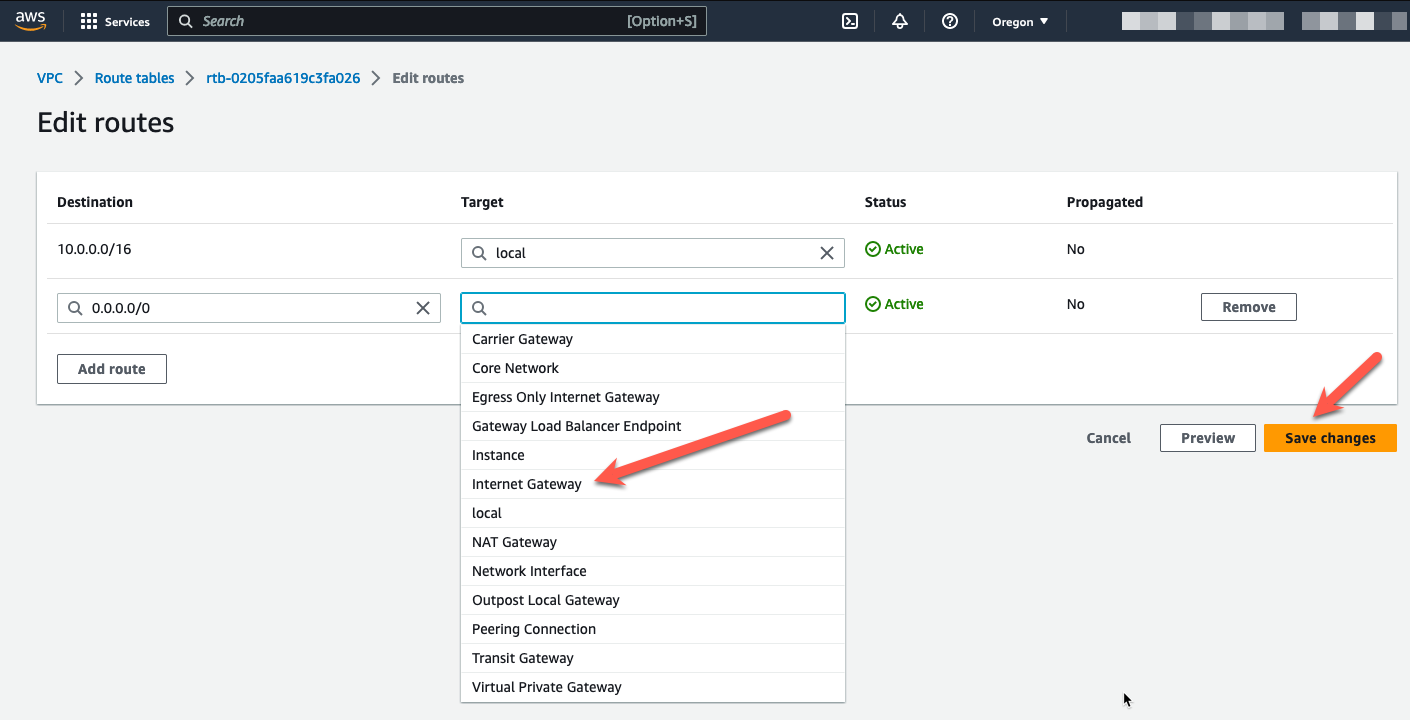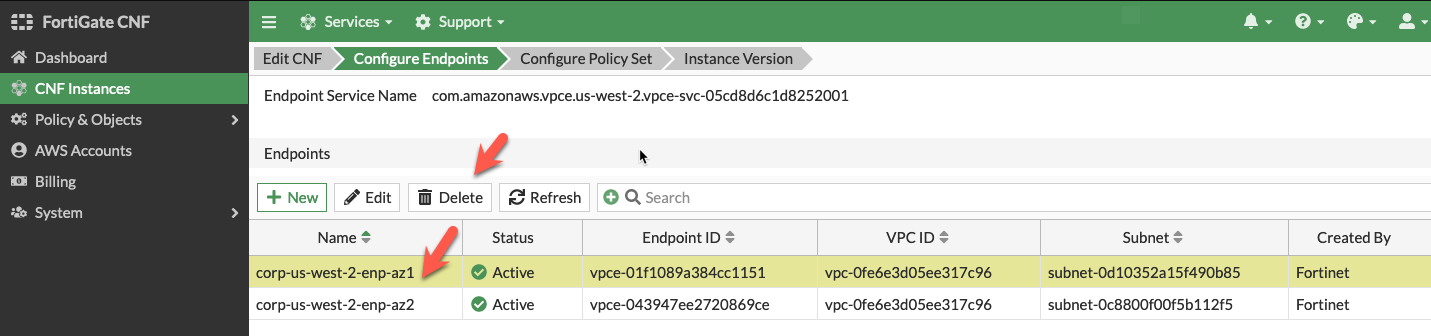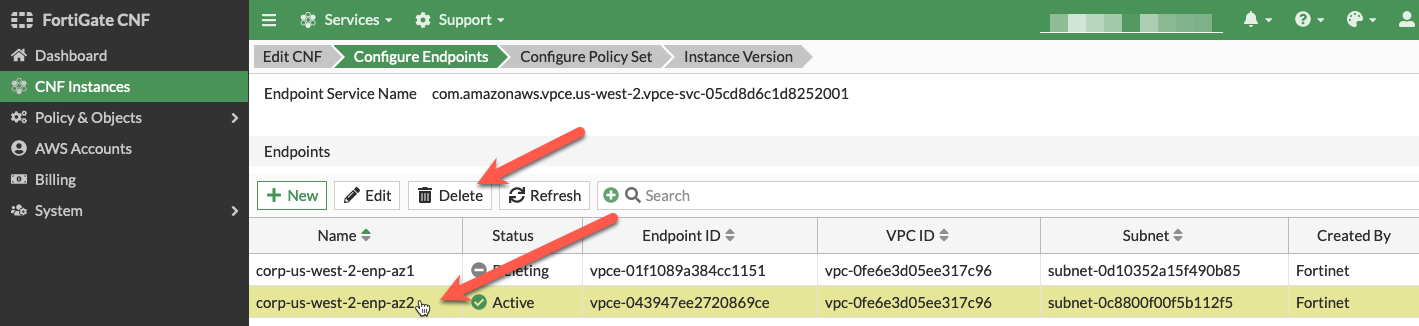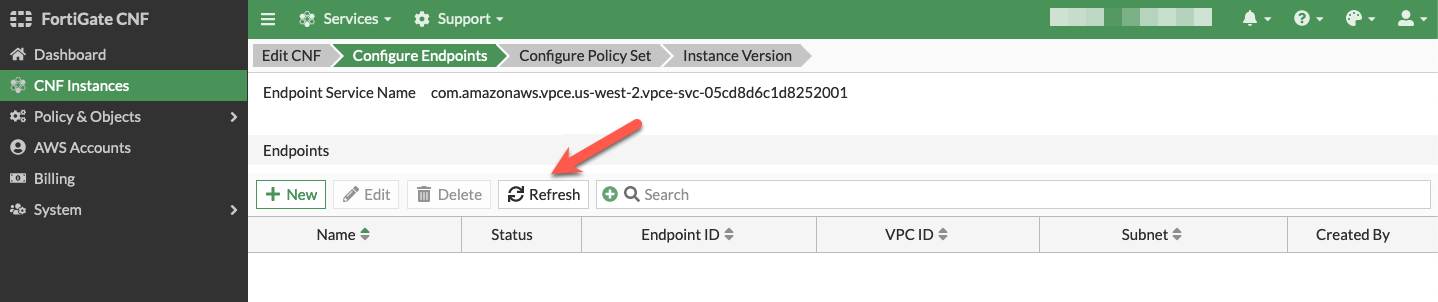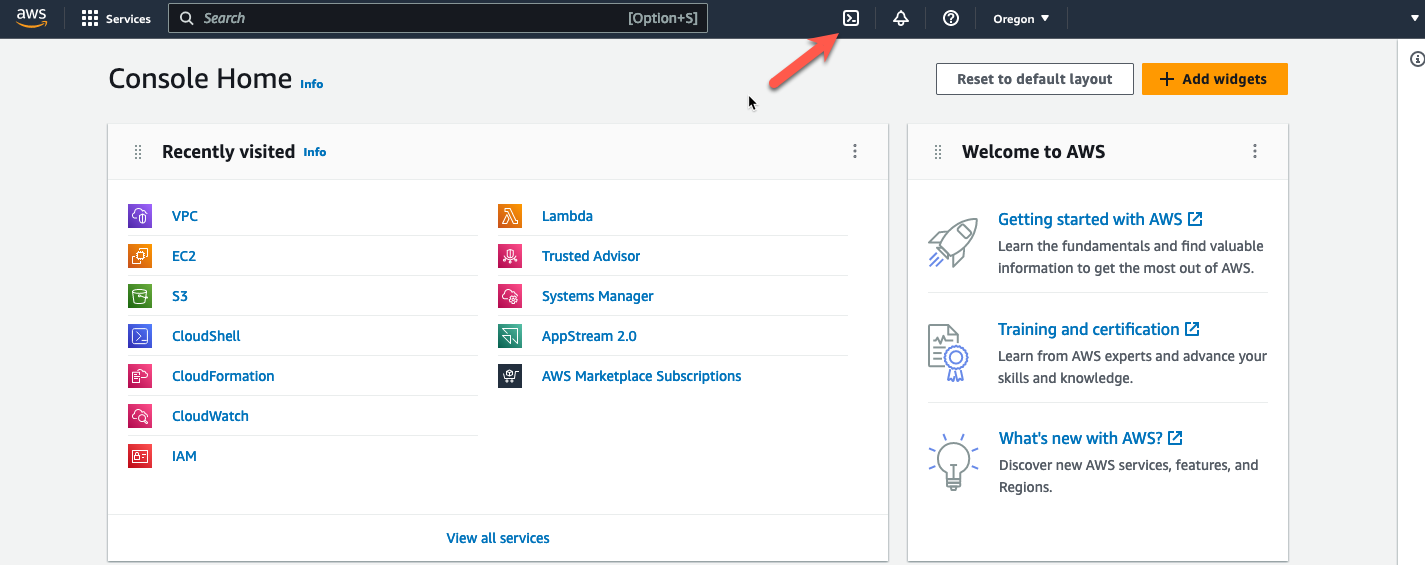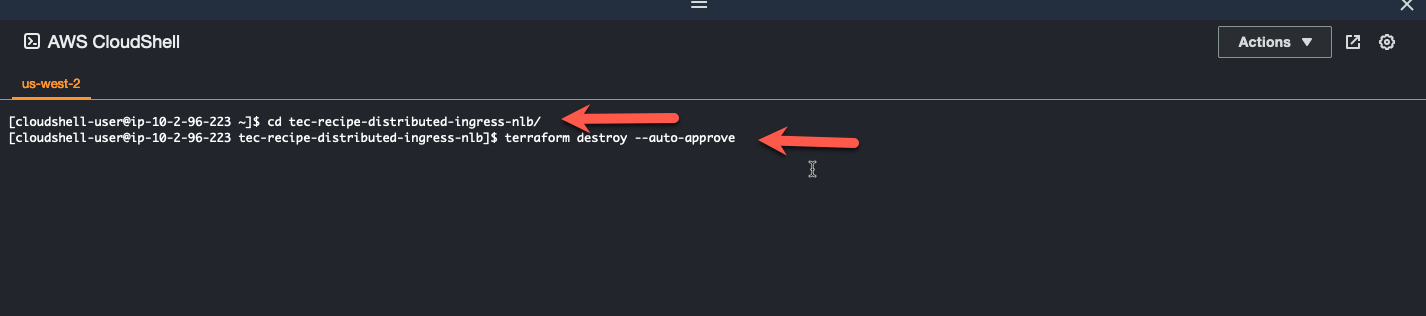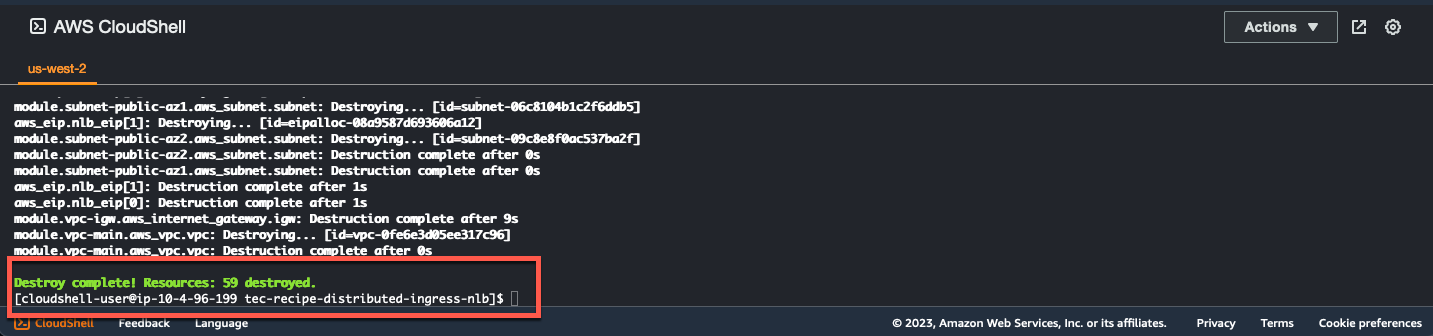Task 9: Cleanup
- When finished experimenting with the First VPC, let’s cleanup the CNF Endpoints, the CNF Instance, and the Workload-VPC. Start by removing all routes in the Workload VPC that point to the CNF endpoints.
- Log into your AWS account and navigate to the Console Home.
- Click on the VPC icon
- Click on “Route tables” in the left pane
- Highlight the IGW Ingress Route table named “cnf-dist-rec-igw-rt”.
- Click on the “Routes” tab at the bottom.
- Click on “Edit routes”.
Remove the four routes that have a “Target” that points to a “vpce”
Highlight the private route table for AZ1.
Click the “Routes” tab at the bottom
Click “Edit routes”
- Change the default route target to the IGW in the VPC.
- Click “Save changes”
- Navigate back to the “Route tables” screen and change the default route for the private subnet in AZ2.
- Click the “Routes” tab at the bottom
- Click “Edit routes”
- Change the default route target to the IGW in the VPC.
- Click “Save changes”
- Cleanup the Fortigate CNF endpoints and instance ** Navigate back to https://fortigatecnf.com ** Click on CNF Instances ** Double-click the CNF instance we created
** Advance the menu to “Configure Endpoints” ** Highlight each endpoint and click “Delete”
** Click “Refresh” periodically and wait for both endpoint to disappear (~5 min). ** Advance the menu tab to Configure Endpoints
** Click on “CNF Instances” ** Highlight the CNF Instance ** Click “Delete” ** Wait approximately 10 minutes for the CNF instance to finish deleting
- Log into your AWS account and navigate to the Console Home.
- Click on the “AWS Cloudshell” icon
- cd tec-recipe-distributed-ingress-nlb/
- terraform destroy –auto-approve
- Wait for “destroy complete”
- This concludes this section.