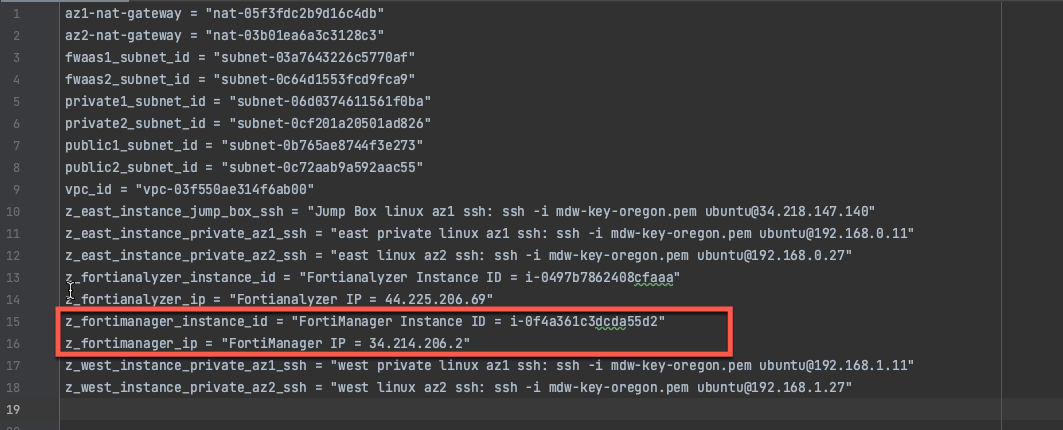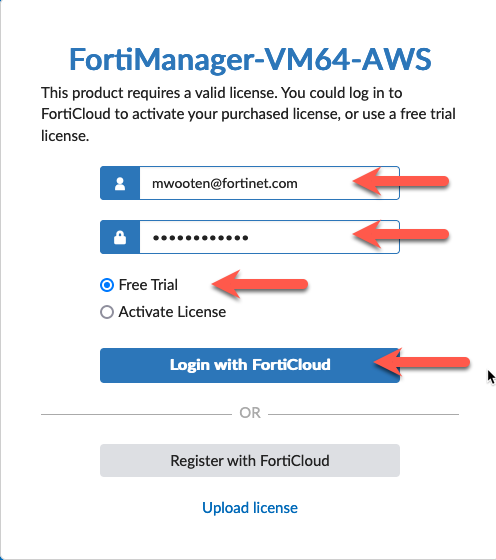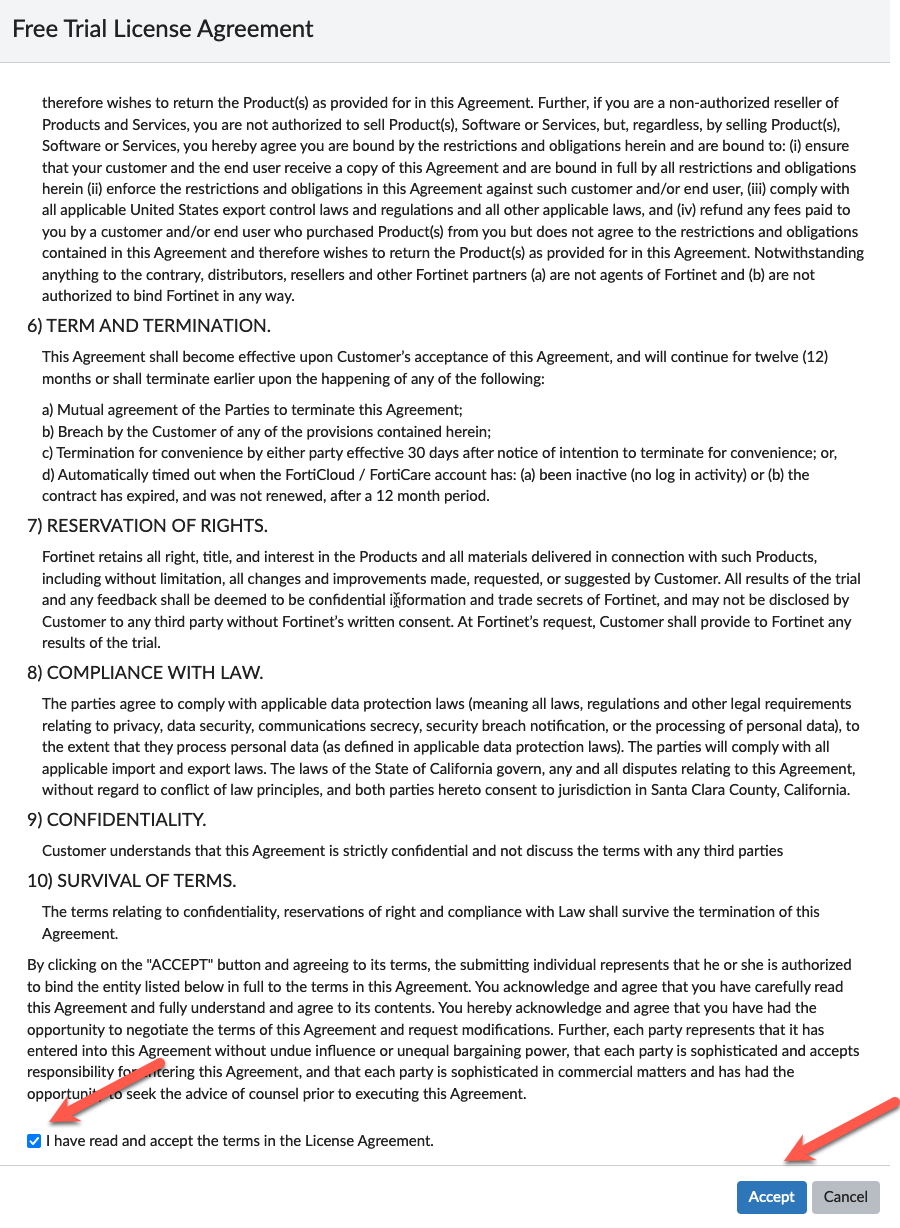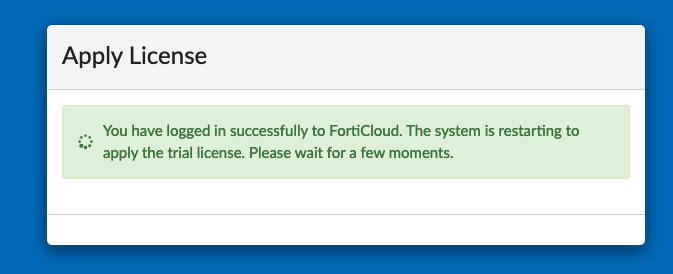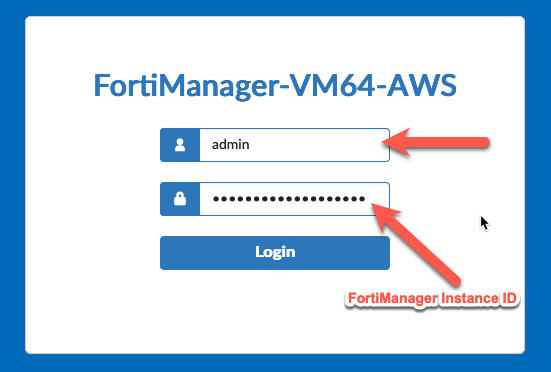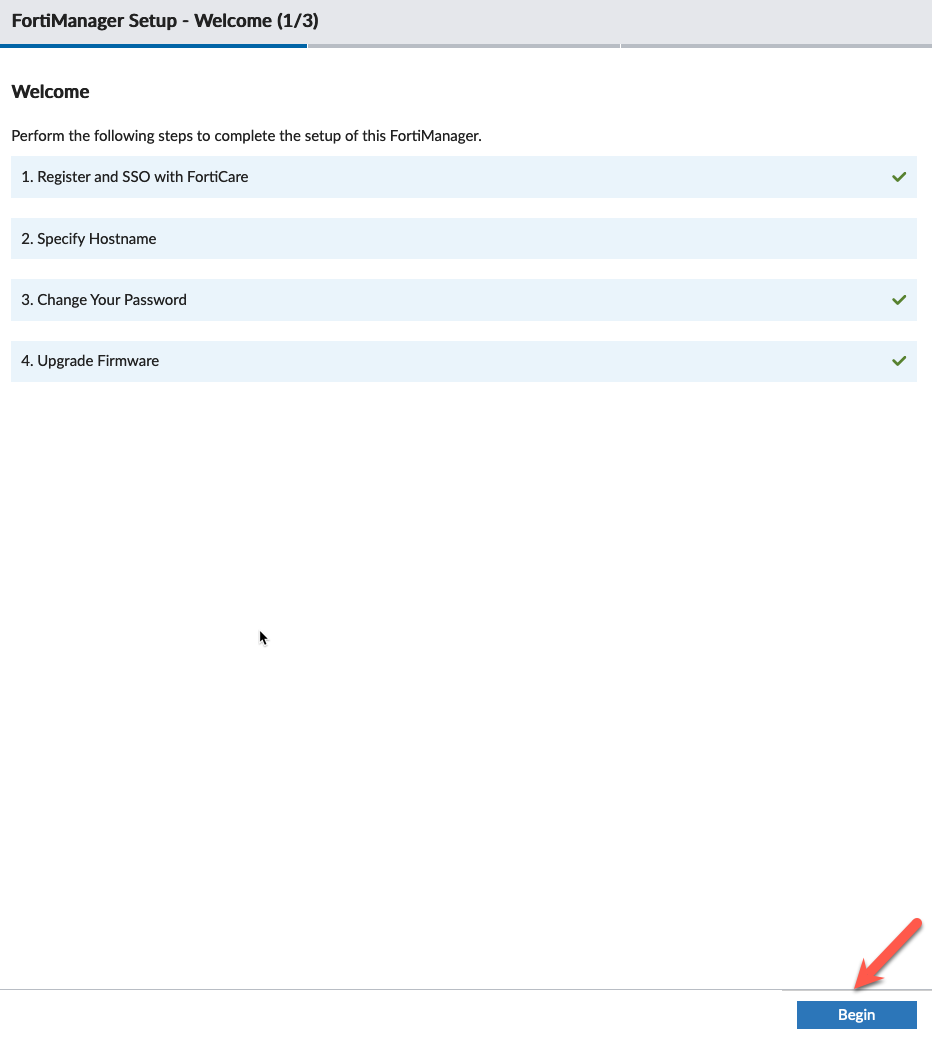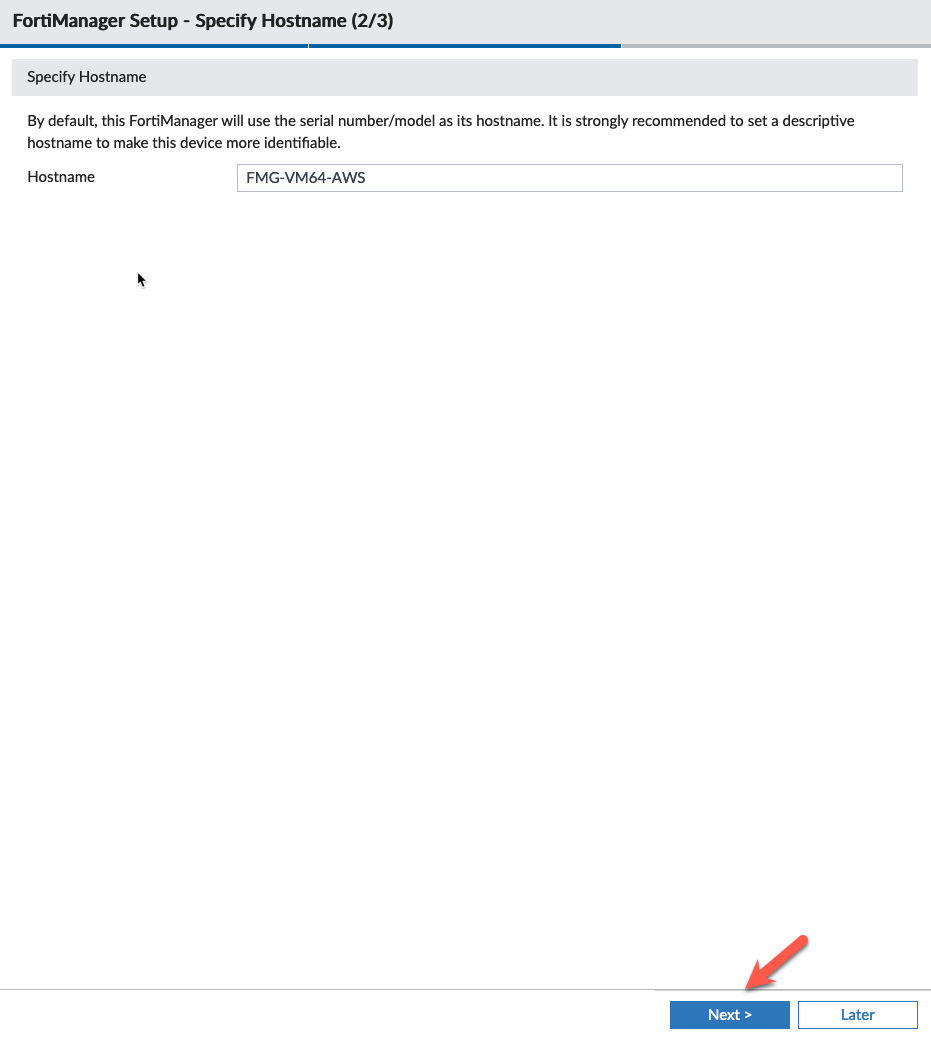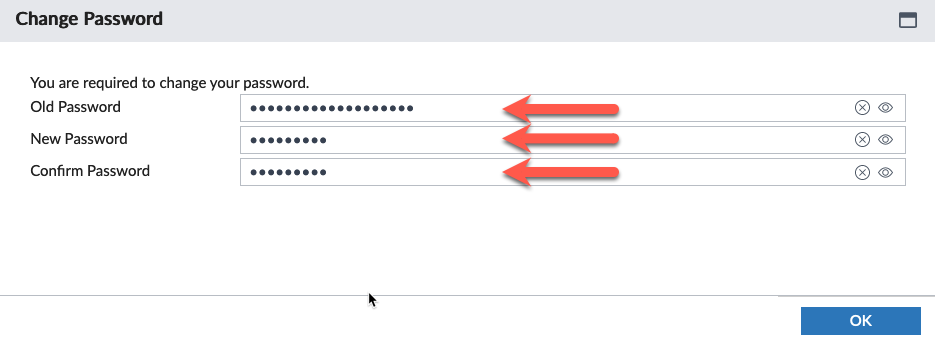Task 12: Initialize FortiManager
- In this task, we will initialize FortiManager. Find the FortiManager IP address and instance ID from the output of the Terraform template you saved to your scratchpad. Be sure to accept the self-signed certificate presented by FortiManager during initial login.
- Login to FortiManager with the credentials you used to create your FortiCloud account.
- Click Free Trial
- Click Login with FortiCloud
- Scroll to the bottom of the “Terms” and click the box that Accepts the terms of the license.
- Click Accept
- This will cause the FortiManager to reboot and apply the license. This will take a minute.
Info
Note: If the FortiManager reboots to screen asking the user to attach an entitlement file, the FortiManager is unable to contact FortiCloud to verify the trial license. If this happens, rebooting the FortiManager from the AWS EC2 screen should resolve the problem.
- Once the FortiManager has rebooted, accept the self-signed certificate and login again with the default credentials of admin and instance-id as password.
- Accept the defaults on the Setup screen and click Begin
- Accept the default hostname, unless you want to change it.
- Click Next
- Now change the default password (instance-id) to something more secure. This will log you out and force you to login again with the new password.
- This concludes this section.