FortiFlex API
| Goal | Gain Experience with the FortiFlex API |
| Task | Import FortiCloud Postman Collection, Authenticate, and explore the FortiFlex API |
| Validation | Stop and Start FortiFlex Entitlement via Postman |
In this section, you’ll learn about the building blocks of automating FortiFlex operations…the FortiFlex REST API
We’ll start by setting up Postman with our FortiFlex Collection, then create an API Key in FortiCloud, and finally use Postman to interact with the FortiFlex API.
Step 1: Import FortiFlex Postman Collection
The following steps should remain relatively consistent regardless of how you’re using Postman, so open Postman and proceed.
- In Postman, use an existing collection, or create a new one if you’d like
- click on File–>Import in the top left corner, or Import button in the top left of the collection
- On the import dialog, paste the following URL:
https://raw.githubusercontent.com/FortinetCloudCSE/fortiflexvm-api/refs/heads/main/api/Postman/v2/FortiCloud.postman_collection.json
- You should see the FortiCloud Collection appear in the left sidebar
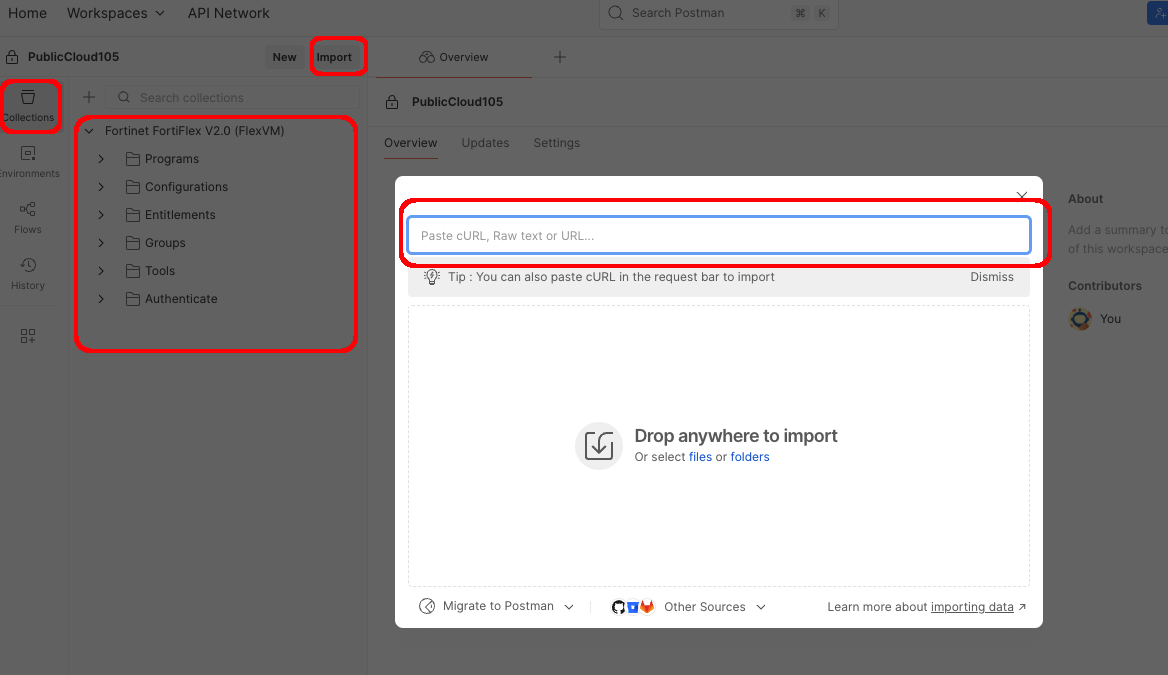
- All variables used in the collection are stored at the highest level of the Collection (rather than in a seperate environment file)
- Click on Collection Title in the left sidebar, then click on the Variables tab
- You’ll see variables for the following
| API Base URLs | BASE URLs for each of the specific Service Endpoints | pre-set |
| api_username | Used for Authentication | user-set |
| api_password | Used for Authentication | user-set |
| accountId | Specify the FortiCloud Account we’re targetting | user-set |
| programSerialNumber | Specifies the FortiFlex Program Serial Number | auto-set (overridable) |
| client_id | for authentication (only used to override the automated client_id in the script) | auto-set (overridable) |
| access_token | stores Bearer token returned from authentication request for each client_id/request | auto-set |
| expires_at | stores token expiration checked on each use to see if refresh needed | auto-set |
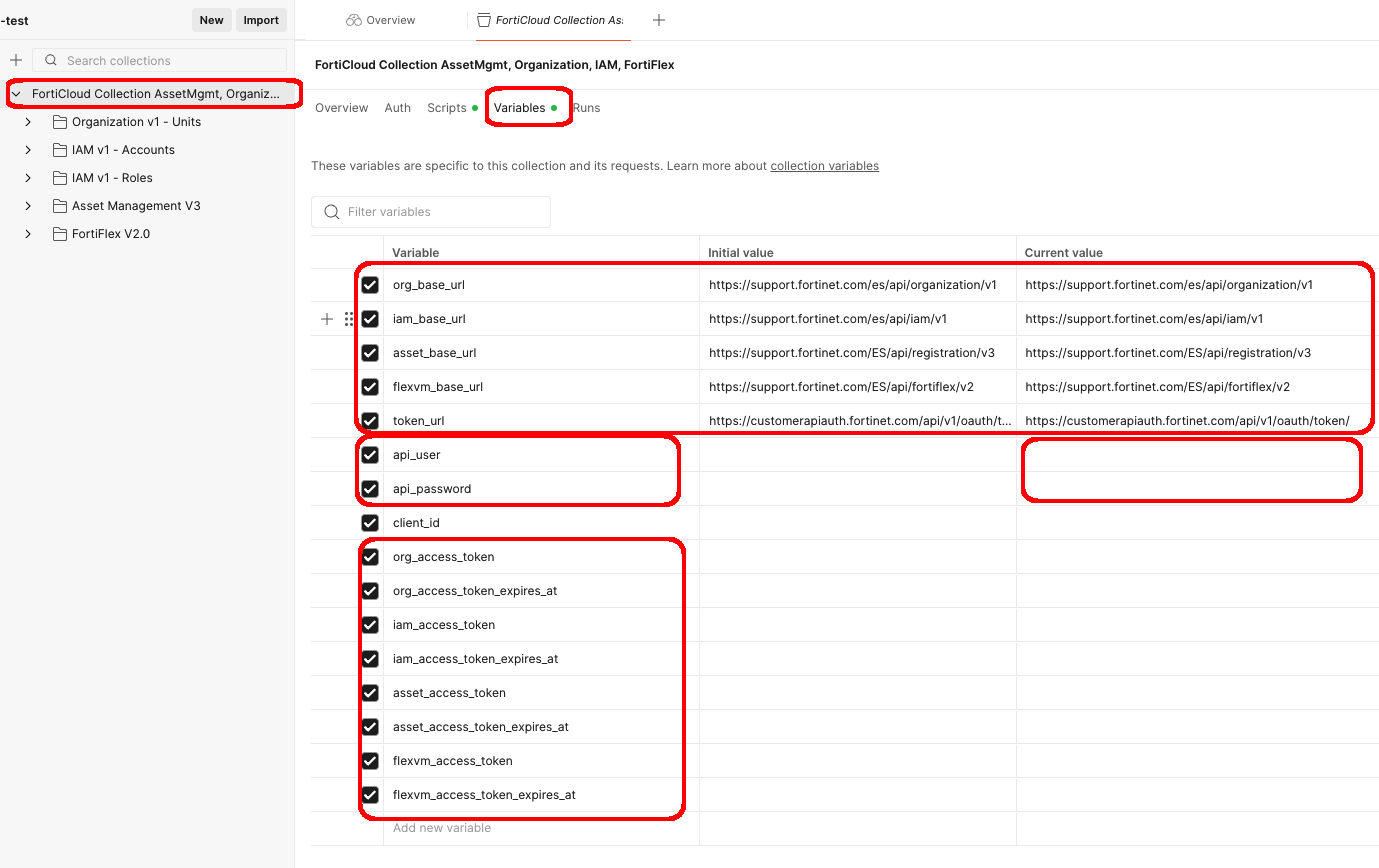
Tip
In most situations, the only variables you’ll need to modify are the api_user, api_password, and accountId. You will notice the access_tokens populate as you launch different API requests
- We’ve set up the FortiCloud Postman collection to automate the authentication process and store the access token for use in subsequent requests
- You can see the scripting used to fetch Bearer tokens by clicking on the Scripts tab at the top level of the Collection, and viewing the Pre-request Script
- Pseudocode
1. Grab the URL of the request, along with the API Username and Password 2. Set the authentication client_id depending on the path in the URL 3. If (No bearer token or it's already expired): get a new bearer token with api_username, api_password, and client_id 4. Set the bearer token in the request header for the given request type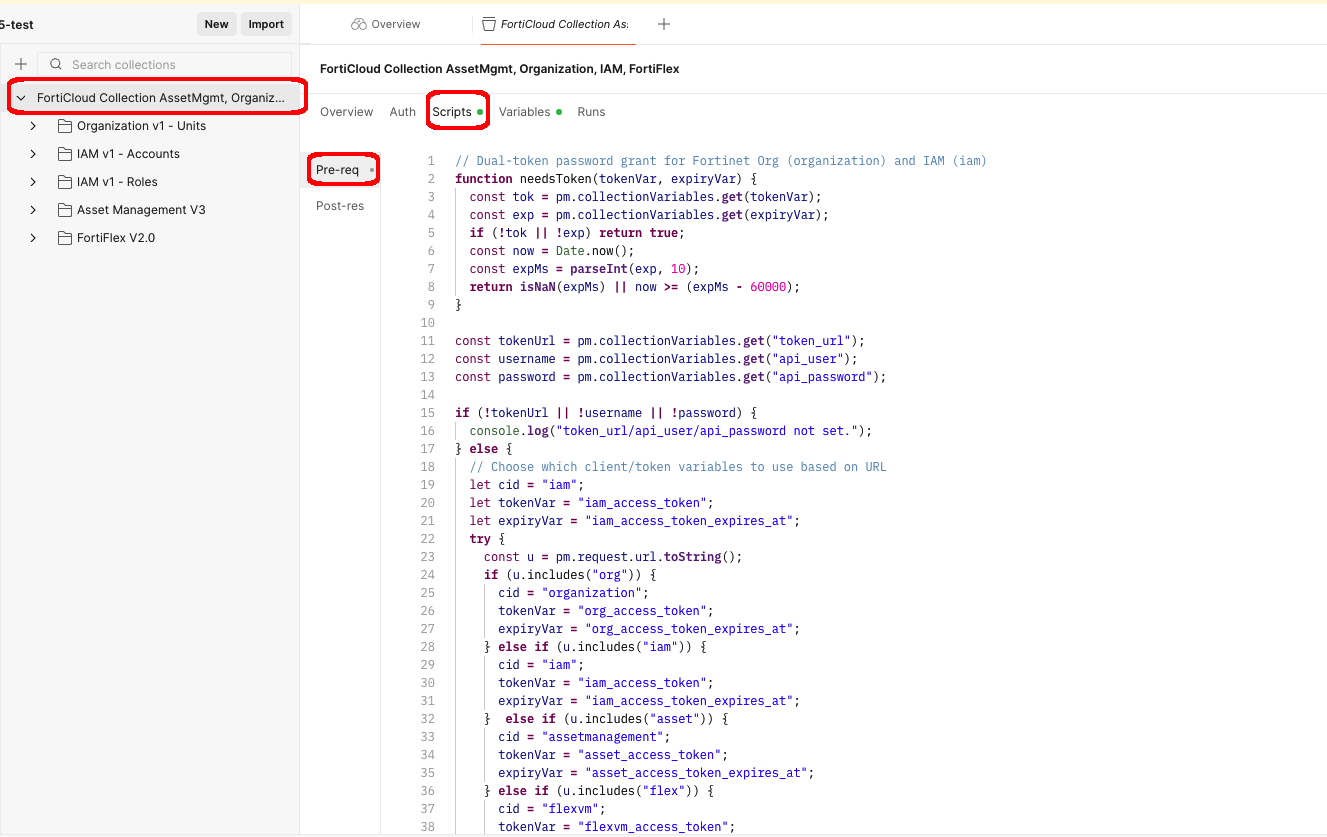
Step 2: API Authentication Setup
From the FortiCloud Portal, click on Services–>IAM
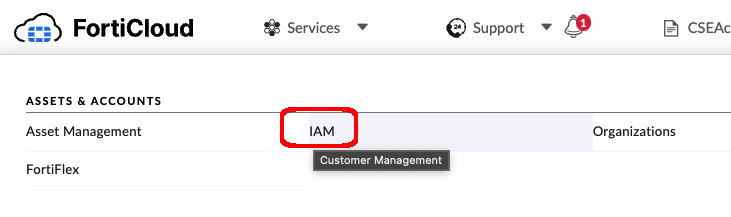
Click on Users (left nav menu) –> Add New –> API User
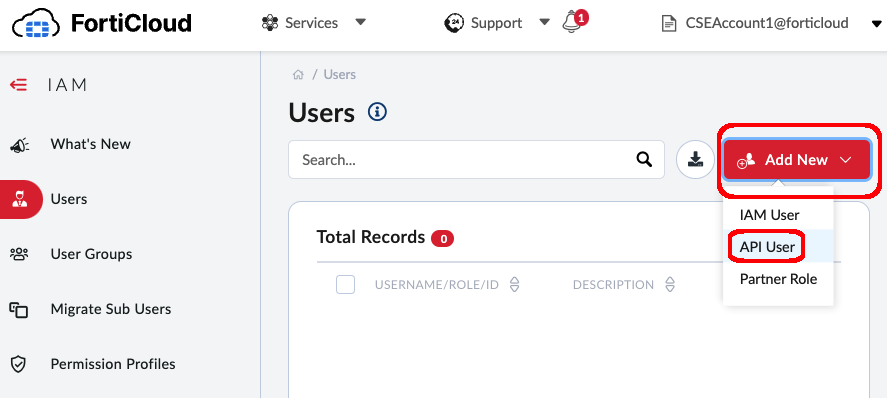
- Enter a description for the API User such as:
flex[XX]where [XX] is your flex student number - Choose the SysAdmin Permission Profile
- Click Next
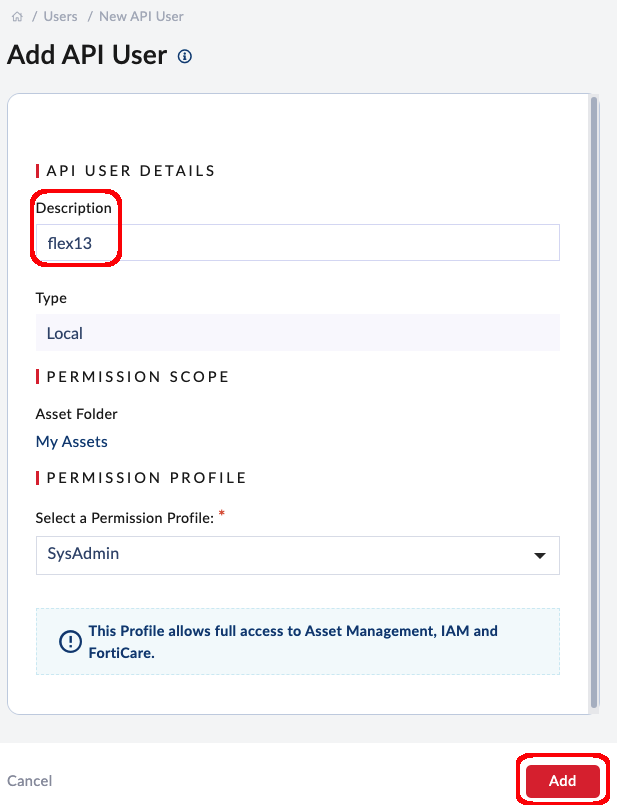
- When the API User is created, you will see a message to download the credentials.
- Click to download, and enter a password to encrypt the file, such as
FortiFlex2025!
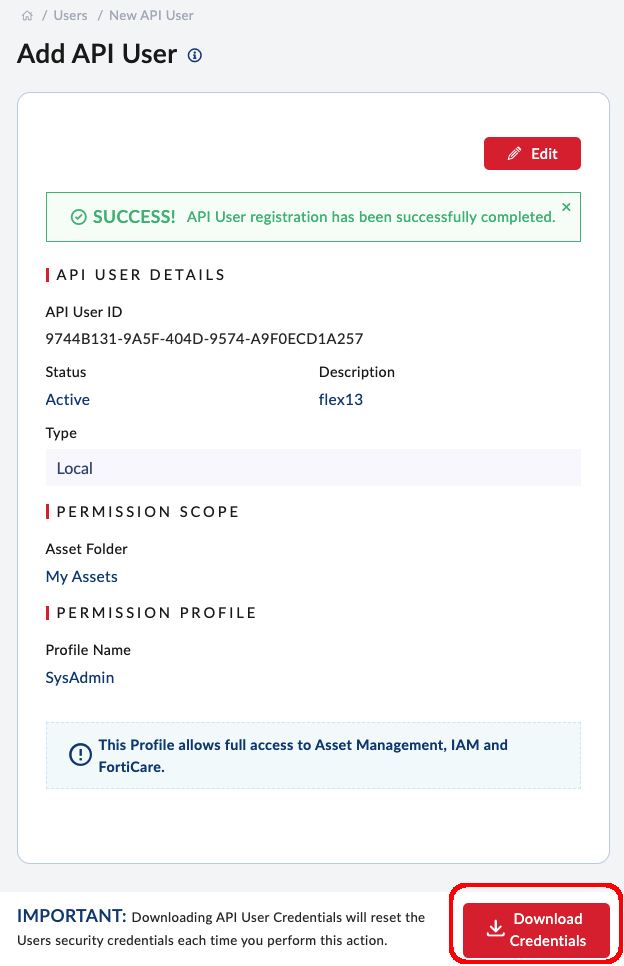
- You’ll get a password-protected zip file with the API credentials. Open it using the same password you entered when downloading the file.
- The folder will contain a single text file with the apiId and password
- You’ll enter the apiId and password into a Postman Collection Variables the next step
Tip
Keep these API credentials handy as we’ll use them for the rest of the workshop!
- Back in Postman, enter the newly created apiId and password into the Postman Collection Variables
- Copy the
apiIdfrom the credentials text file into the api_user field - Copy the
passwordfrom the credentials text file into the api_password field
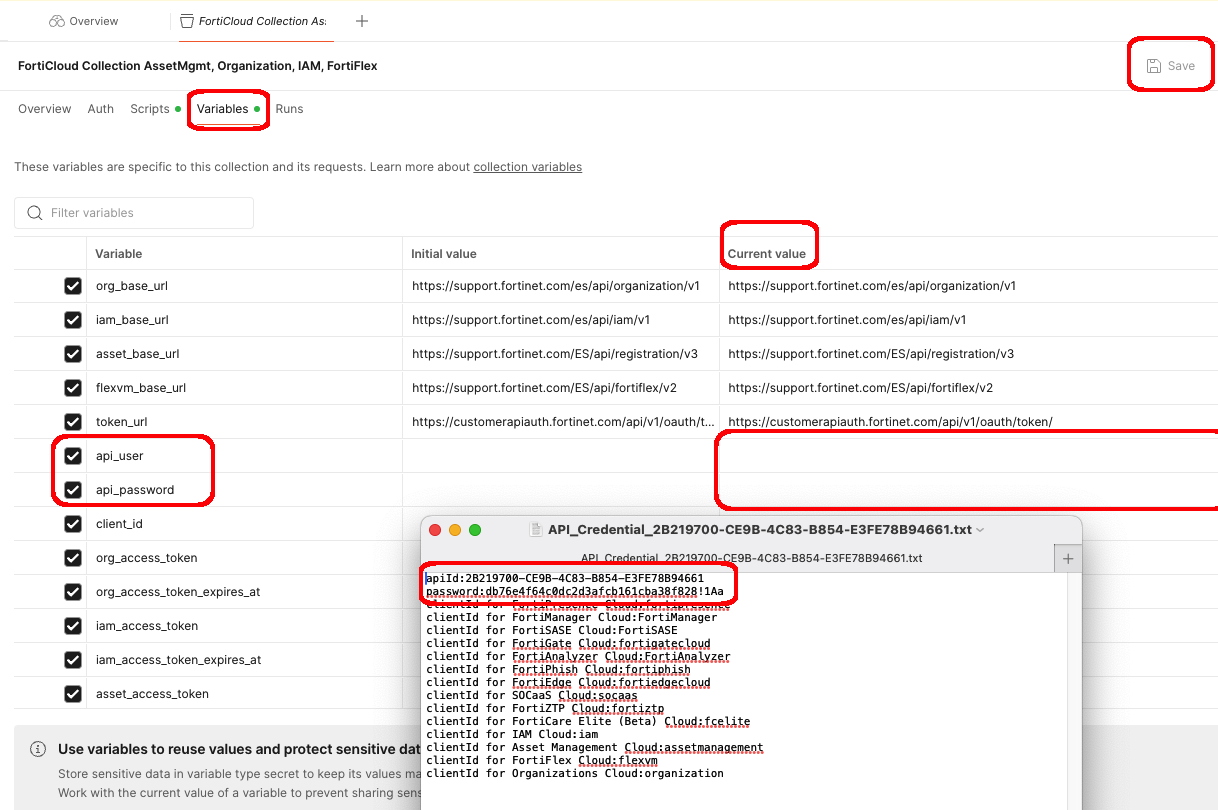
Tip
Postman recently released a newer version with changes to the way variables are stored. If you happen to have an older version showing Current and Initial values, Important: Make sure to use the Current value field, not the Initial value field. The Current value is what will be used when you send requests. Also if you see this, be sure to save your values
- From the top level FortiCloud Collection, open folder: FortiFlex V2.0–>Programs, and then POST Request: List
- Click the Send button
Tip
- Notice how the POST URL is constructed using the {{flexvm_base_url}} variable. This allows for an easy change to the entire collection if the baseURL ever changes
- After the POST returns, open the Variables in Request button on the top right and click to view All Variables
- Notice how the programSerialNumber variable is populated with the value returned from our Post call!
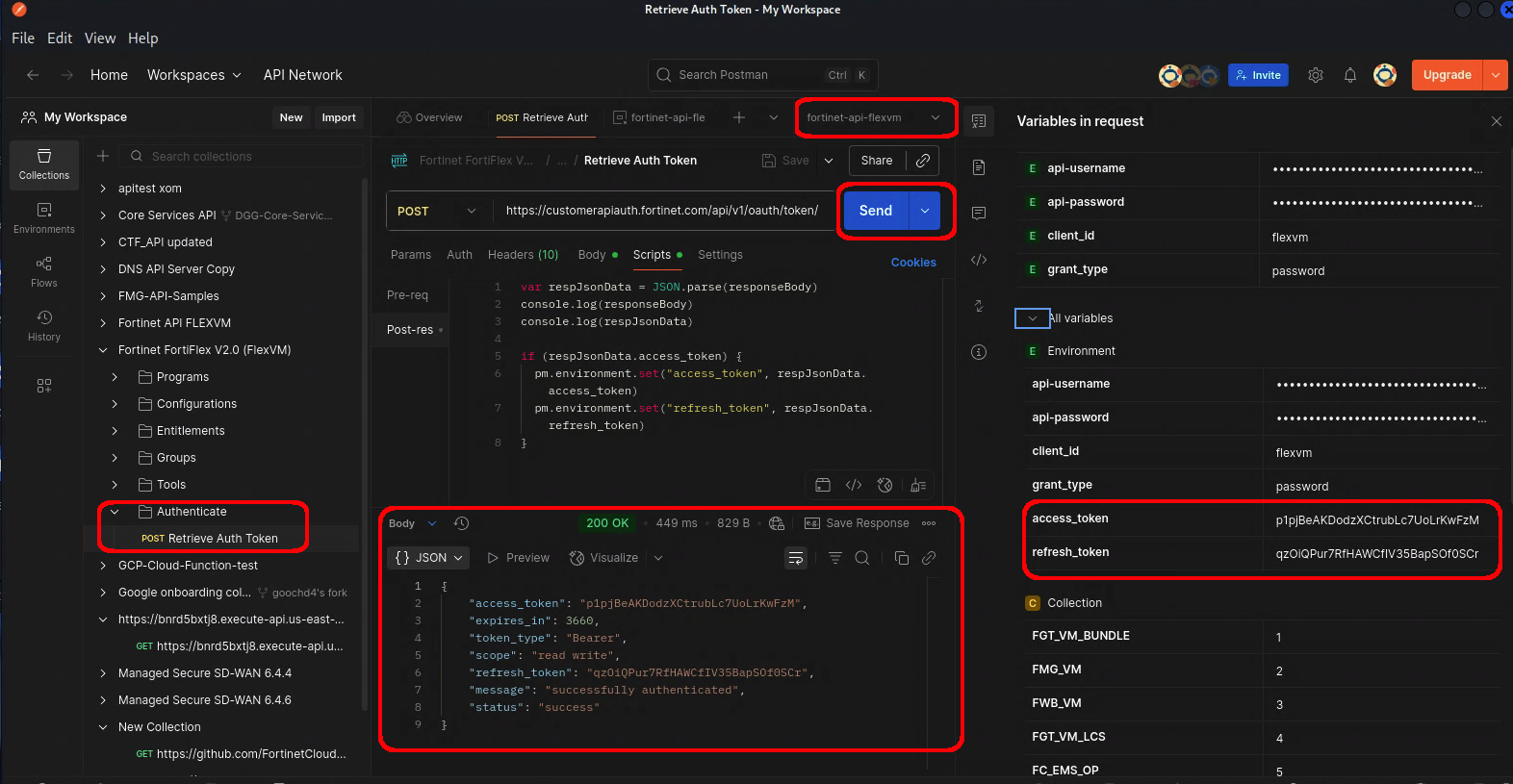
- You should see a response with a 200 OK status and 2 different
serialNumberin the response body
Congratulations, you’re now authenticated with the FortiFlex API!
Warning
If you get an error at this step, please double-check everything and-or check with the Workshop Instructor before proceeding!
Step 3: Basic List Actions
Let’s take a moment to understand FortiFlex API list actions
To view configurations
- In the Collection’s Configurations folder, open the Post/List request
- Notice how the request URL is built with the Base URL Variable
- Notice the Request Body requires a programSerialNumber, which is a variable already populated from our last request to list programs!
- If yours isn’t populated for some reason, For this Workshop, we’re focusing on FortiFlex MSSP(postpaid), and the Program SN is:
ELAVMS0000000518
- If yours isn’t populated for some reason, For this Workshop, we’re focusing on FortiFlex MSSP(postpaid), and the Program SN is:
- Click Send
- You should see a response with a 200 OK status and a list of configurations and their id in the response body
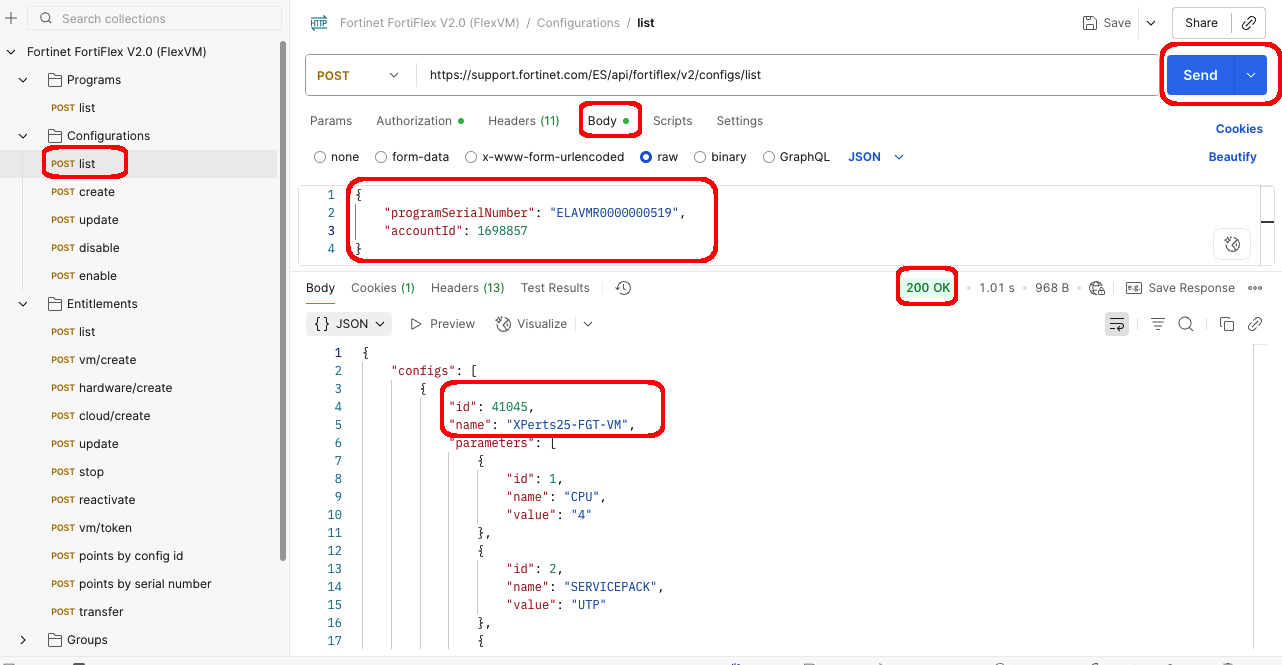
Next, we can retrieve a list of Entitlements by sending a request to the /entitlements/list endpoint.
- In the Collection’s Entitlements folder, open the Post List request
- Enter the configId returned from the previous request into the Body of the Get Entitlements request, and click Send
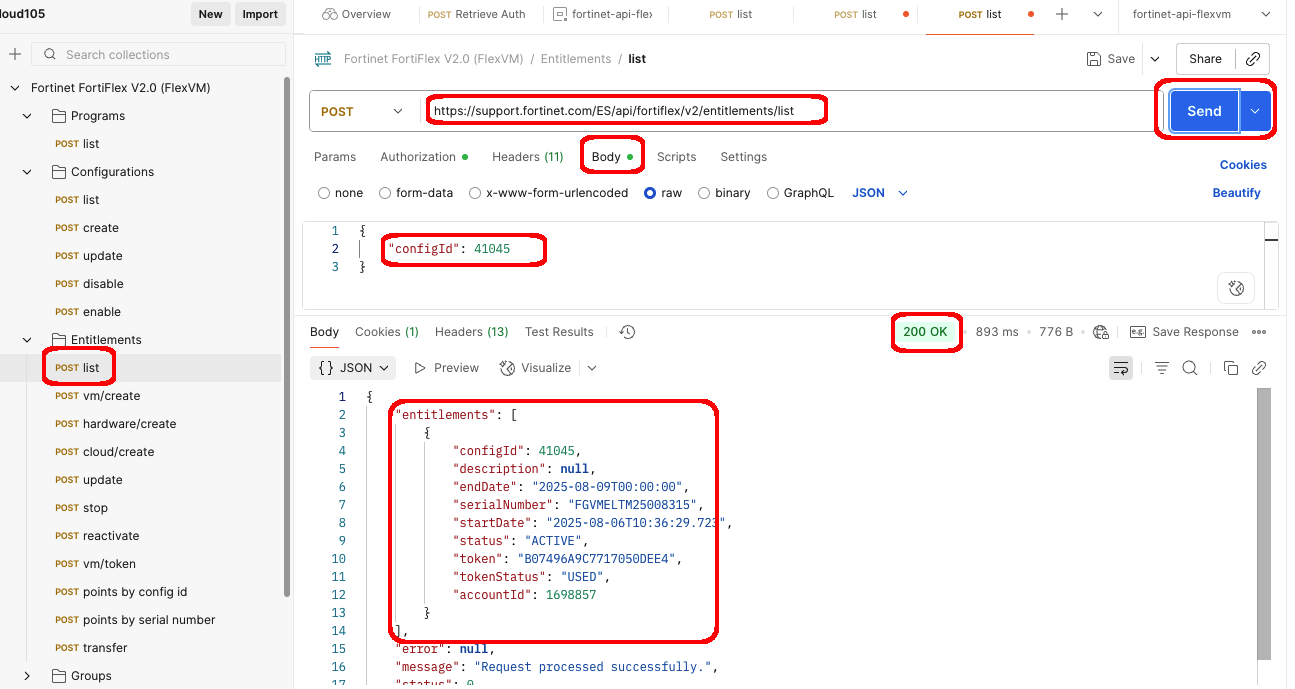
Step 4: Entitlement Management via API
Let’s look at modifying entitlements via the API The FortiFlex API is incredibly powerful and can create/modify every type of FortiFlex Config and Entitlement available. However, doing so in a workshop would be complicated and create a large amount of overhead. As such, the simplest mechanism to show modification of Flex entites is stopping and starting the entitlement you’ve already created! In a production environment, the main use case for stopping and starting entitlements would be in auto-scaling clusters where standby members aren’t active all the time, so we don’t need incur FortiFlex point deductions while the instances are not in use
Note
- Open the Stop request from the Entitlements folder in the collection
- Under the Body tab, enter the serialNumber you got from the previous request
- Click Send to disable the entitlement
- You should see a response with a 200 OK status and the entitlement status updated to “STOPPED”
- You can verify this by sending the list request and checking the status, or by checking the WebUI
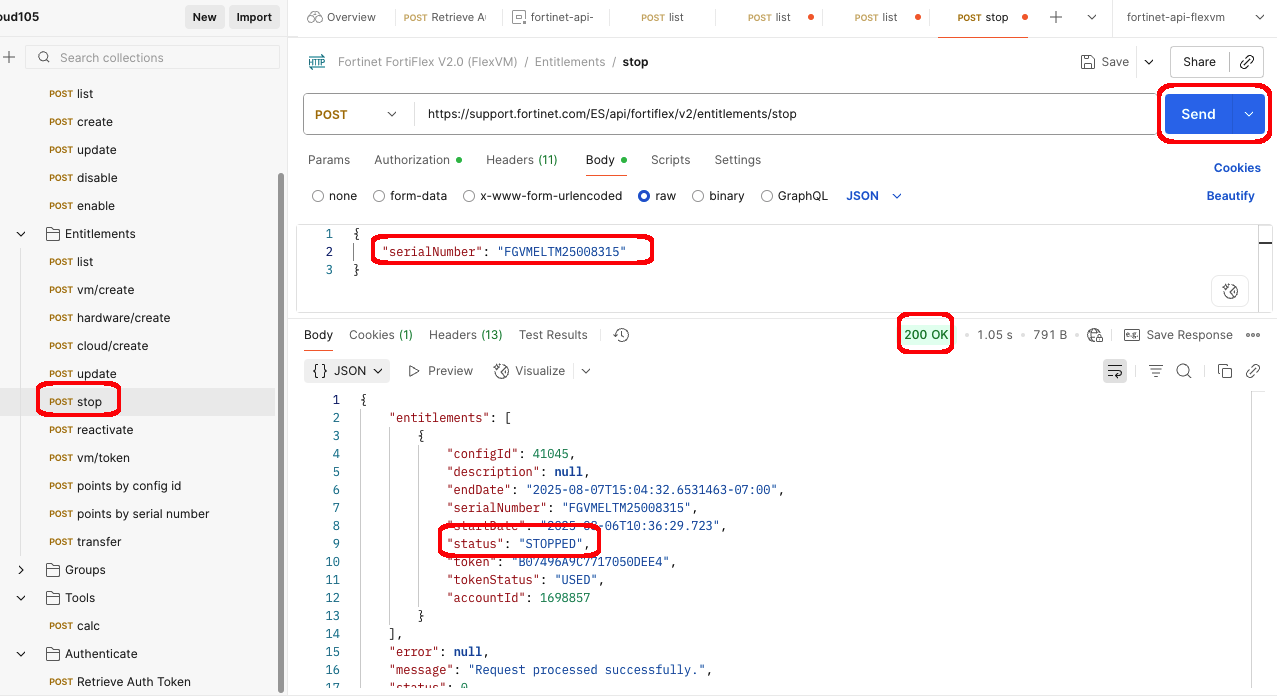
- Open the reactivate request from the Entitlements folder in the collection
- Under the Body tab, enter the serialNumber you got from the previous request
- Click Send to enable the entitlement
- You should see a response with a 200 OK status and the entitlement status updated to “ACTIVE”
- You can verify this by sending the list request and checking the status, or by checking the WebUI
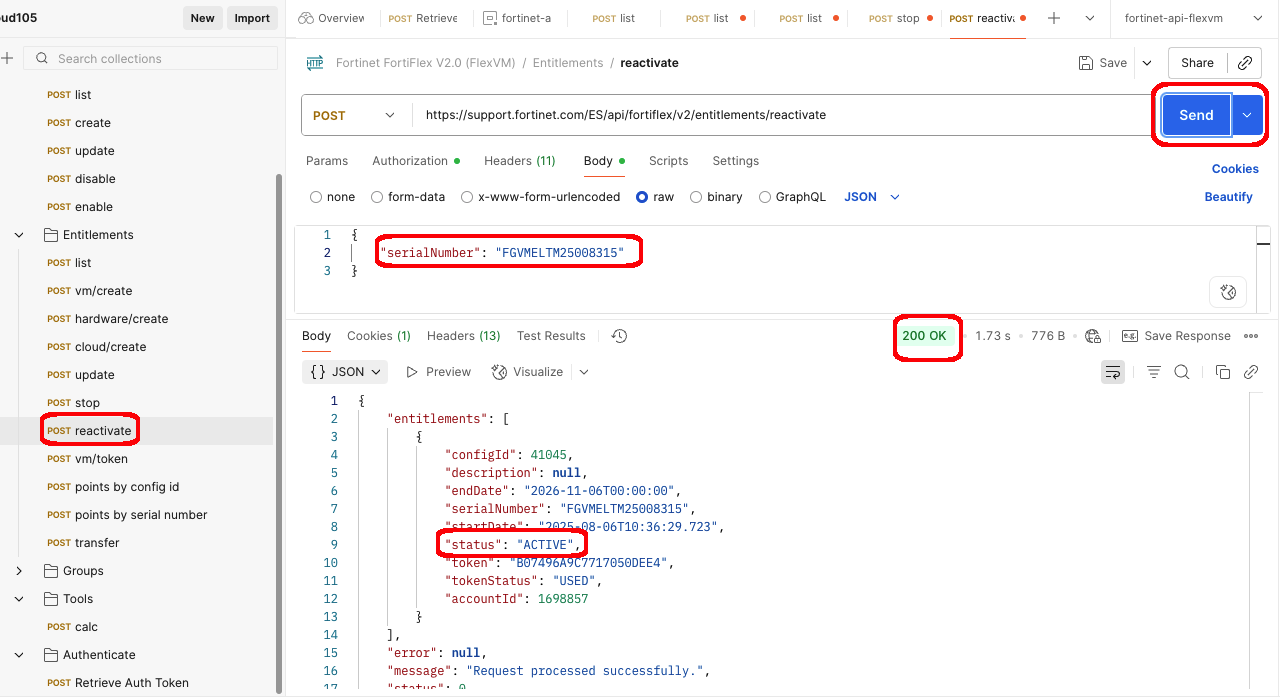
Info
API Basics Complete! You’ve successfully:
- Authenticated with the FortiFlex API using Postman
- Viewed configurations and entitlements programmatically
- Made a simple modification to an existing entitlement
Key Takeaways from API Basics
- Speed: API operations complete in seconds vs minutes for manual operations.
- Consistency: Automated processes eliminate human error and ensure standardization.
- Integration: APIs enable seamless integration with existing DevOps and FinOps workflows.
- Best Practices Learned:
- Always validate API responses before proceeding to next steps
- Use Collection variables for sensitive data like API keys, and to automate future steps