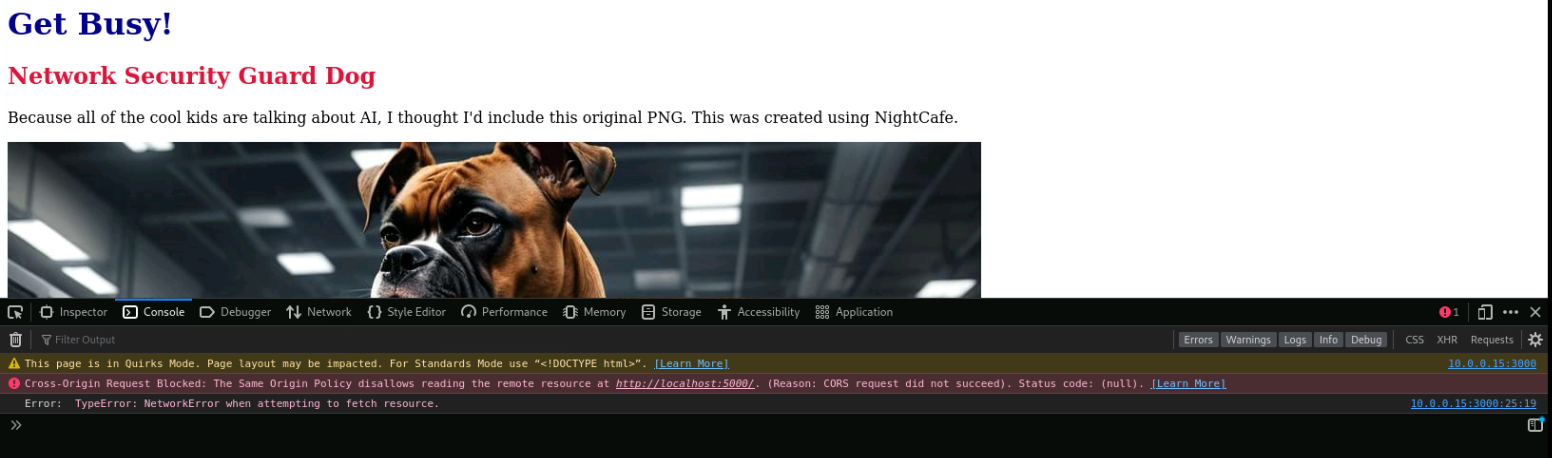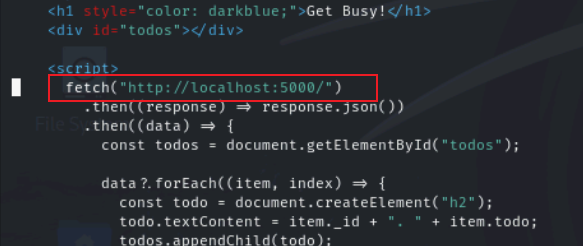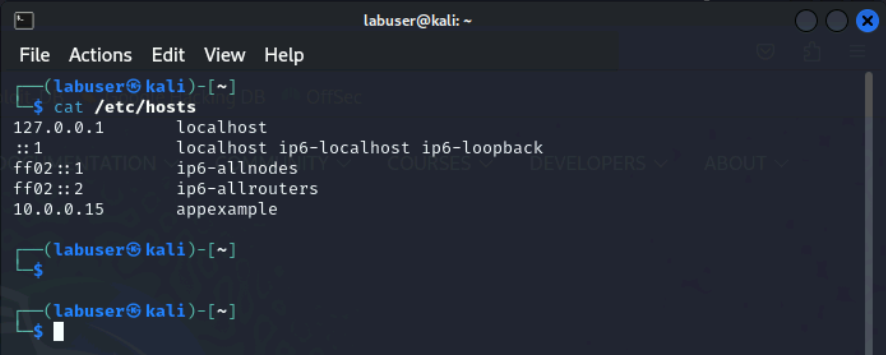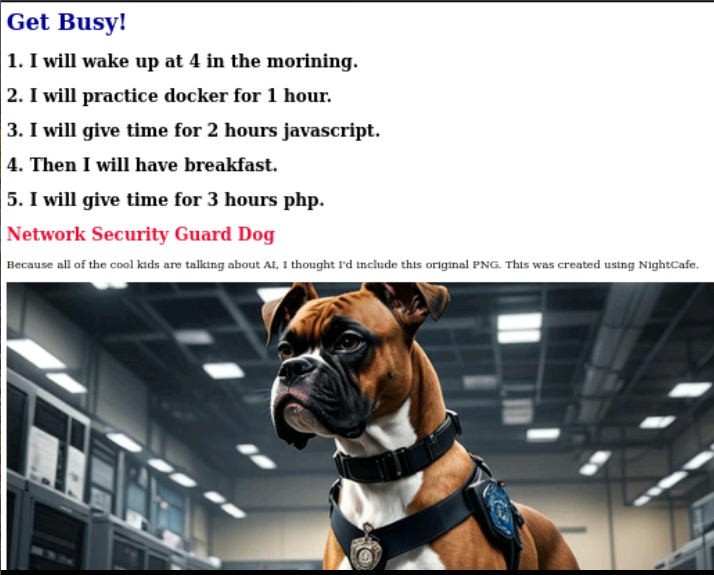Task 2 - Fix the Front End
| Goal | Inspect the application to determine what (if anything) is not working |
| Task | Use Firefox dev tools to inspect content. Use nano to fix it and re-inspect |
| Verify task completion | If properly executed, you should see the full content of the application rendered |
Now that we have the application up and running, let’s look around at the app and see if we can spot any issues
Browse the App
- From the Kali Desktop, open Firefox
- Let’s call the front end service. In the url bar, type
http://10.0.0.15:3000. You should see some text and a picture - Now Let’s call the back end service. In the url bar, type
http://10.0.0.15:5000. You should see a “todo” list.
Is it working properly?
At first glance, everything seems to be operating properly. We can see both the front end and the back end services. The back end is serving data from the Database service. Let’s take a closer look at the developer tools and determine if anything is missing.
Open Firefox from Kali, and “right click” on the window. Select **Inspect (Q)
Now browse to the front end service
http://10.0.0.15:3000Click on the Console tab. Notice that we see a “Cross-Origin Request Blocked” message regarding http://localhost:5000
Let’s fix it
We’ve determined that there is some content which is not being served properly to the front end. We know that the data is there from our first exercise above. Since we found the issue by interacting with the front end, let’s go check that first.
SSH to the Ubuntu server
ssh labuser@10.0.0.15enter passwordS3cur3P4ssw0rd123!Navigate to the front end folder, type
cd docker-compose-101/frontendNow let’s look at the index.html page and see if we can find any reference to http://localhost:5000 by typing
nano index.htmlUse your arrow keys to navigate the cursor until you find it
If you would like a hint, see below
Why isn’t this working?
Ok, so how can we fix it? See if you can figure it out before checking the answer!
Use Nano to fix the code.
- Navigate up/down and left/right with the arrow keys
- Delete text using the backspace or delete keys
- Type text as normal with the keyboard
- When done
- Type ctrl + o
- Hit enter
- Type ctrl + x
Now we should be able to navigate to the page and see that our todo list from the Database has been rendered.