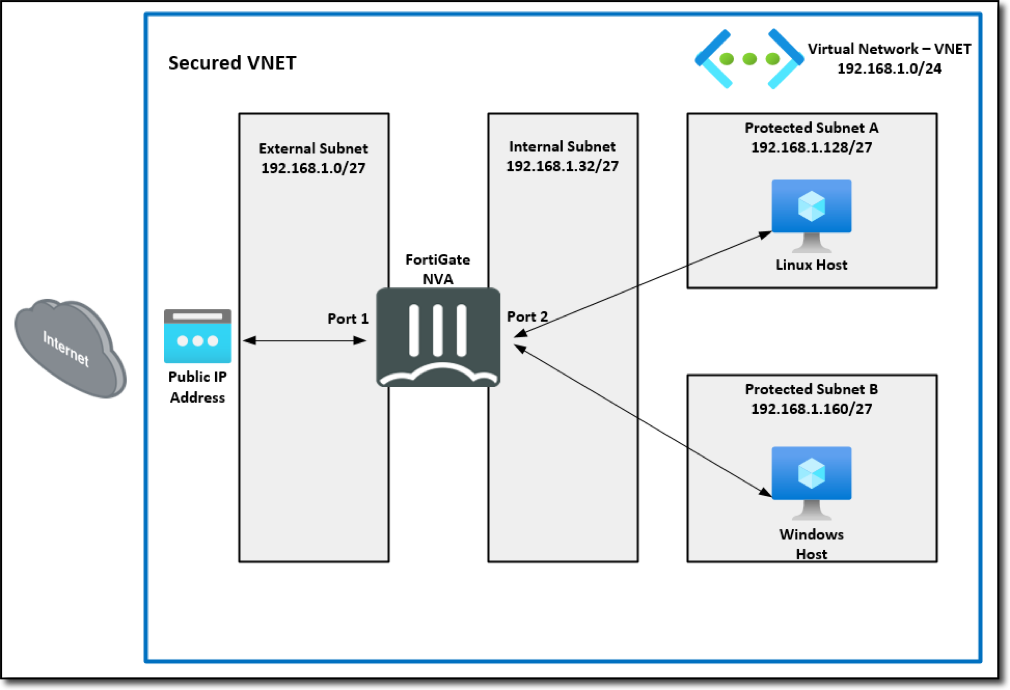In the following task, you will deploy a FortiGate network virtual appliance (NVA)in the training Resource Group that you have been assigned. After deployment, you will login to the FortiGate and verify a few settings.
Navigate into your Resource Group and click on the + Create located at the top left of the tool bar.


You will be redirected to the Azure Marketplace.
In the Marketplace search bar, enter Fortinet FortiGate and then enter. Navigate to the Fortinet FortiGate Next-Generation Firewall offering from Fortinet and select Create and Single VM.


You will be redirected to the Create Single VM template.
Under the Basics tab, the Subscription and Resource Groups should already be filled in with your assigned info. If not, see the screen shot below for details.
- Under Instance details, select/enter the following:
- Region: “West US 3”
- FortiGate administrative username: “studentxx”
- FortiGate password/Confirm password: “FortinetAzure2024!”
- Fortigate Name Prefix: “studentxx”
- Fortigate Image SKU: “Pay As You Go”
- Fortigate Image Version: “7.4.4”
- Select Next.


On the Instance tab, review the default entries. Note the two blue shaded areas under FortiGate License for future knowledge.




On the Networking tab, enter/edit the following:
- Virtual network: “Studentxx_VNET (studentxx-azure102-rg)”. (Do not select the option with the prepended (NEW)).
- External Subnet: “External_Subnet”
- Internal subnet: “Internal_Subnet”
- Protected subnet: “Protected-A_Subnet”
- Accelerated Networking: “Enabled”
- Select Next.




On the Public IP tab, keep the default Public IP address already entered. It should have a “(new)” listed in the beginning of the field.


On the Advanced tab, keep the default settings. Note the option for the FortiGate to be managed by a FortiManager.




On the Review + create tab, scroll down and review the template entries.


The screen should refresh and you will see Deployment is in progress.


After a few minutes, you will see Your deployment is complete. Select Go to resource group


Confirm the FortiGate NVA and its related services have been deployed.


Select studentxx-FGT and the Overview page will be displayed. Look under the Properties tab/Networking section (mid screen, right hand column) and identify the Public IP address and Private IP address. This information is redundant and listed in several places. (See right hand column under Essentials)


Copy and paste the Public IP address into your local browser and you should be directed to the FortiGate NVA login page. Don’t forget to prefix the Public IP address with https://
Enter the login info you created in Step 3 above. You will be presented with the FortiGate Setup page. Click “Begin”


On the Migrate Config with FortiConverter page, click “Later”


On the Automatic Patch Upgrades for v7.4 page, click “Save and continue”


On the Disable Automatic Patch Upgrades page, select “I acknowledge” and then “OK”


On the Dashboard Setup page, select “OK”


On the What’s new in FortiOS 7.4 video, select “Don’t show again” and “OK”.


Look around and get familiar with the Dashboard/Status page. Note items such as the Virtual Machine widget with the PAYGO license, Firmware version, and WAN IP.


Navigate on the left to Network and Interfaces. Note the port1 and port2 interfaces and assigned private IP address.
- Why did they get assigned these subnets?
Note the private IP address for both port1 and port2. You will need this info for future tasks.


Feel free to continue looking around the FortiGate GUI and see if you notice screens that are different compared to a hardware FortiGate GUI.
You have just deployed a FortiGate NVA. The diagram below is a visual representation of your VNET with the Linux VMs and FortiGate NVA.