Task 2: Azure Portal - Lab Access
Azure Portal & Resources
The work for this session takes place in Azure and on FortiGates deployed into the Azure Virtual WAN Hub. The first step is to logon to the Azure Portal.
Login to Azure Portal and Review Existing Resources
Navigate to Azure Portal
Login with provided credentials
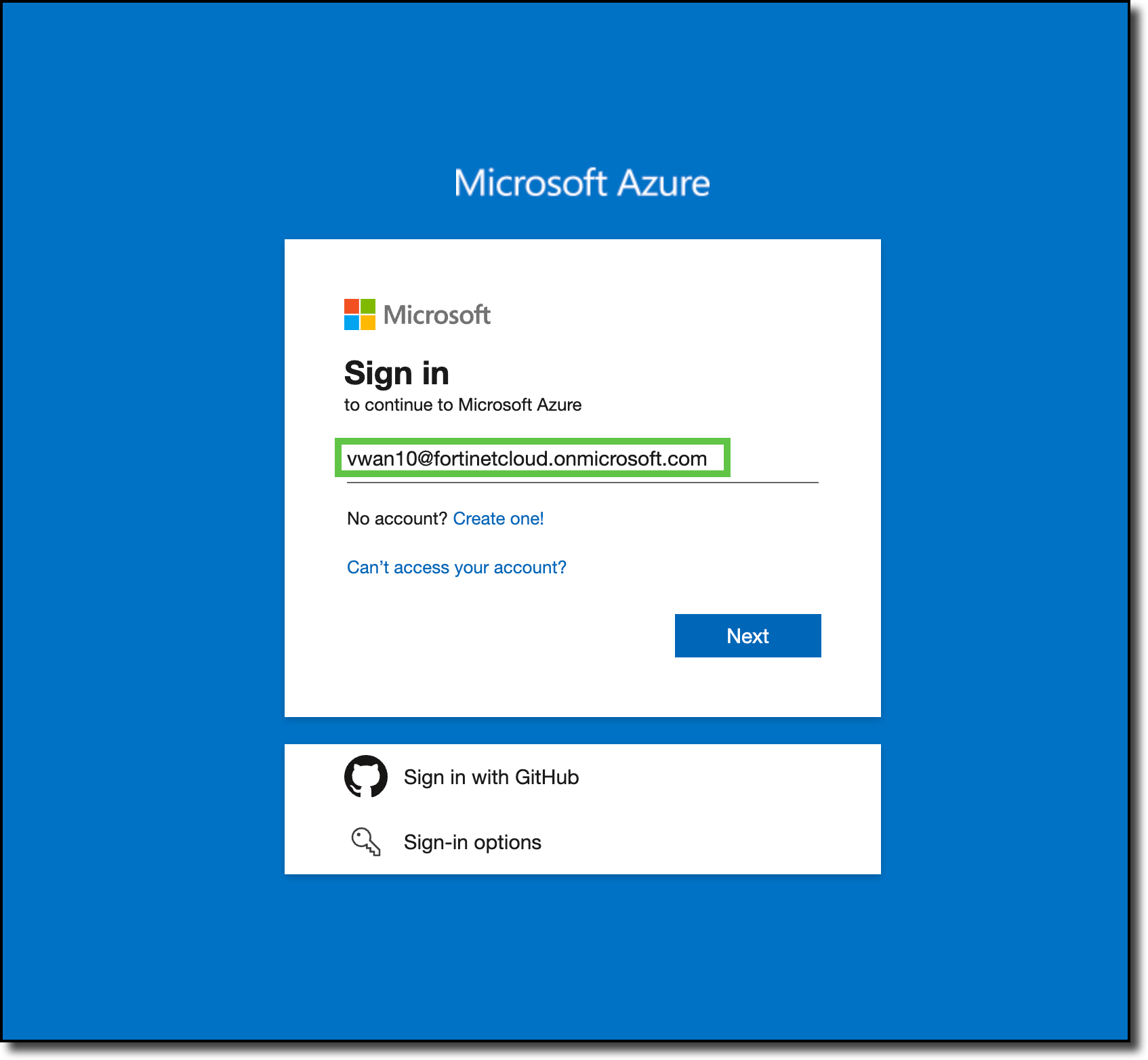
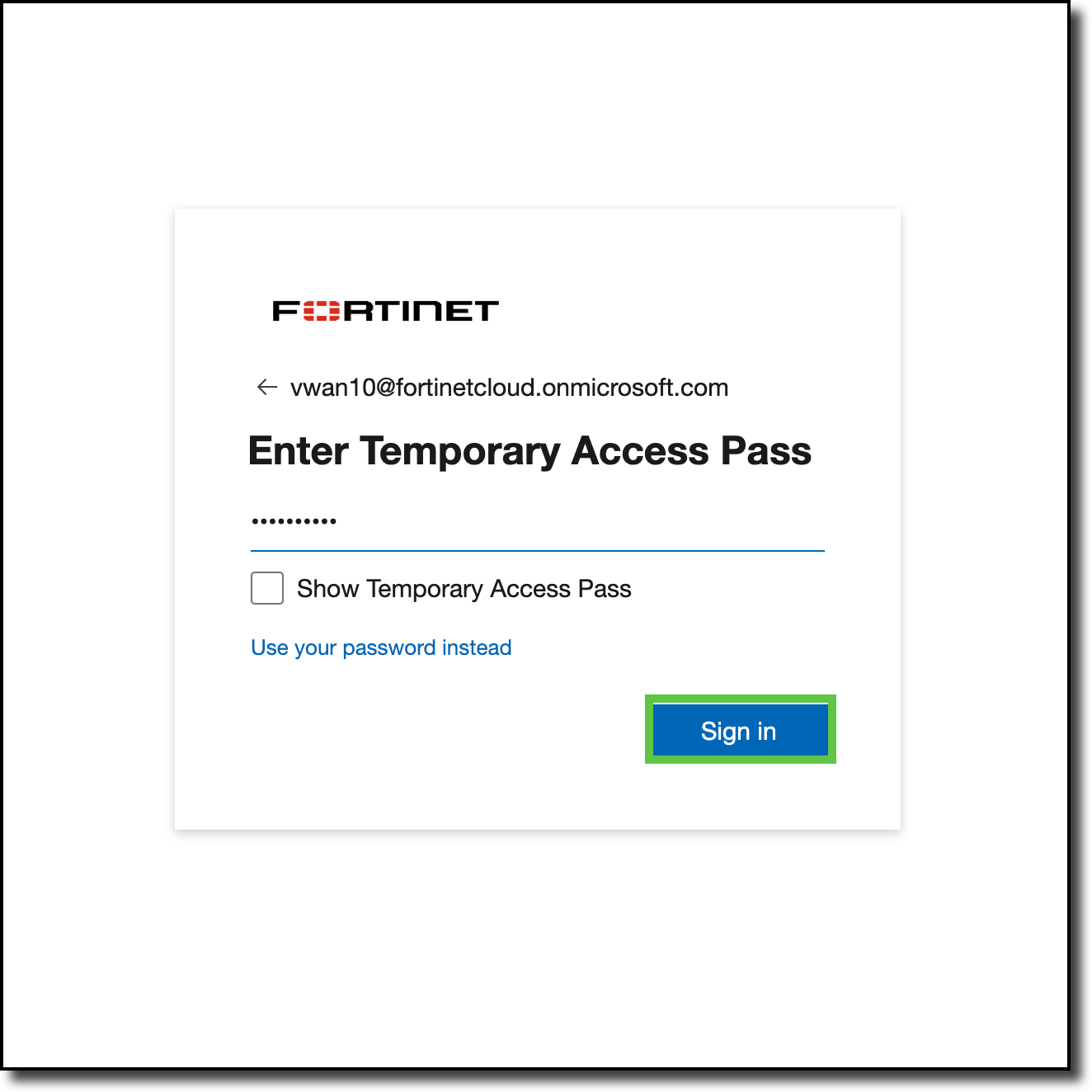
Click “Yes” to “Stay singed in?”
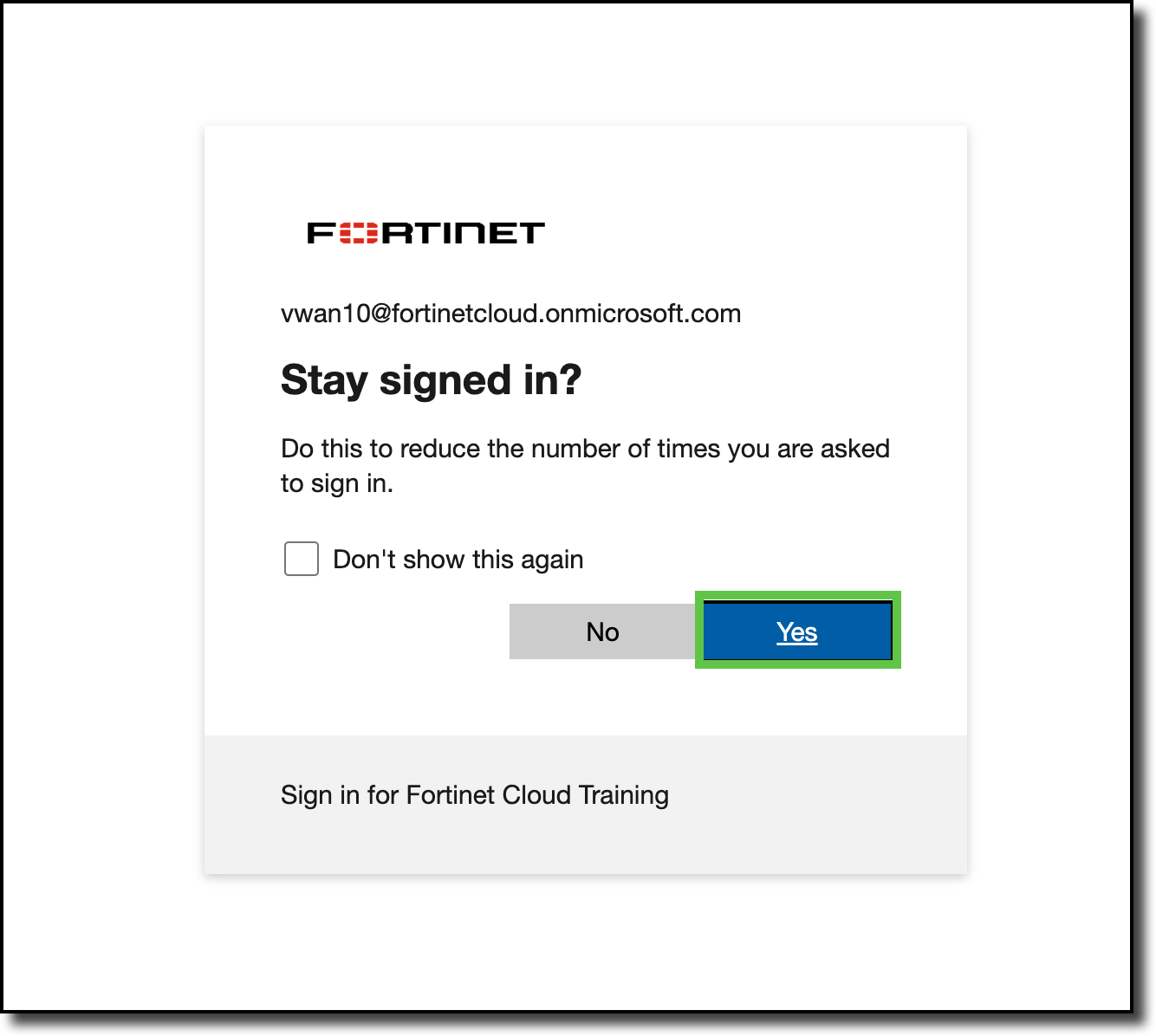
Click “Cancel” on the “Welcome to Microsoft Azure” page (if displayed)

Click “Resource groups”
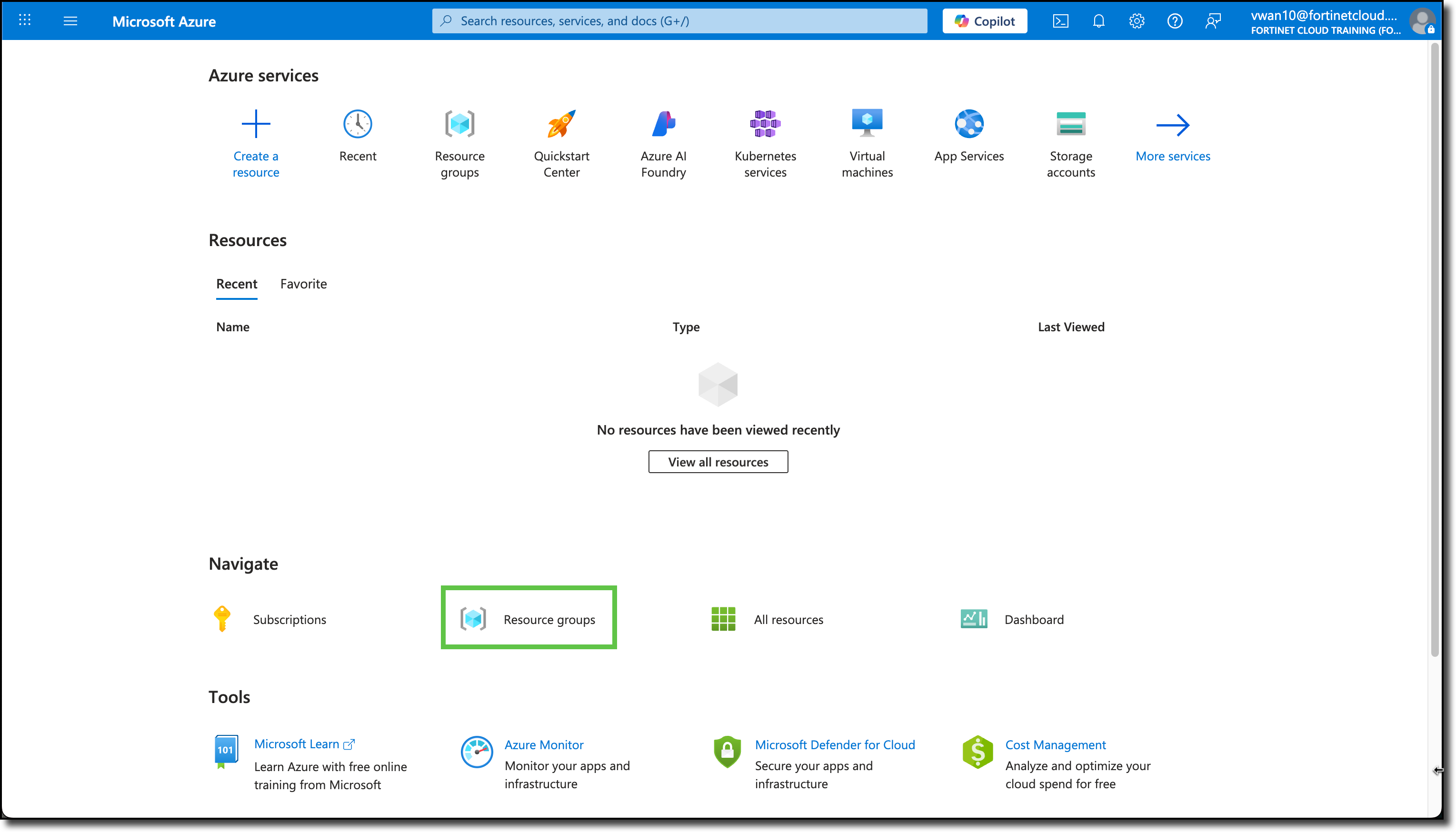
Click your Resource Group named vwanXX-training. XX is the number of your allocated environment.
Tip
In an Azure environment there can be many Resource Groups, use the search field to find your Resource Group.
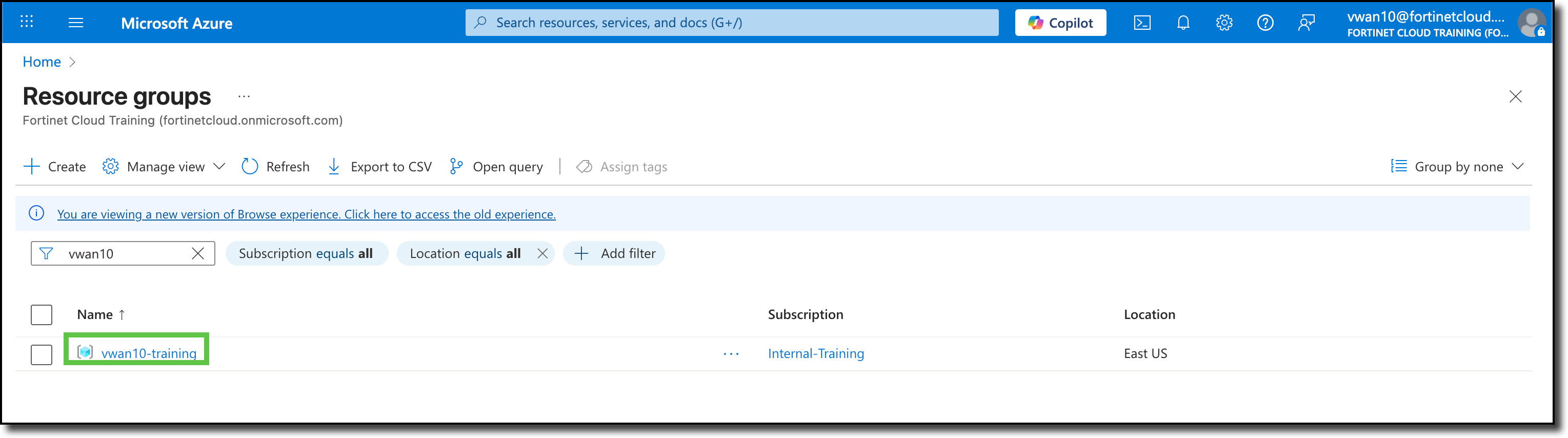
View the already deployed resources already deployed
Info
The assigned Resource Group has already been deployed along with the key resources for this session.
- Review and make sure all the following resources are deployed in your resource group.
Virtual WAN (VWAN)
- vwanXX-training_VWAN
- Virtual Hub (vhub) - This resource is visible in the vwanXX-training_VWAN page. Navigate to Connectivity then Hubs on the left side of the page.
- vwanXX-eastus-vHub1_VHUB
Virtual Networks (VNETs)
- Spoke1-vHub1_VNET
- Spoke2-vHub1_VNET
Virtual Machines (VMs) with disk and network interface
- Linux-Spoke1-VM
- Linux-Spoke2-VM
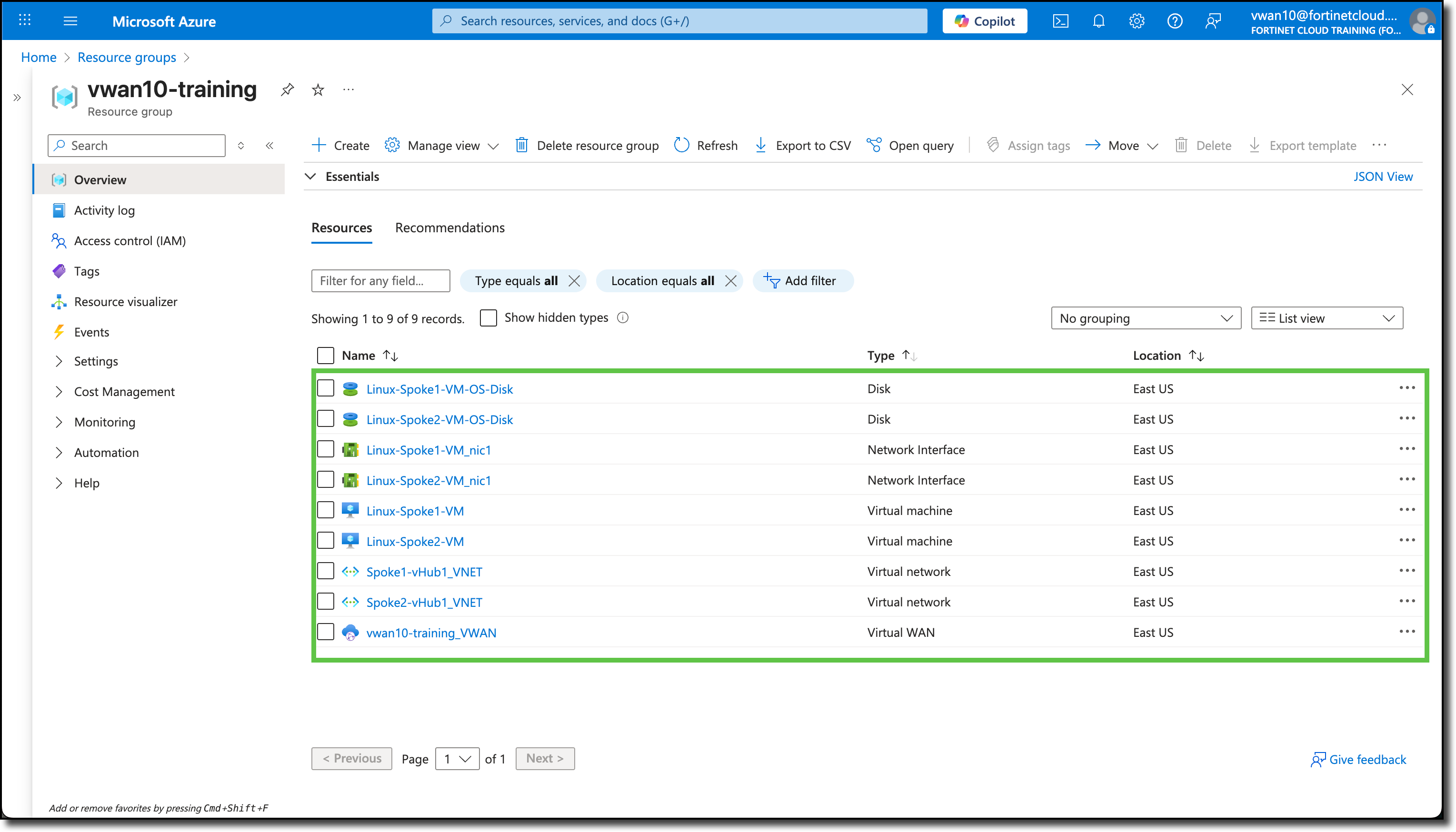
- Review and make sure all the following resources are deployed in your resource group.
Continue to Chapter 4 - Securing the Azure vWAN