Task 3: VNET-to-VNET Traffic
To be part of an Azure Virtual WAN, Azure VNETs need to be peered to the Azure vWAN hub. Prior to VNETs being peered to a vWAN hub, virtual machines in the VNET will route their traffic based on Azure default routing services such as user defined routing (UDR) or routes advertised by an Azure Route Server.
Two spoke VNETs have been deployed in your assigned resource group, each with a Linux virtual machine (VM). The spoke VNETs are just stand-alone VNETs which means the Linux VMs in one spoke cannot communicate with Linux VMs in the other spoke without setting up VNET peering with the hub and configuring routing.
In this task confirm that each Linux VM cannot communicate between VNETs but can communicate to the Internet.
View the assigned VNET address space, navigate from your assigned resource group to each VNET
“Spoke1-vHub1_VNET”
“Spoke2-vHub1_VNET”
VNET assigned address space can be determined by clicking on a VNET and viewing the “Address space” value on the right side of the “Overview” pane.
VNET Spoke1-vHub1_VNET is shown below.
Repeat the above steps to determine the “Address space” for Spoke2-vHub1_VNET.
View the private IP addresses of the spoke VNET Linux VMs, navigate from your assigned resource group to each Linux VM - “Linux-Spoke1-VM” and “Linux-Spoke2-VM”.
Linux-Spoke1-VM
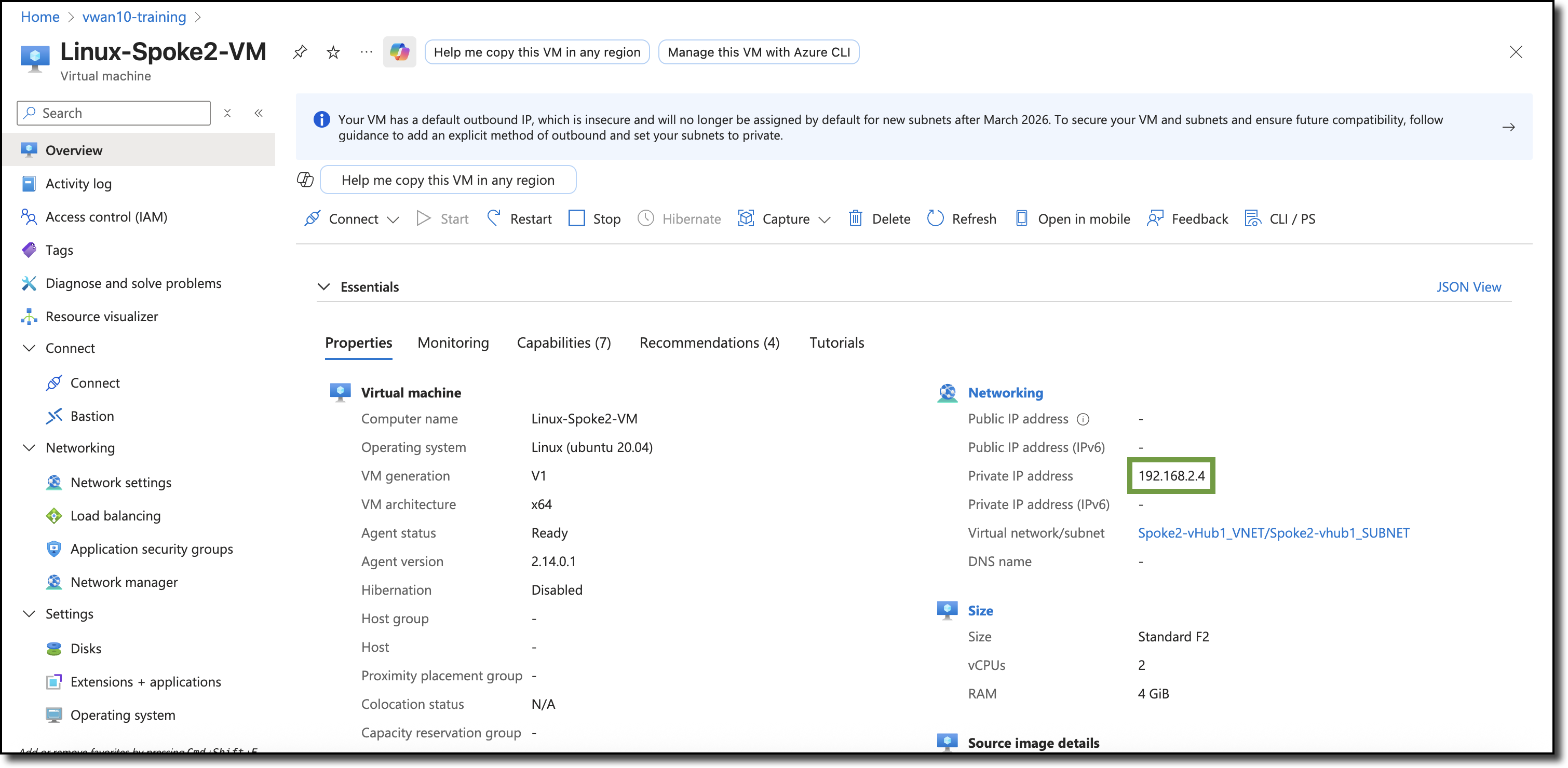
Linux-Spoke2-VM
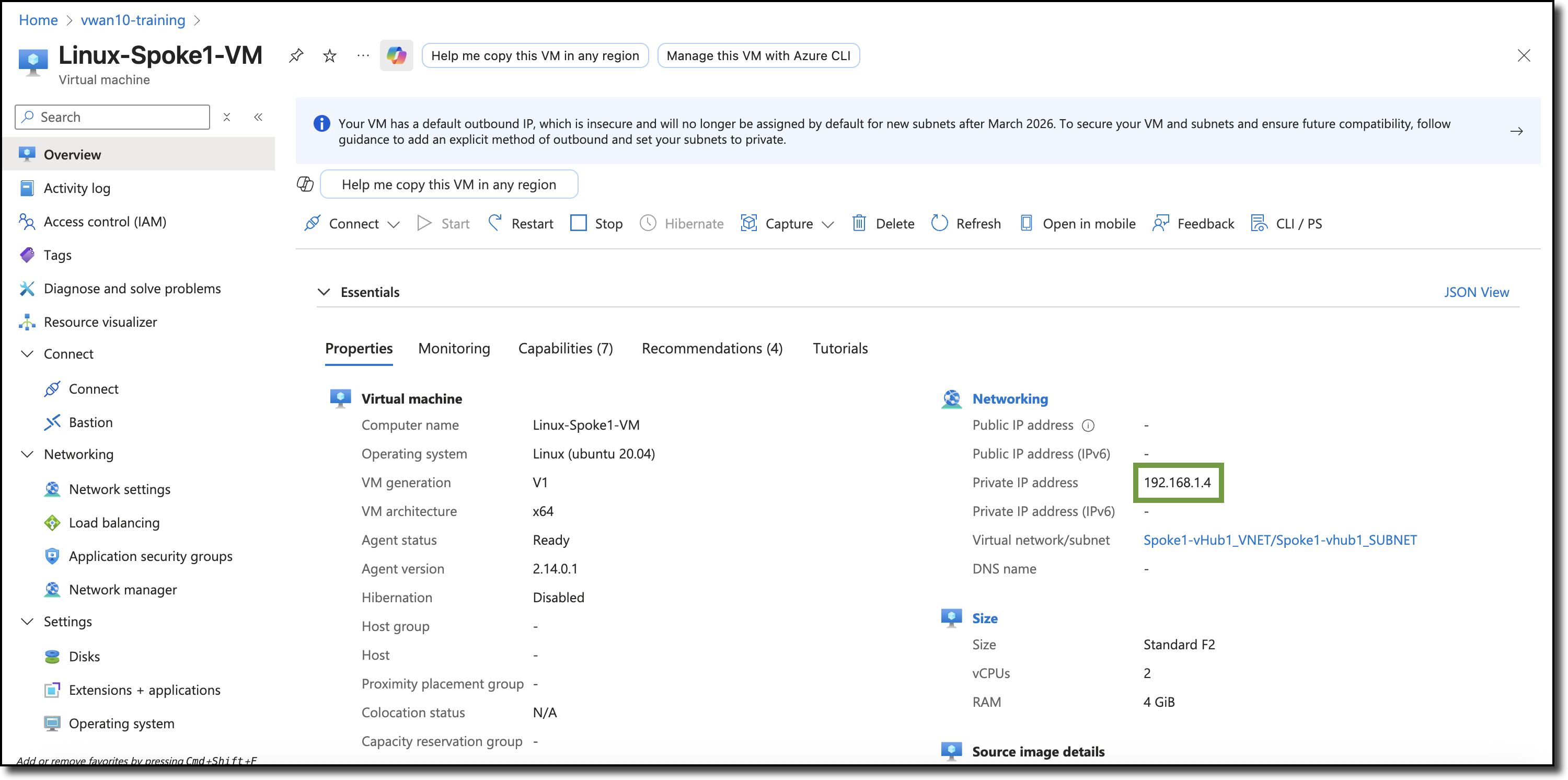
Access the serial console on the Linux-Spoke1-VM.
- Scroll to the bottom of the left-hand navigation on the Linux-Spoke1-VM resource page
- Expand the “Help” section (if not already expanded)
- Click “Serial console”. A serial console session will start in the right-hand pane.
Login to Linux-Spoke1-VM:
- username
fortixperts - password
fortiXperts!
- username
Ping Linux-Spoke2-VM from Linux-Spoke1-VM:
ping 192.168.2.4
Ping Linux-Spoke1-VM from Linux-Spoke2-VM:
- Repeat previous steps to access the serial console of Linux-Spoke2-VM
Ping Linux-Spoke1-VM from Linux-Spoke2-VM:
ping 192.168.1.4
wget the Fortinet home page both Linux VMs:
wget https://www.fortinet.com
Both ping tests will fail, these resources are unable to access each other however resources on the Internet are reachable.
Continue to Chapter 4 - Task 4: BGP & Routing Intent