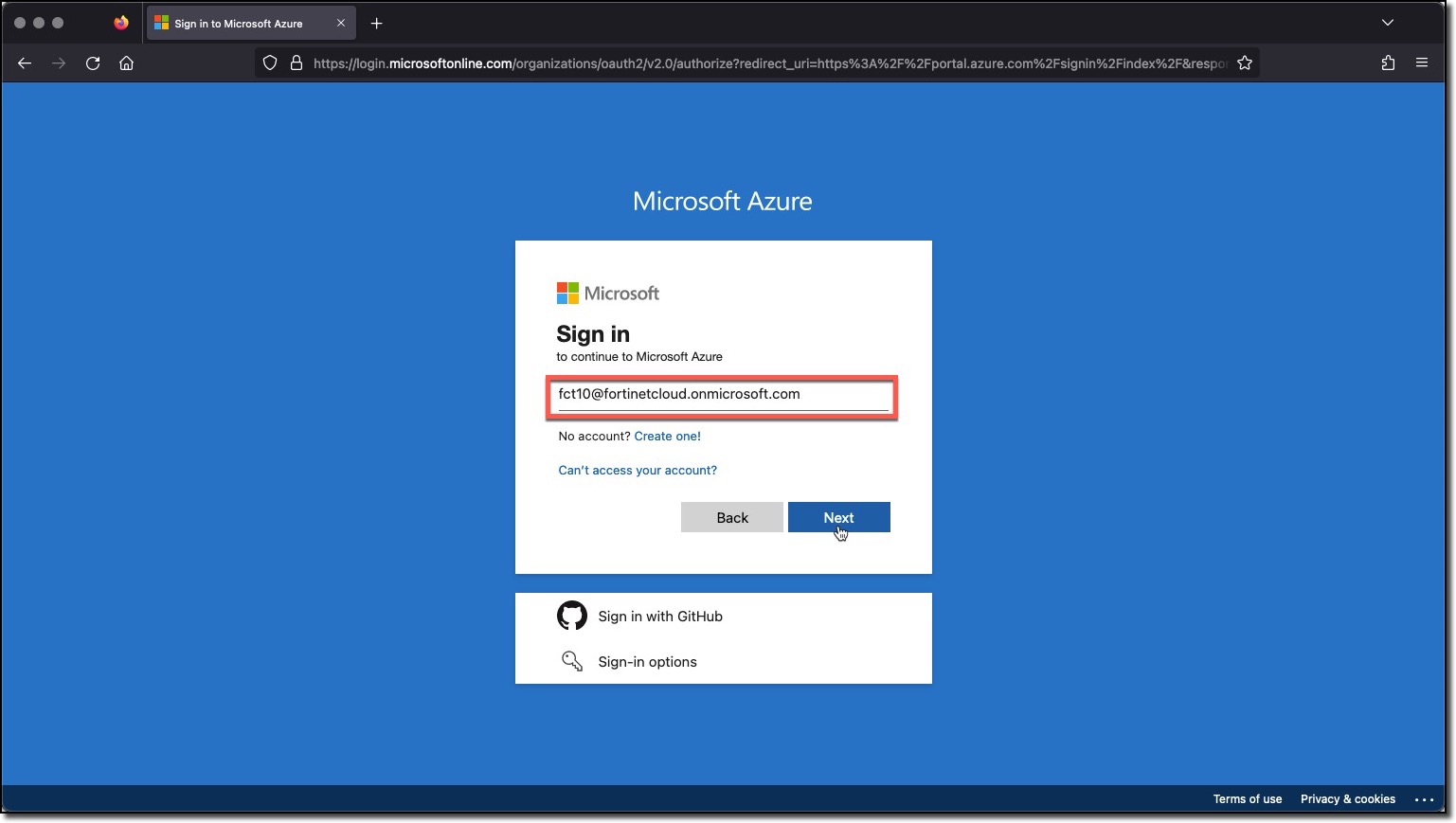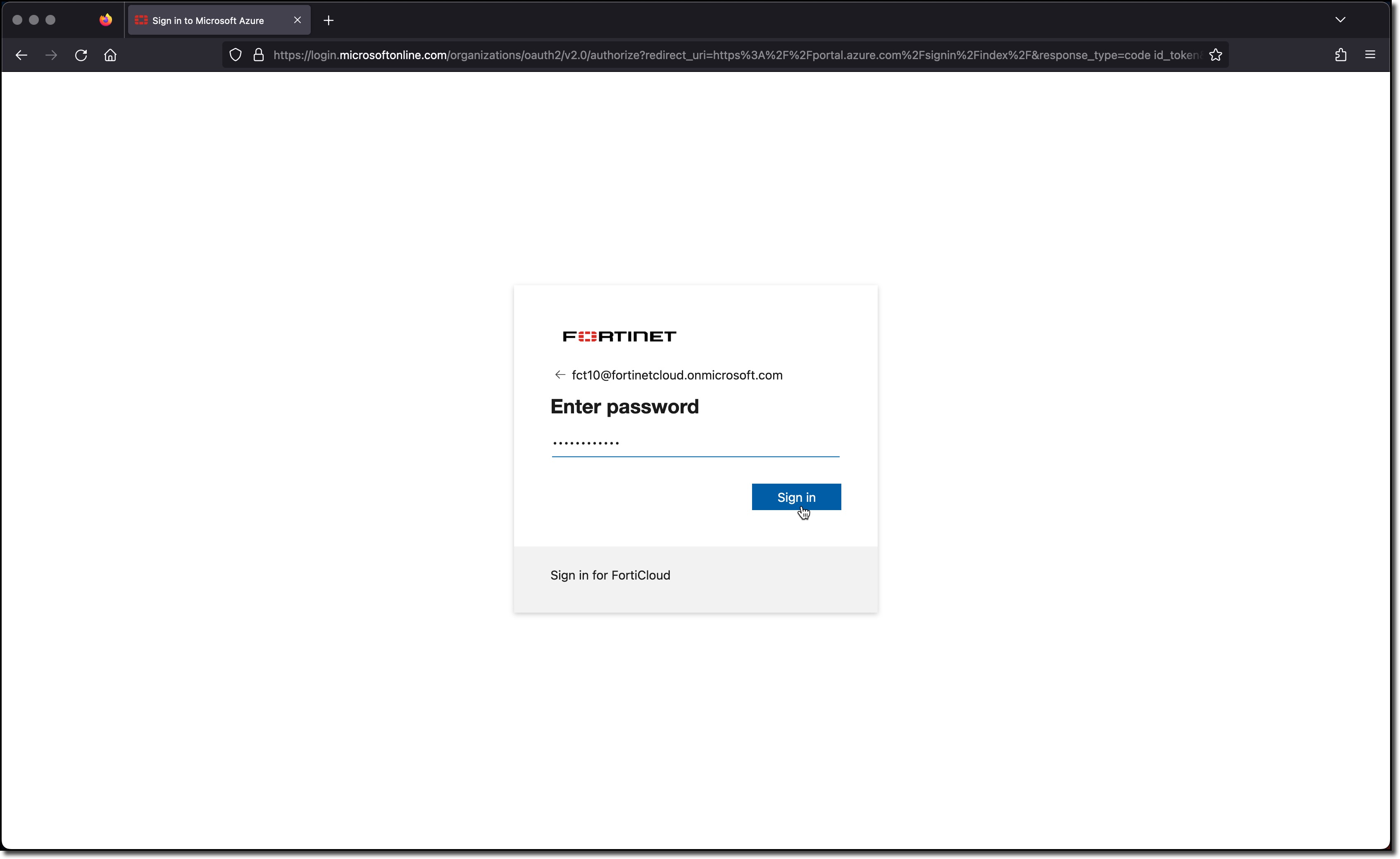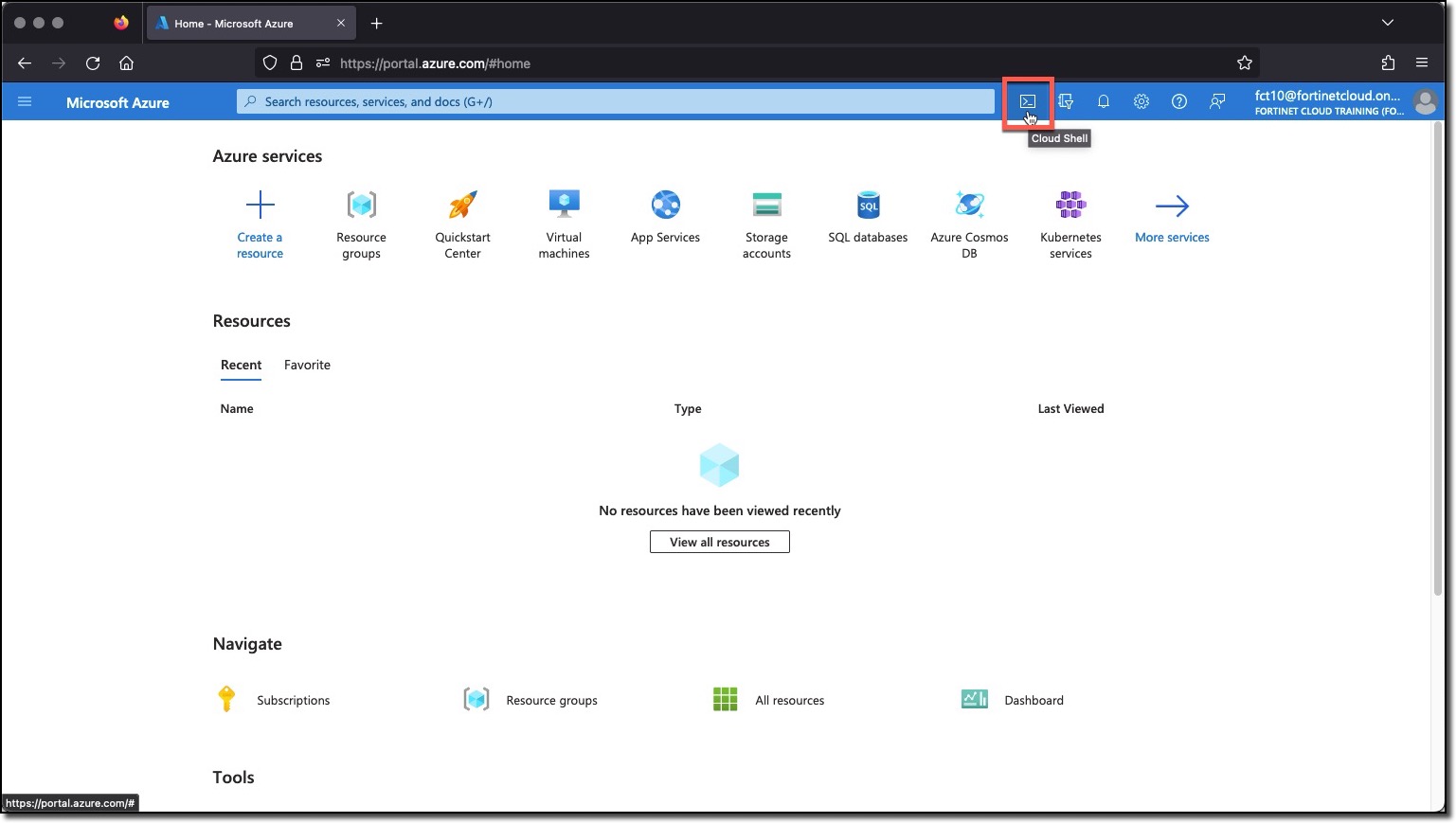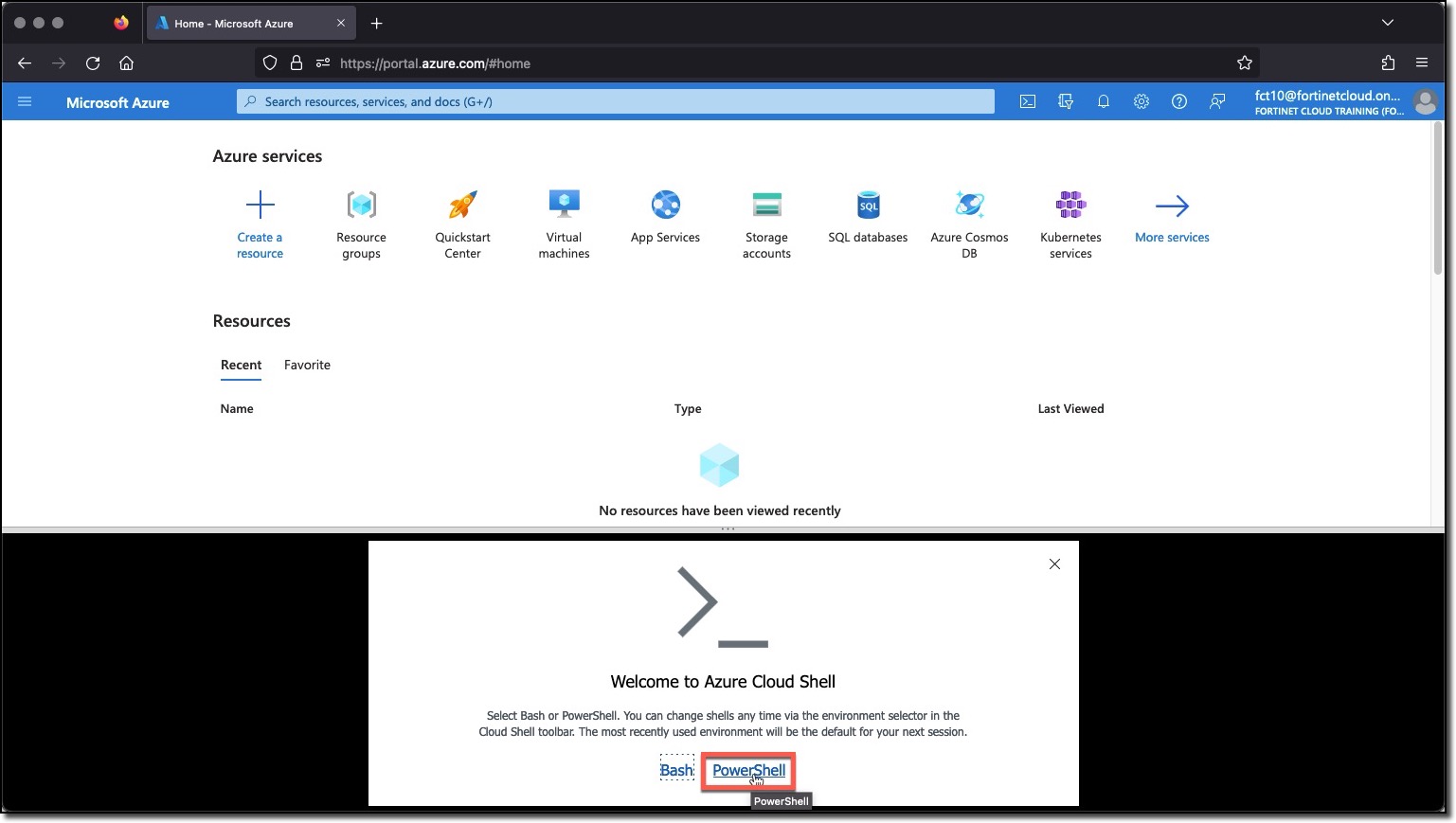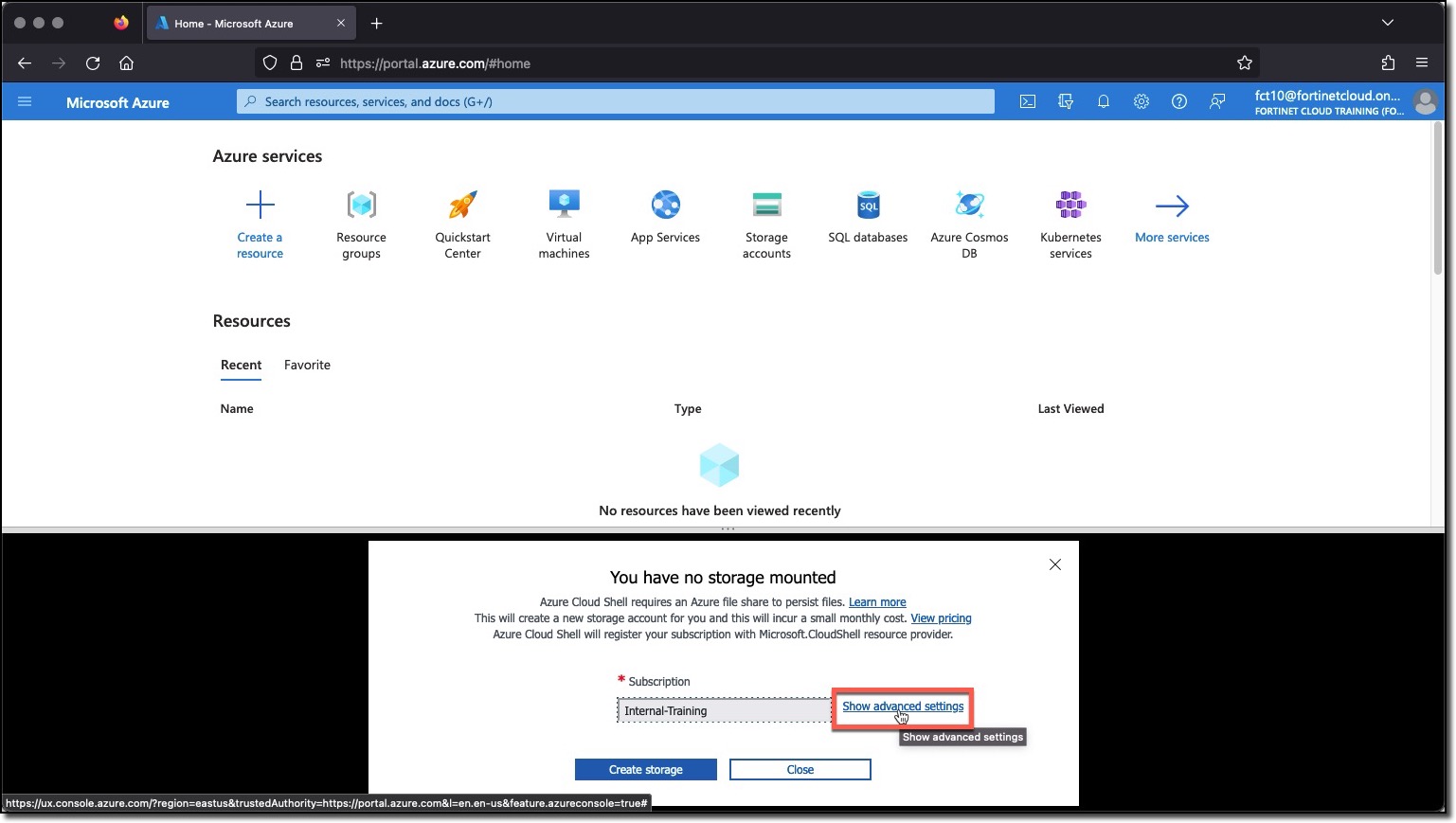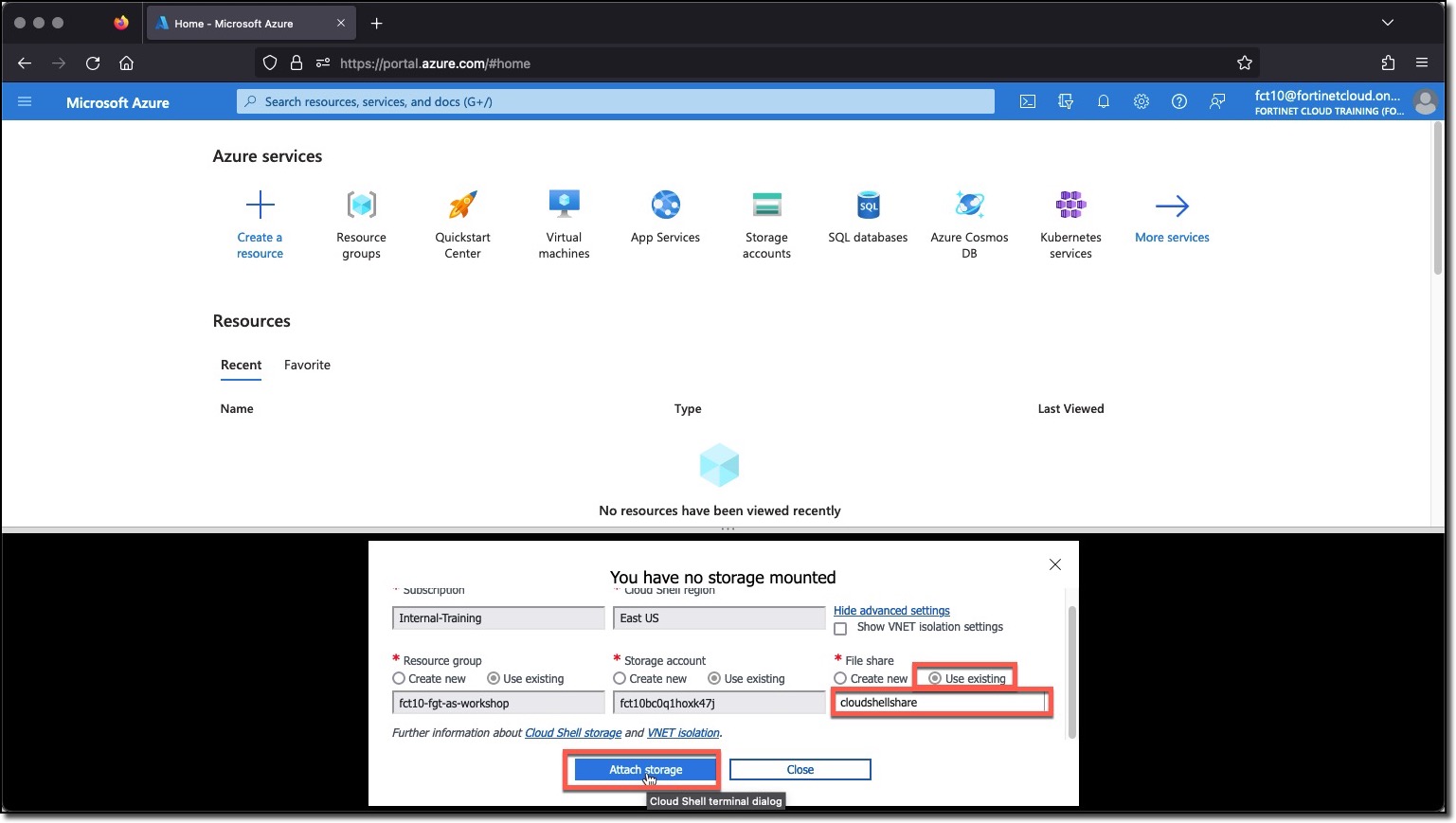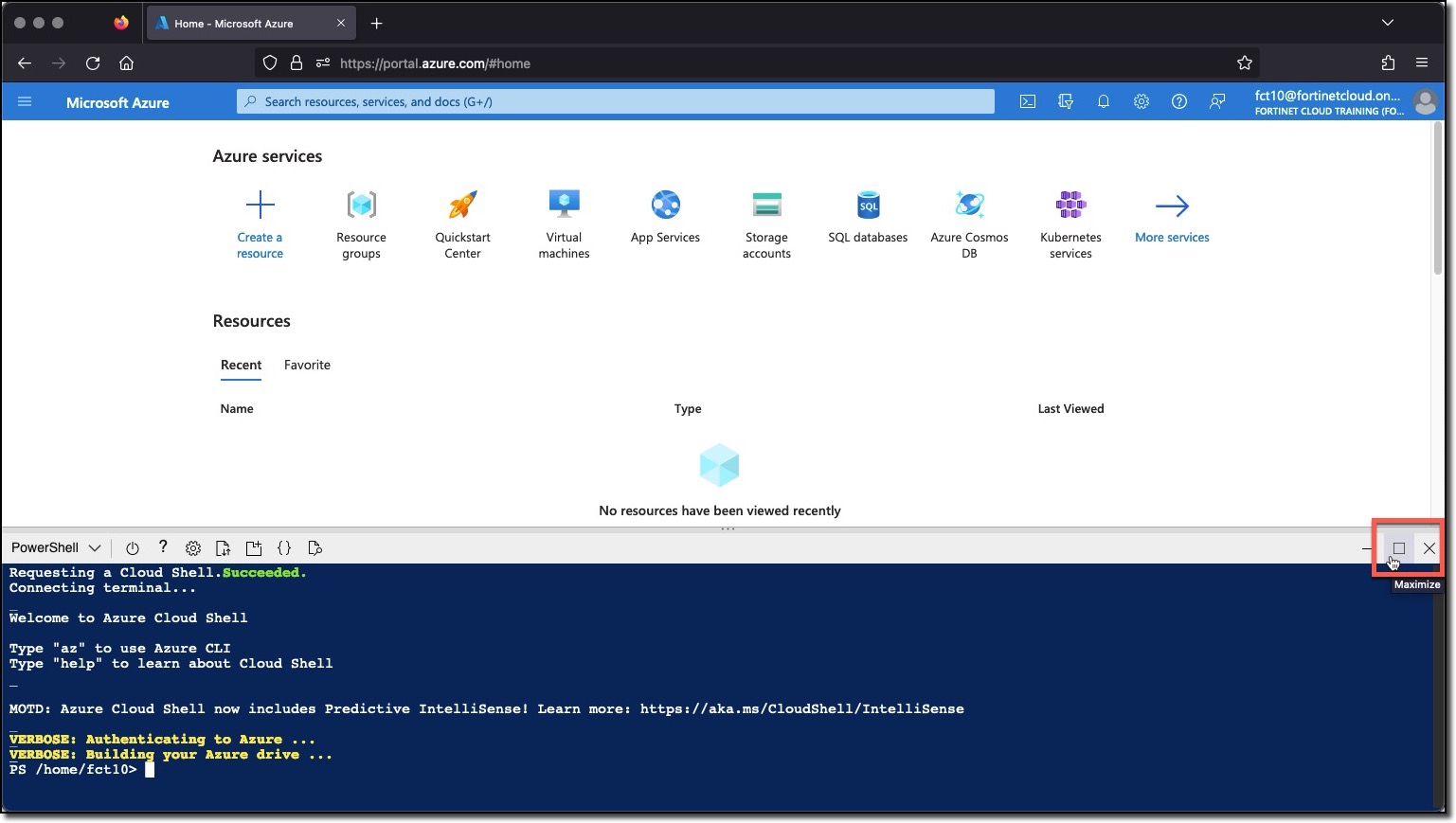Task 1 - Setup Azure CloudShell
Task 1 - Setup your AzureCloud Shell
Login to Azure Cloud Portal https://portal.azure.com/ with the provided login/password
Click on Cloud Shell icon on the Top Right side of the portal
Click on “Show advanced settings”
The field Storage Account should auto populate. If it does not, it is because the “Cloud Shell Region” field is not set to the Region where the Storage Account is located. Please try Central US, East US, and West US
Select
Use existing Resource Group
- Field should auto populate with USERXX-fgt-as-workshop (USERXX is your Username)
Use existing Storage account
- Field should auto populate with USERXX############ (############) is a random string
Use existing File Share
- This field will not auto populate
- type
cloudshellshare
Click “Attach Storage”
You now have access to Azure Cloud Shell console.
Maximize the console window