Task 2: Secure Cloud Infrastructure
| Goal | Learn how to lock down Access in Azure |
| Task | Modify Azure NSG in terraform to only allow traffic from FortiAppSec Cloud |
| Verify task completion | You should no longer be able to reach Juice Shop directly from your desktop. |
This lab was originally bootstrapped with an ingress firewall rule which allows all ports and protocols from all sources (0.0.0.0/0). This is not a best practice. It is recommended, to only allow necessary ports and/or sources. Now that we have onboarded our application, we want to ensure that the only device that can communicate with our application is FortiAppSec Cloud.
Task 1: Modify Azure Network Firewall Rules
In the FortiAppSec Cloud UI, Copy the IPs which FortiAppSec Cloud will use to communicate with your application. From the FortiAppSec Cloud Applications page, select Allow IP List from the top of the page. This will open a dialog showing Management and Scrubbing Center Addresses. Click on Copy to Clipboard. Paste these IPs into a text document and then click Return
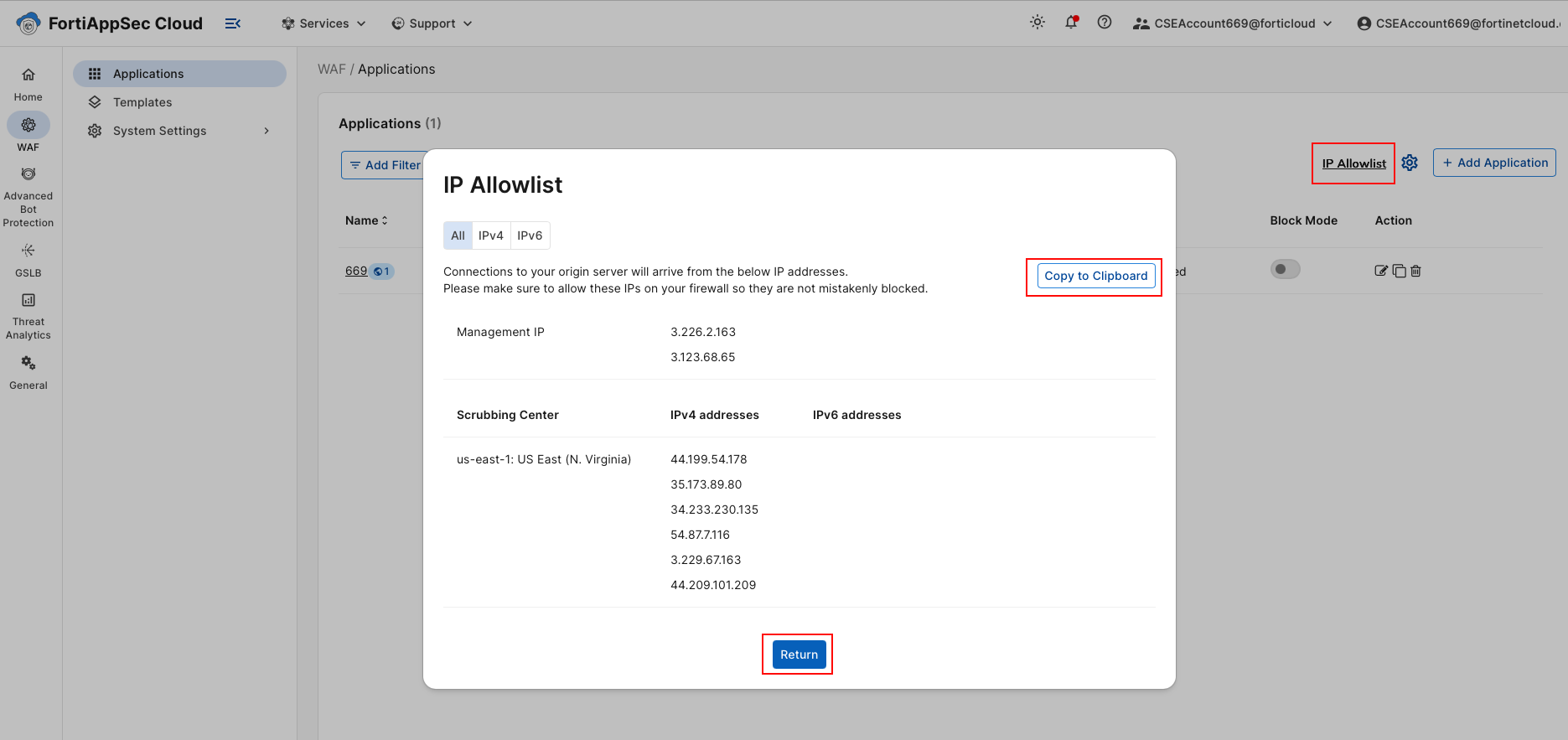
In Azure cloud shell, verify you’re in the terraform folder or navigate to it by typing
cd ~/fortiweb-security-foundations-201/terraform/Make a copy of our ubuntu.tf file so that we can come back to it later if needed.
- at the prompt, type
cp ubuntu.tf ubuntu.tf.bak
- at the prompt, type
Use nano to open and edit the ubuntu terraform file
nano ubuntu.tf
Info
In order to Navigate within nano, use the up, down, left and right arrow keys. Use backspace to delete and type in the text you want to replace it with. When you are ready to save type ctrl+o then enter (to save to the same filename). Then type ctrl+x to exit.

Navigate to the security rule named allow-juice-inbound. Note currently, the rule allows all source addresses.
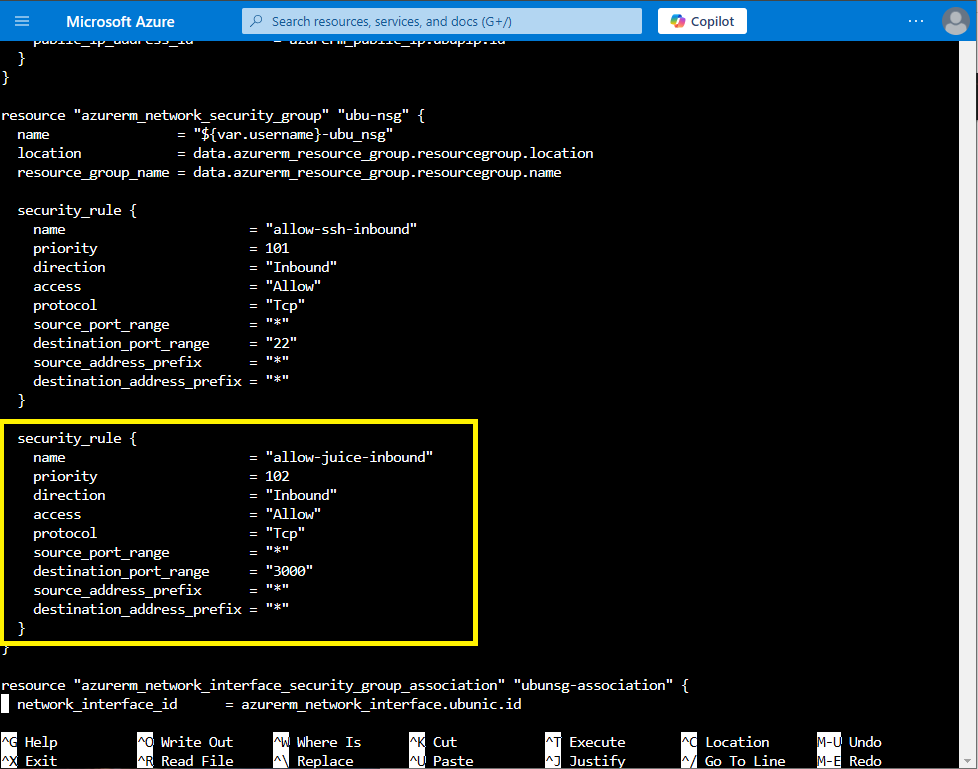
We are going to modify the source_address_prefix entry and replace it with source_address_prefixes as well as the list of FortiWeb Cloud IPs captured in the step one above making sure to add the extra quotes around each IPs. The VScode search and replace RegEx
((?:(?:25[0-5]|2[0-4][0-9]|[01]?[0-9][0-9]?)\.){3}(?:25[0-5]|2[0-4][0-9]|[01]?[0-9][0-9]?))replaced by"$1"is very useful for this task.For example:
source_address_prefixes = ["3.226.2.163", "3.123.68.65", "52.179.7.200", "20.127.74.103", "20.127.74.161", "20.127.74.143", "20.228.249.214", "52.179.3.225"]Save the file with ctrl+o then enter (to save to the same filename)
Exit Nano with ctrl+x
When you are done you can verify your changes with
more ubuntu.tf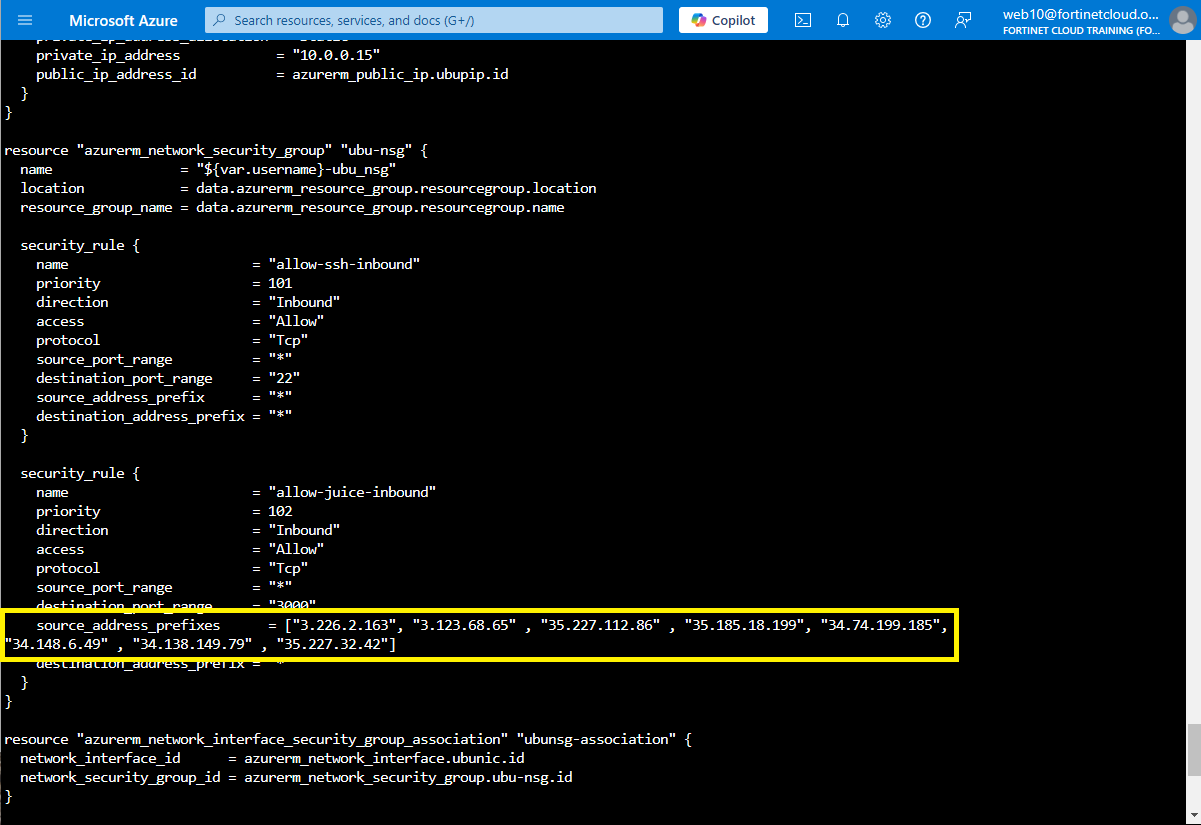
Now we will apply these changes by typing
terraform apply -var="username=$(whoami)" --auto-approveWhen this is completed you will see terraform removed both security rules and added the new ones in their place.
Terraform will perform the following actions: # azurerm_network_security_group.ubu-nsg will be updated in-place ~ resource "azurerm_network_security_group" "ubu-nsg" { id = "/subscriptions/02b50049-c444-416f-a126-3e4c815501ac/resourceGroups/web10-http101-workshop/providers/Microsoft.Network/networkSecurityGroups/web10-ubu_nsg" name = "web10-ubu_nsg" ~ security_rule = [ - { - access = "Allow" - destination_address_prefix = "*" - destination_address_prefixes = [] - destination_application_security_group_ids = [] - destination_port_range = "22" - destination_port_ranges = [] - direction = "Inbound" - name = "allow-ssh-inbound" - priority = 101 - protocol = "Tcp" - source_address_prefix = "*" - source_address_prefixes = [] - source_application_security_group_ids = [] - source_port_range = "*" - source_port_ranges = [] # (1 unchanged attribute hidden) }, - { - access = "Allow" - destination_address_prefix = "*" - destination_address_prefixes = [] - destination_application_security_group_ids = [] - destination_port_range = "3000" - destination_port_ranges = [] - direction = "Inbound" - name = "allow-juice-inbound" - priority = 102 - protocol = "Tcp" - source_address_prefix = "*" - source_address_prefixes = [] - source_application_security_group_ids = [] - source_port_range = "*" - source_port_ranges = [] # (1 unchanged attribute hidden) }, + { + access = "Allow" + destination_address_prefix = "*" + destination_address_prefixes = [] + destination_application_security_group_ids = [] + destination_port_range = "3000" + destination_port_ranges = [] + direction = "Inbound" + name = "allow-juice-inbound" + priority = 102 + protocol = "Tcp" + source_address_prefixes = [ + "3.123.68.65", + "3.226.2.163", + "34.138.149.79", + "34.148.6.49", + "34.74.199.185", + "35.185.18.199", + "35.227.112.86", + "35.227.32.42", ] + source_application_security_group_ids = [] + source_port_range = "*" + source_port_ranges = [] # (2 unchanged attributes hidden) }, + { + access = "Allow" + destination_address_prefix = "*" + destination_address_prefixes = [] + destination_application_security_group_ids = [] + destination_port_range = "22" + destination_port_ranges = [] + direction = "Inbound" + name = "allow-ssh-inbound" + priority = 101 + protocol = "Tcp" + source_address_prefix = "*" + source_address_prefixes = [] + source_application_security_group_ids = [] + source_port_range = "*" + source_port_ranges = [] }, ] tags = {} # (2 unchanged attributes hidden) } Plan: 0 to add, 1 to change, 0 to destroy. azurerm_network_security_group.ubu-nsg: Modifying... [id=/subscriptions/02b50049-c444-416f-a126-3e4c815501ac/resourceGroups/web10-http101-workshop/providers/Microsoft.Network/networkSecurityGroups/web10-ubu_nsg] azurerm_network_security_group.ubu-nsg: Modifications complete after 2s [id=/subscriptions/02b50049-c444-416f-a126-3e4c815501ac/resourceGroups/web10-http101-workshop/providers/Microsoft.Network/networkSecurityGroups/web10-ubu_nsg] Apply complete! Resources: 0 added, 1 changed, 0 destroyed.You can verify this change in the Azure Portal as well.
From the home screen in Azure, search in the top middle bar for
ubu_nsgYou will find a Network Security Group with a name corresponding to your Azure Account ID like web10-ubu_nsg. Click to view it

You should be able to see the updated security rule.
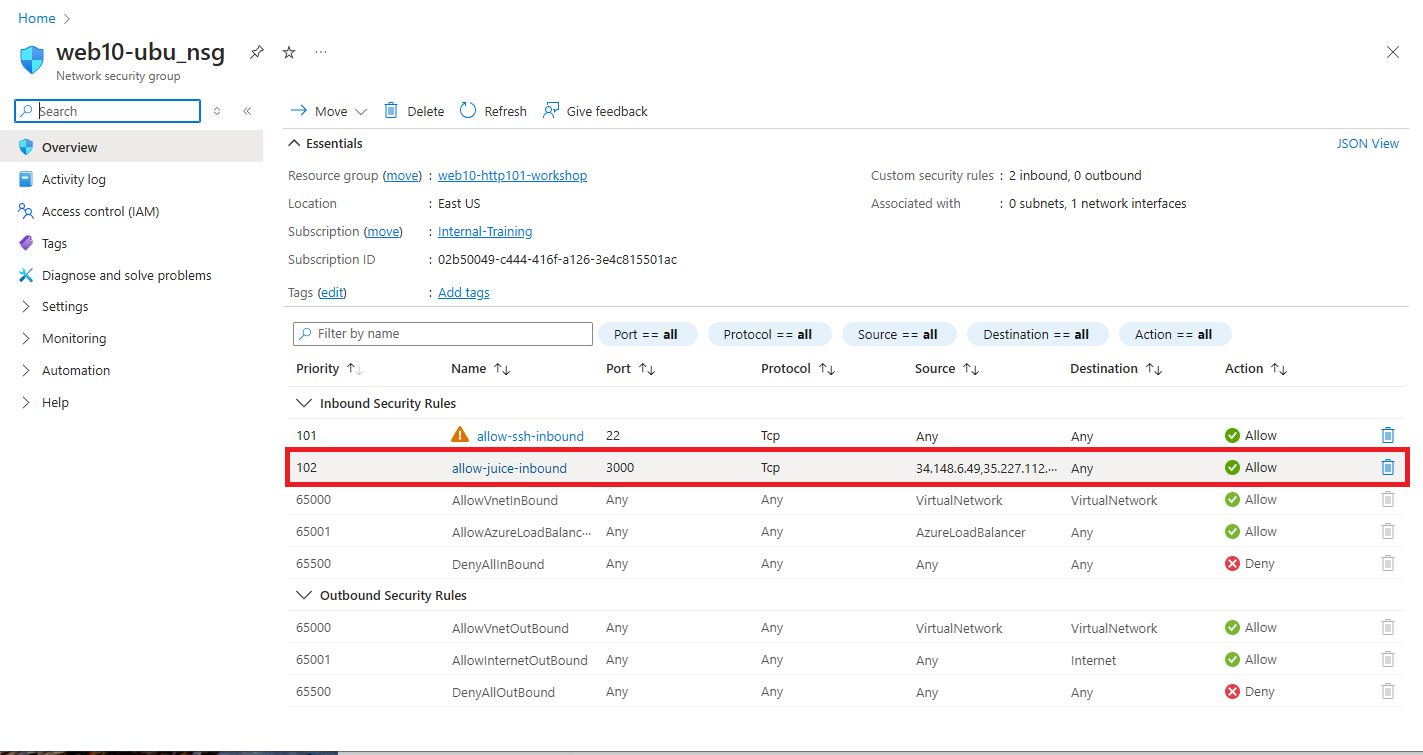
- Now try to navigate to the Juice Shop Application from your laptop by typing
http://<ubuntu ip>:3000in your favorite browser.- You should NOT be able to access Juice Shop Directly.