Ch 2: Protect Application
Log Into FortiAppSec Cloud
- Using an Incognito browser, navigate to the below URL:
https://customersso1.fortinet.com/saml-idp/proxy/demo_sallam_okta/login/- Input the username from the email you received from fortinetsecdevops@gmail.com and click Next
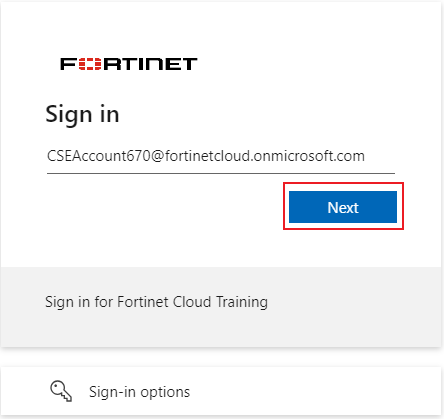
- Input the password from the email you received from fortinetsecdevops@gmail.com and click Sign in
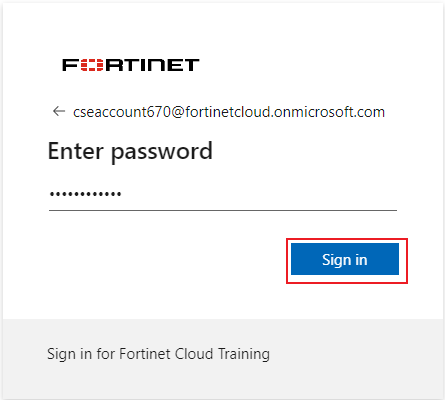
For the next step, choose Yes. You do want to stay logged in.
Info
Sometimes if you wait too long to input your password, you will get SAML login portal error “Error: SAML response with InResponseTo is too late for previous request” If this happens just click the small blue “Login” link.
- On the FortiCloud Dashboard, you will be prompted to select a role, select CSE Workshop role as shown below
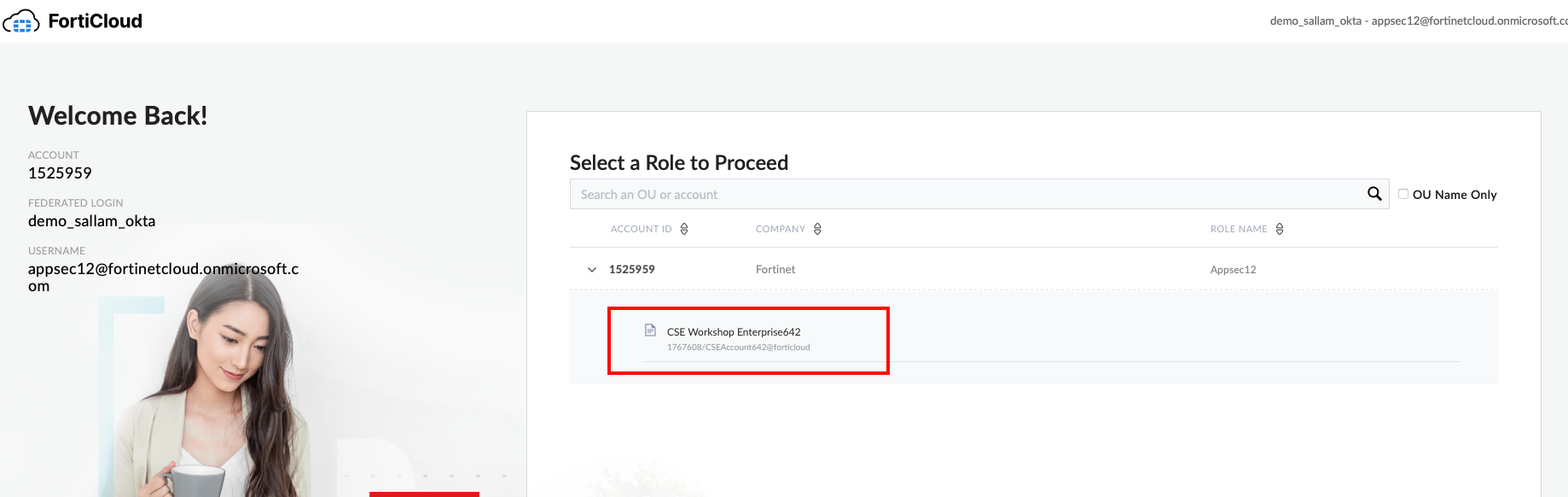
- This will take you to the FortiCloud Premium Dashboard. At the top of the screen select Services > FortiAppsec Cloud
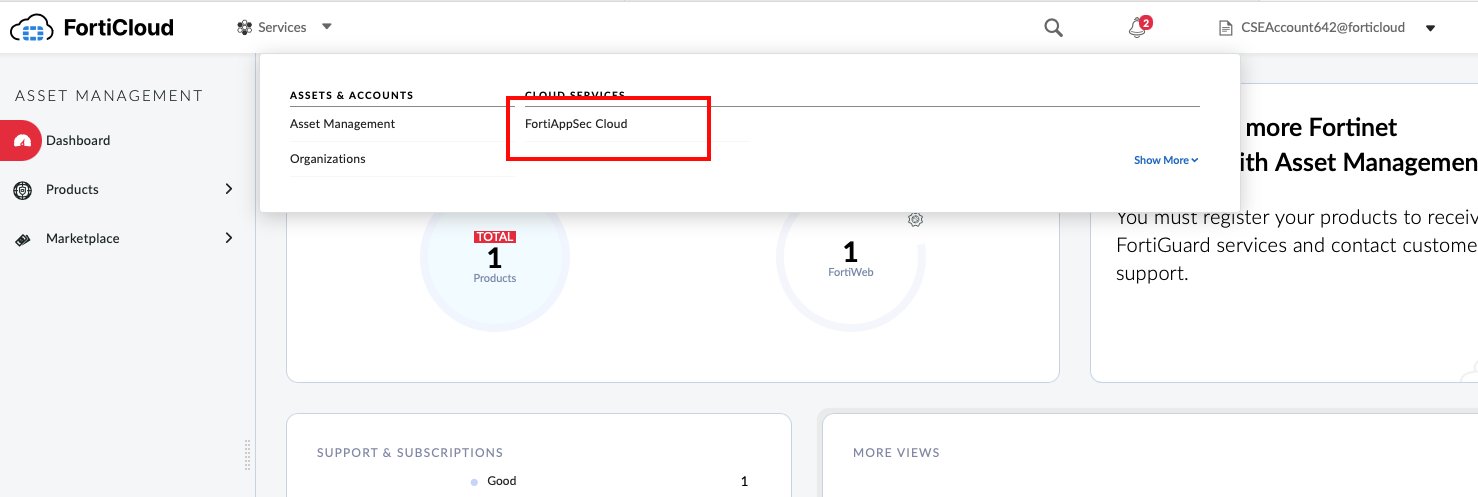
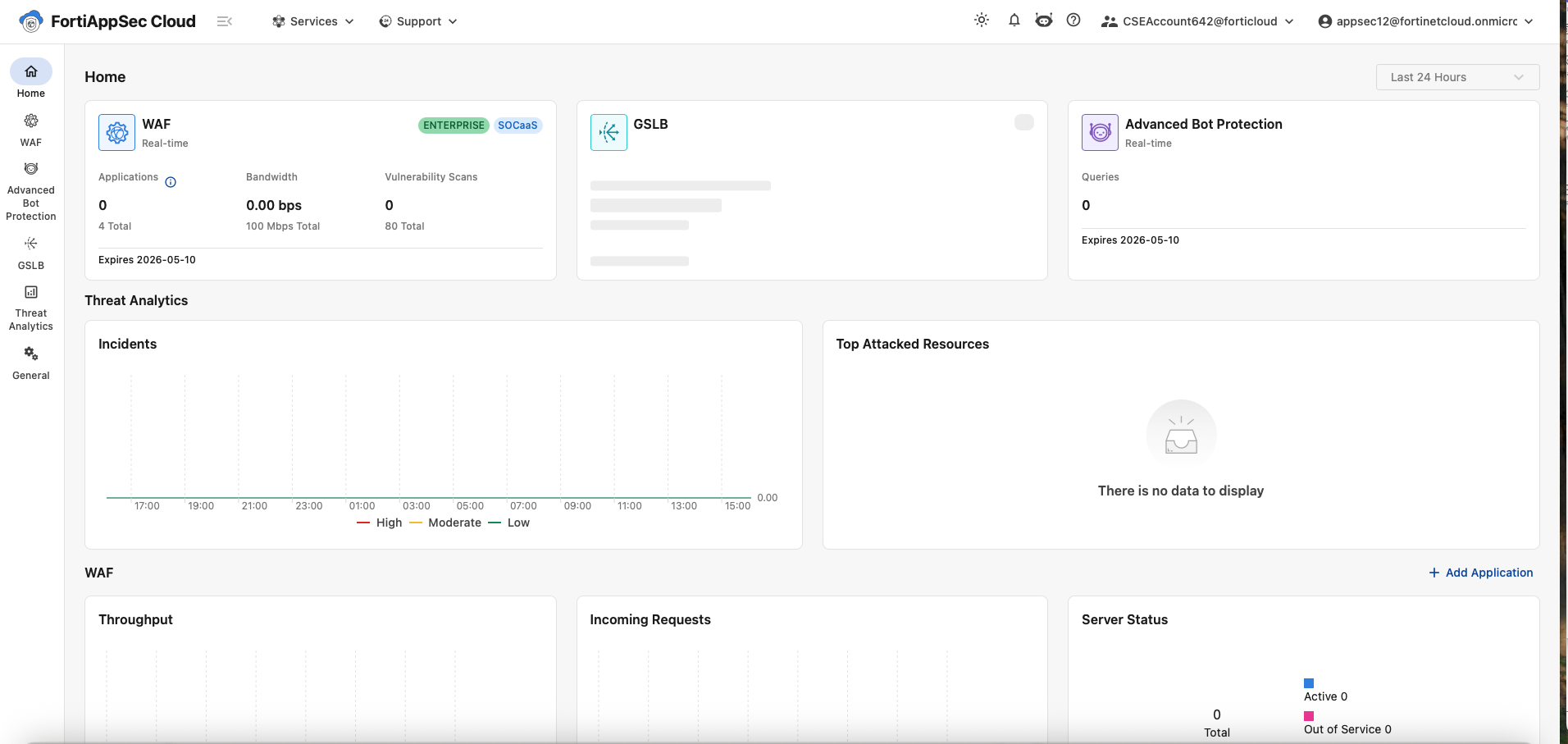
Info
Any warnings mentioning “Failed to get data.” can be safely ignored.