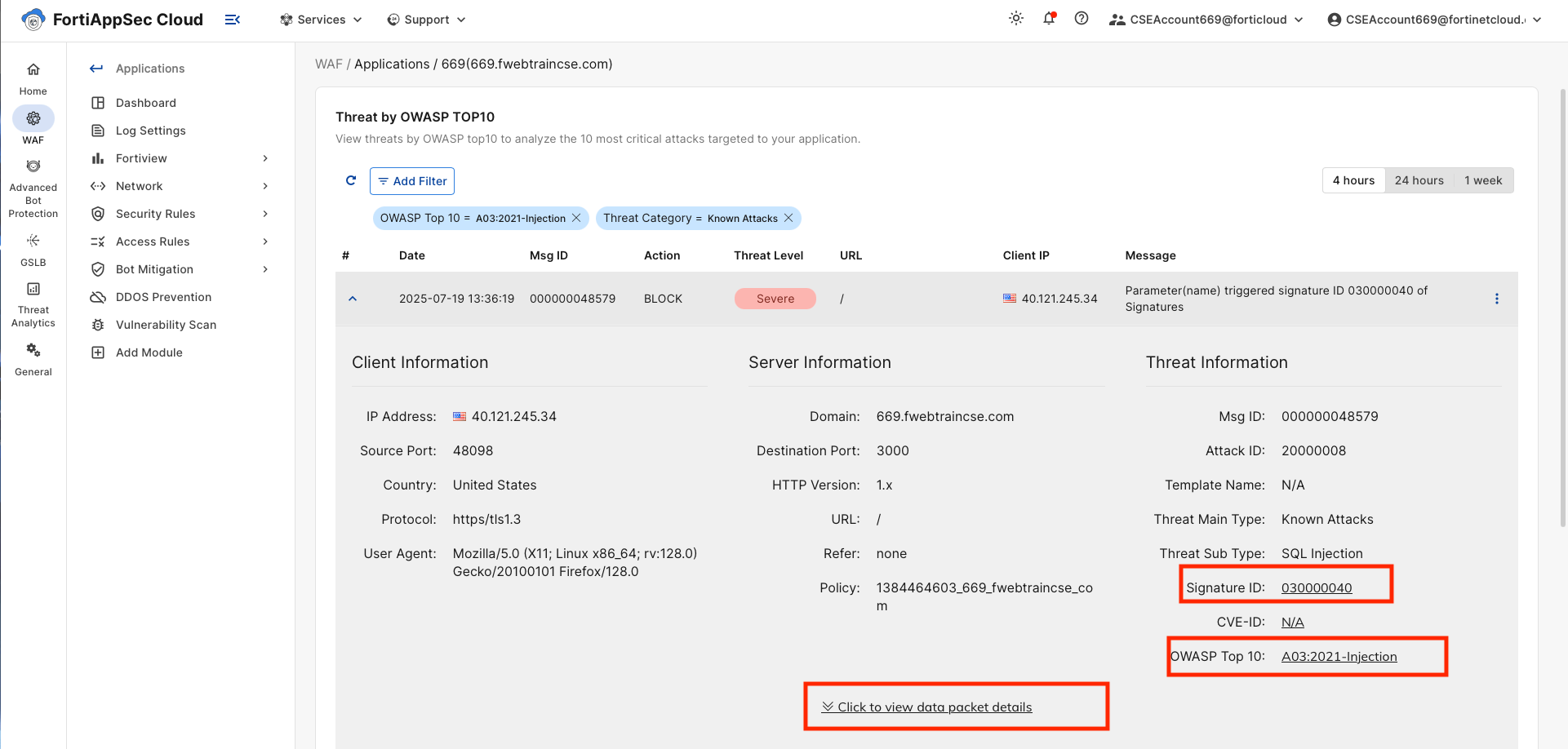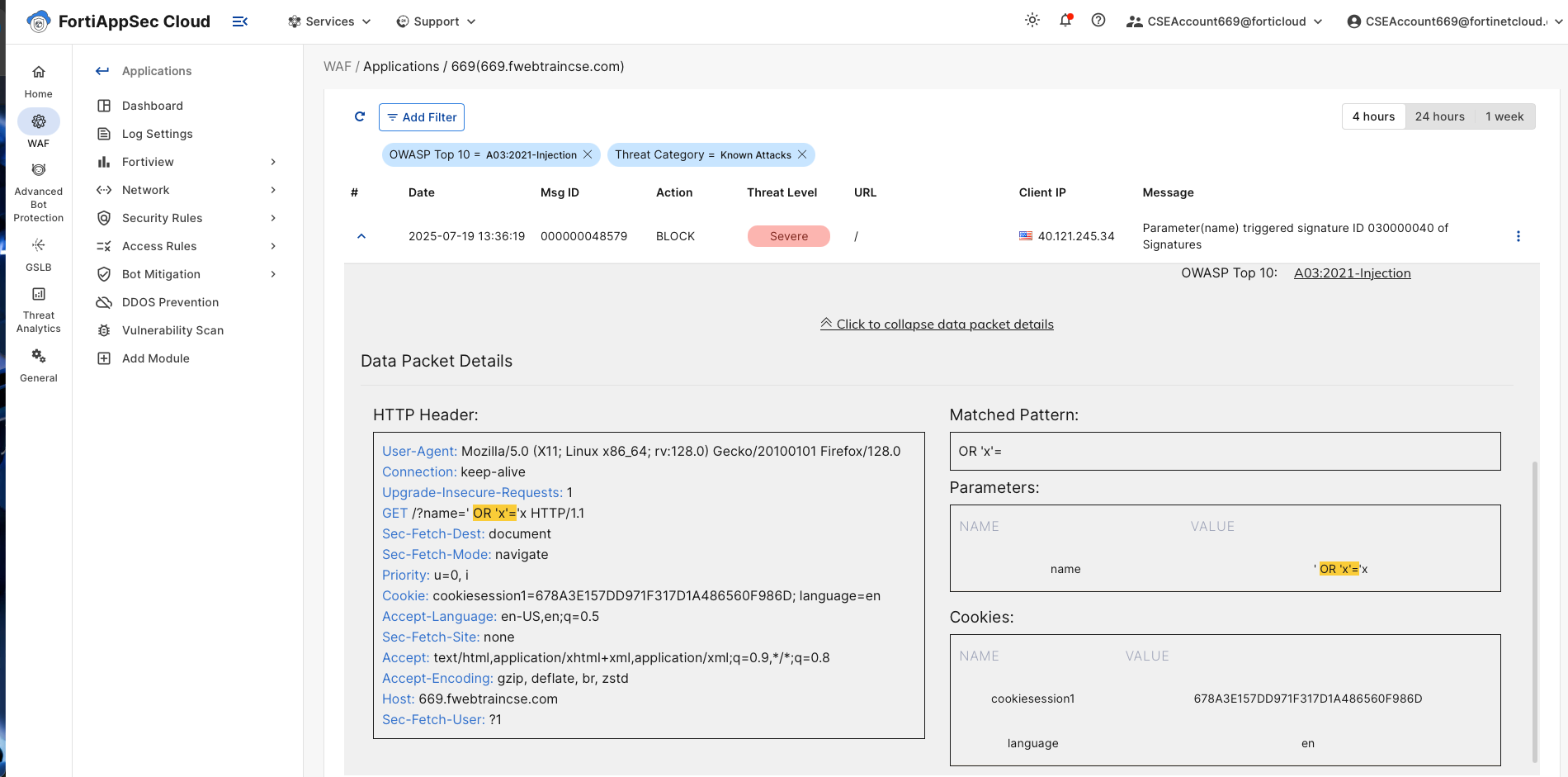Task 2: Enable FortiAppSec Cloud Block Mode
| Goal | Block SQLi attack |
| Task | Enable block mode in FortiAppSec Cloud |
| Verify task completion | You should see a block page in your browser |
Enable Block Mode on FortiAppSec Cloud
On the Applications page enable block mode by clicking on the Block Mode button

Warning
It can take two to three minutes for changes to take effect in FortiAppSec CloudRepeat the same step to perform SQLi attack in the browser.
- For example (be sure to use your studentId)
https://669.fwebtraincse.com/?name=' OR 'x'='x
Info
You will see that FortiAppSec now blocks the SQLi attack.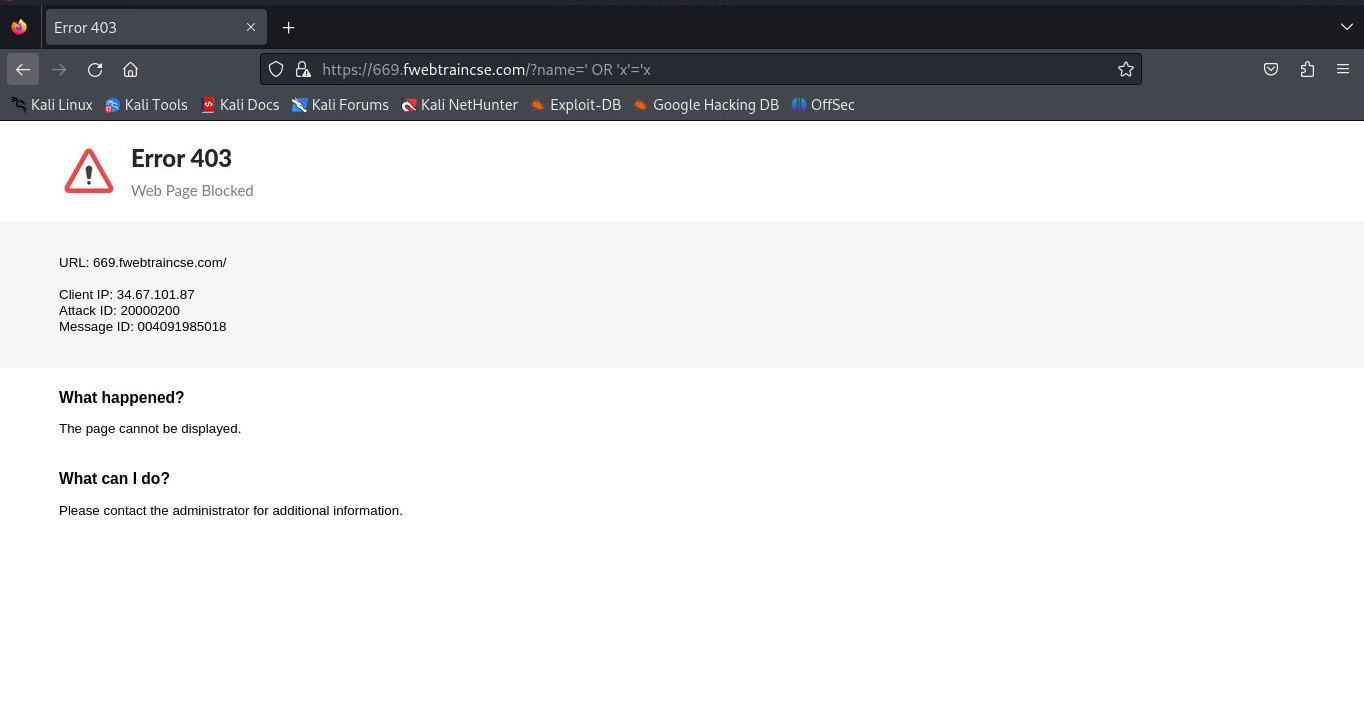
- For example (be sure to use your studentId)
Now clicking on the Application Name in FortiAppSec Cloud to navigate to our application page.
- This should take you to the Application Dashboard.
- You should see a Threat listed in the OWASP Top 10 Threats box called A03:2021-Injection. Click on it.
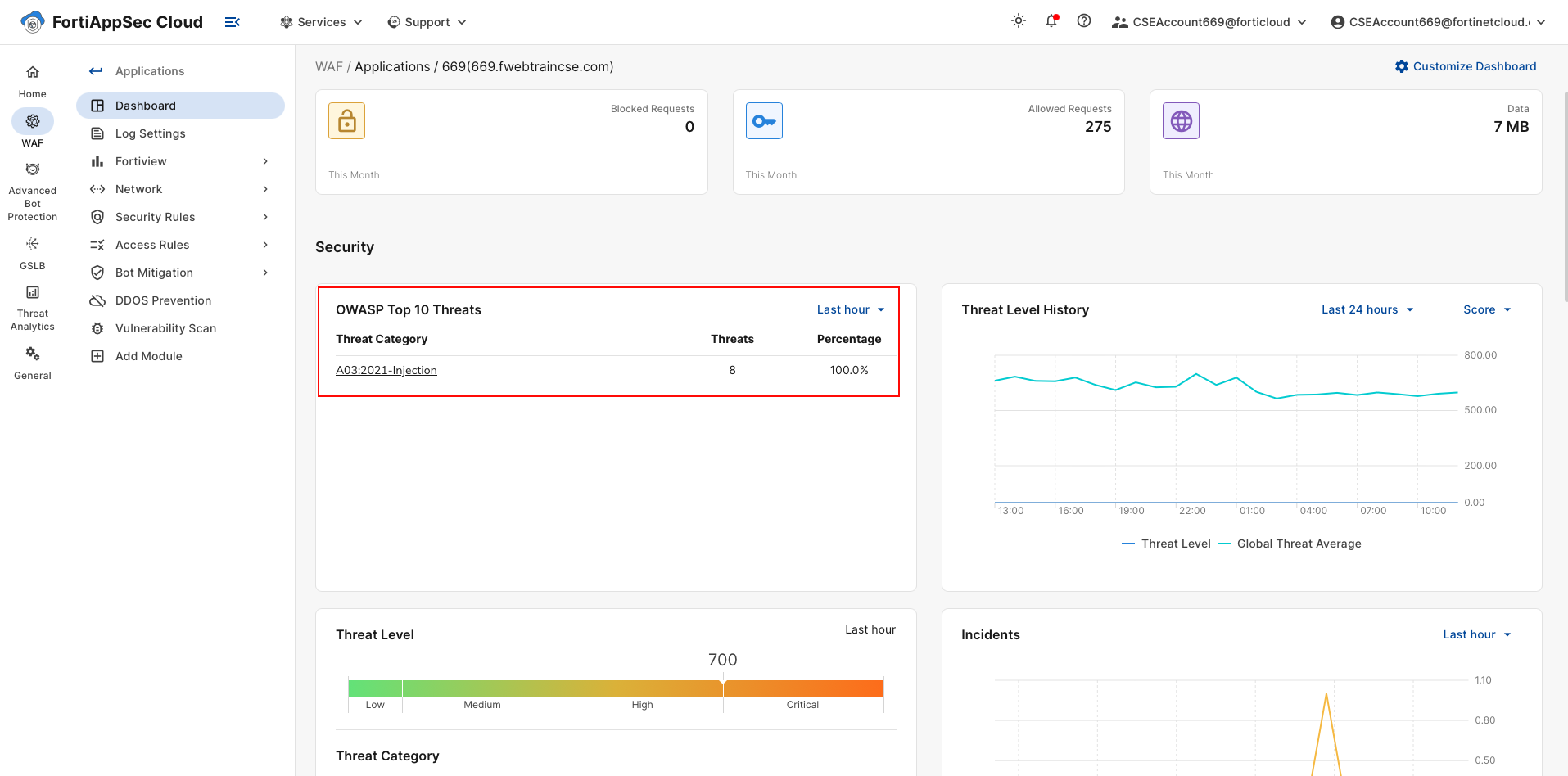
Navigate through some of the tabs.
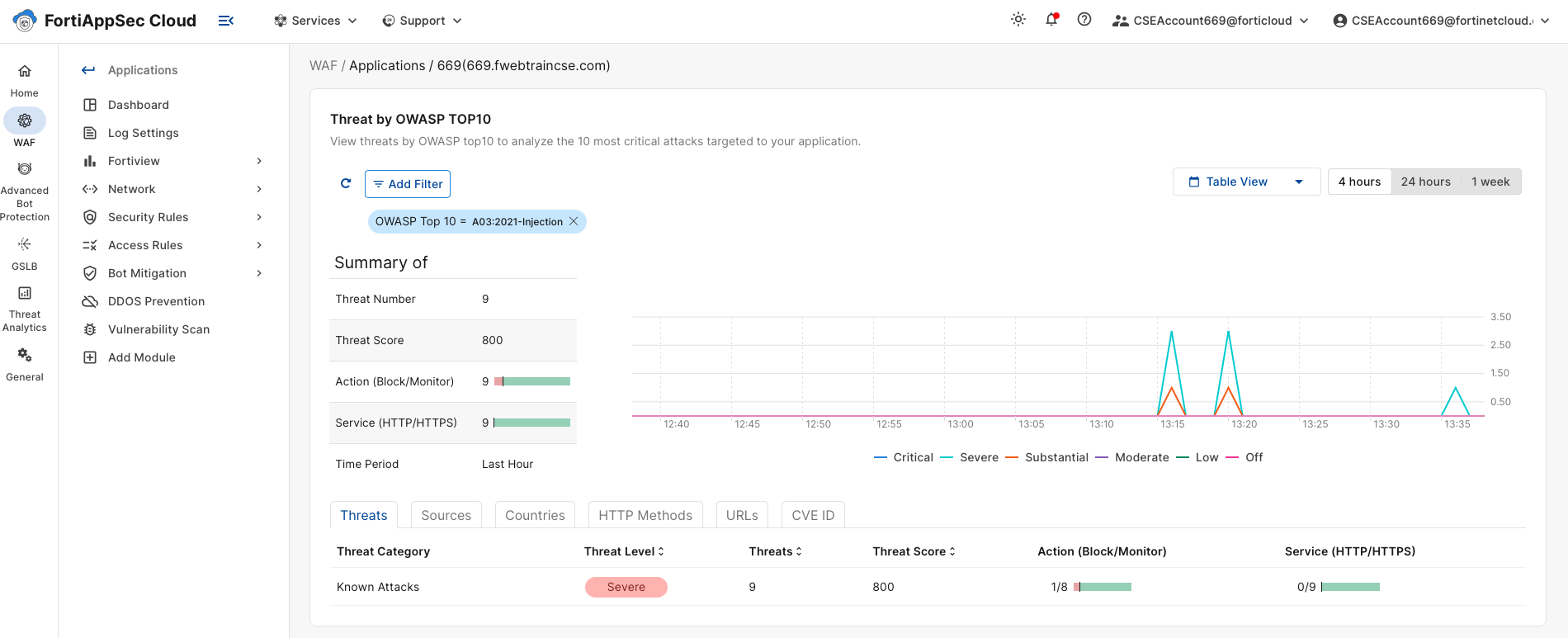
On the Threats tab, click on the Threat.
- In this case Known Attacks.
- This will take you to a list showing dates when this type of attack was encountered.
- If you click on the Arrow next to the date, more information about that incident can be seen.
- Spend some time clicking around on the Clickable links in this output.
There is a lot of information available from here, including a link to the OWASP Top 10 site describing this attack as well as HTTP header information and matched patterns.Injection-detected