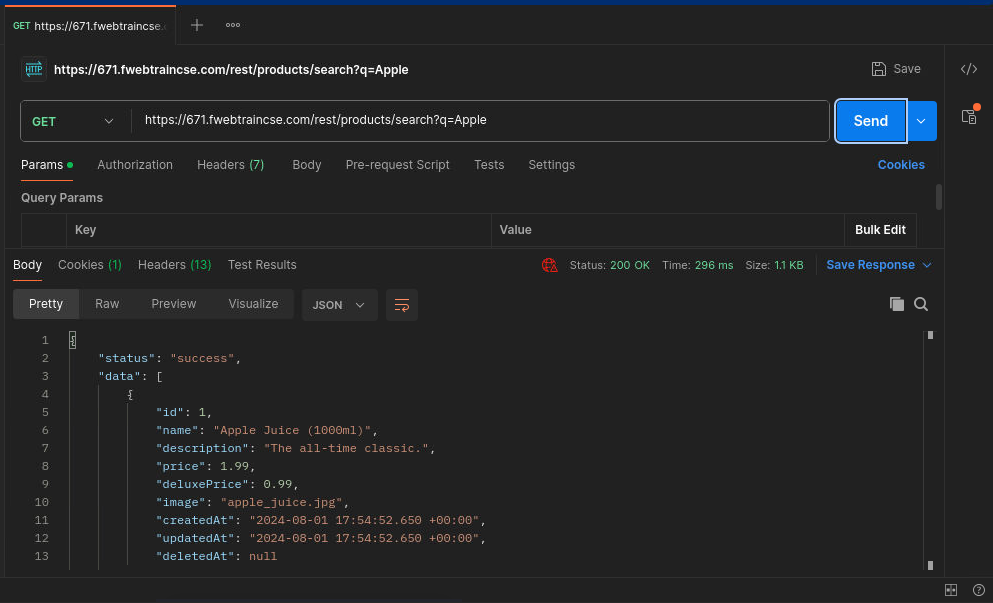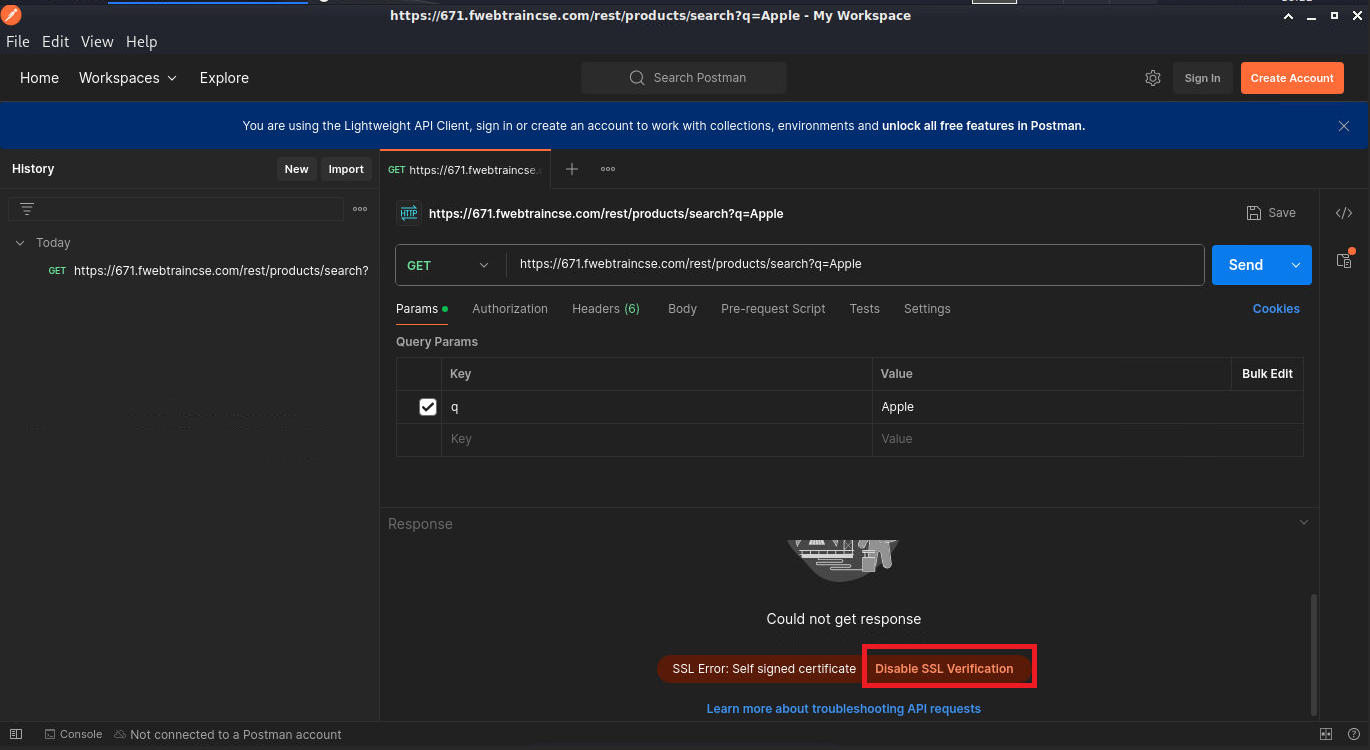Task 1: Call API with Postman
| Goal | Call Juice Shop API with Postman |
| Task | Configure Postman and GET information about Apple Juice from the product page |
| Verify task completion | The Postman Request should successfully return data for the Apple Juice product |
- Open postman by opening a new terminal (not bash) and type
postmanat the prompt. This should start the postman application.Warning
If Postman doesn’t open, it’s likely due to the terminal still using Bash. To exit bash, simply type
exit
- When postman opens, select Continue without an account
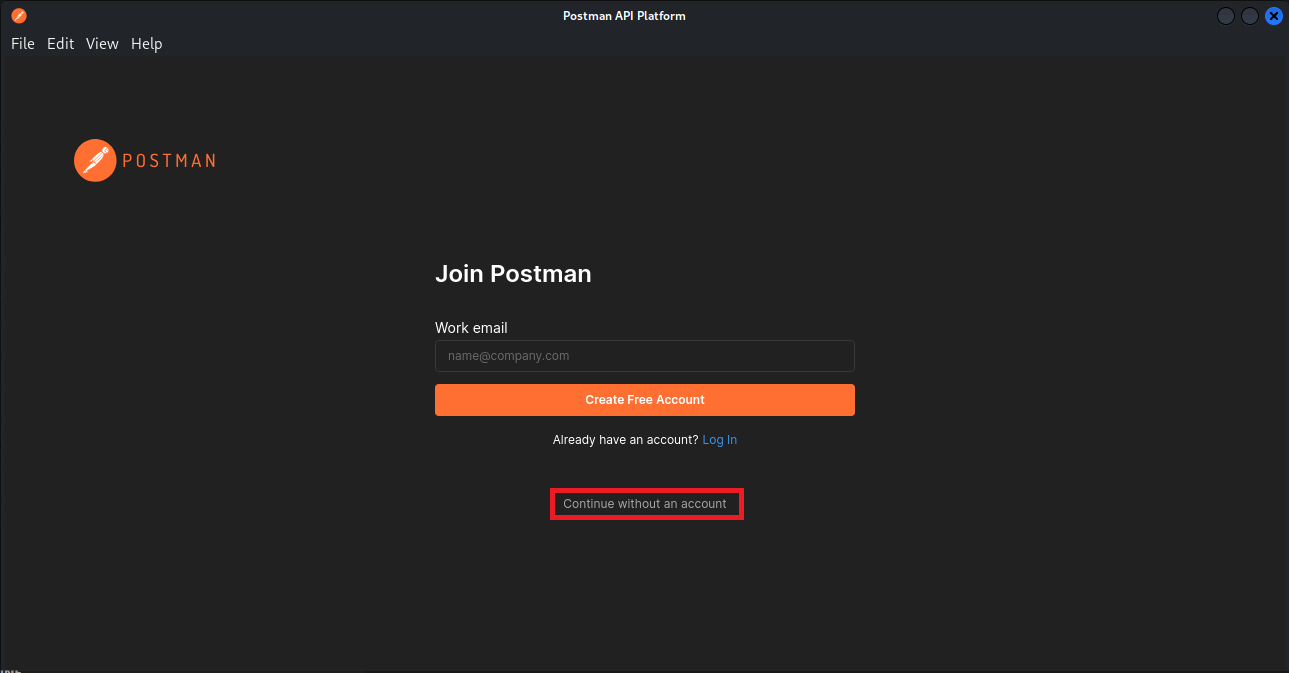
- Now select Open Lightweight API Client
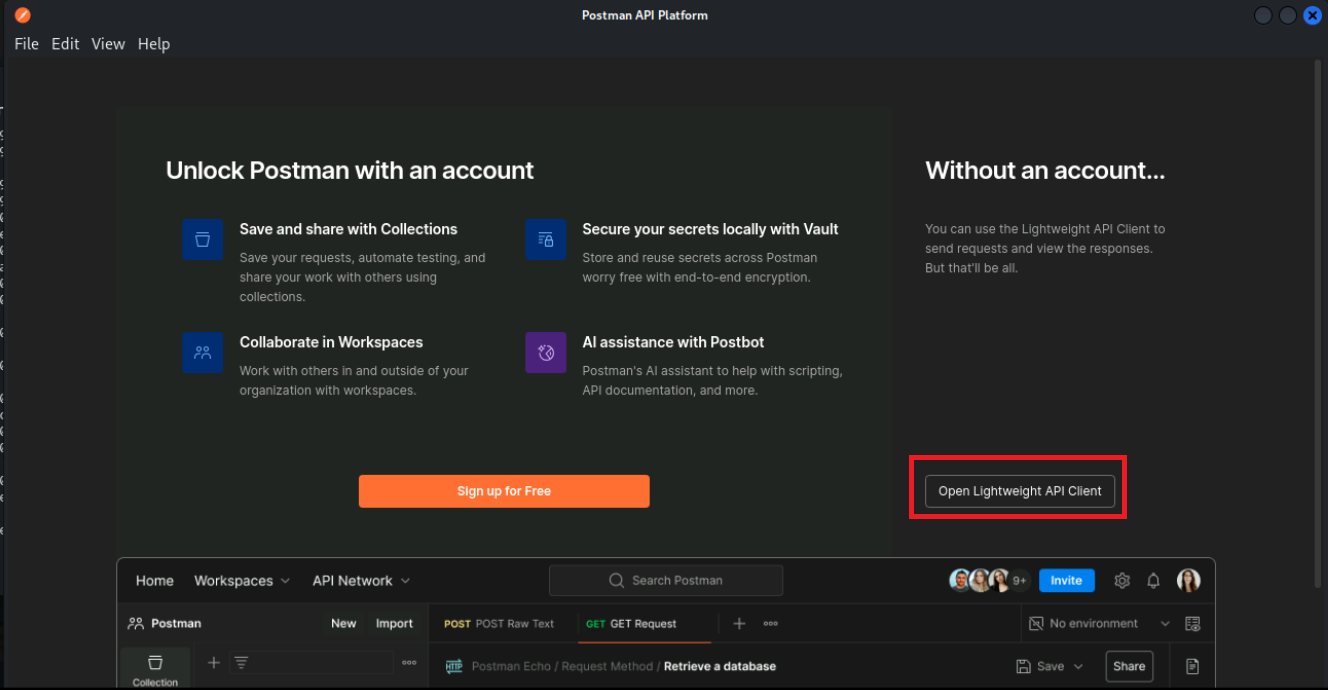
Now, let’s make an HTTP GET API call to search for Apple Juice. Use the following URL, ensuring you replace your studentID.
https://<studentID>.fwebtraincse.com/rest/products/search?q=Apple
Warning
Now the Call should go through an you should see a status 200 and returned data.