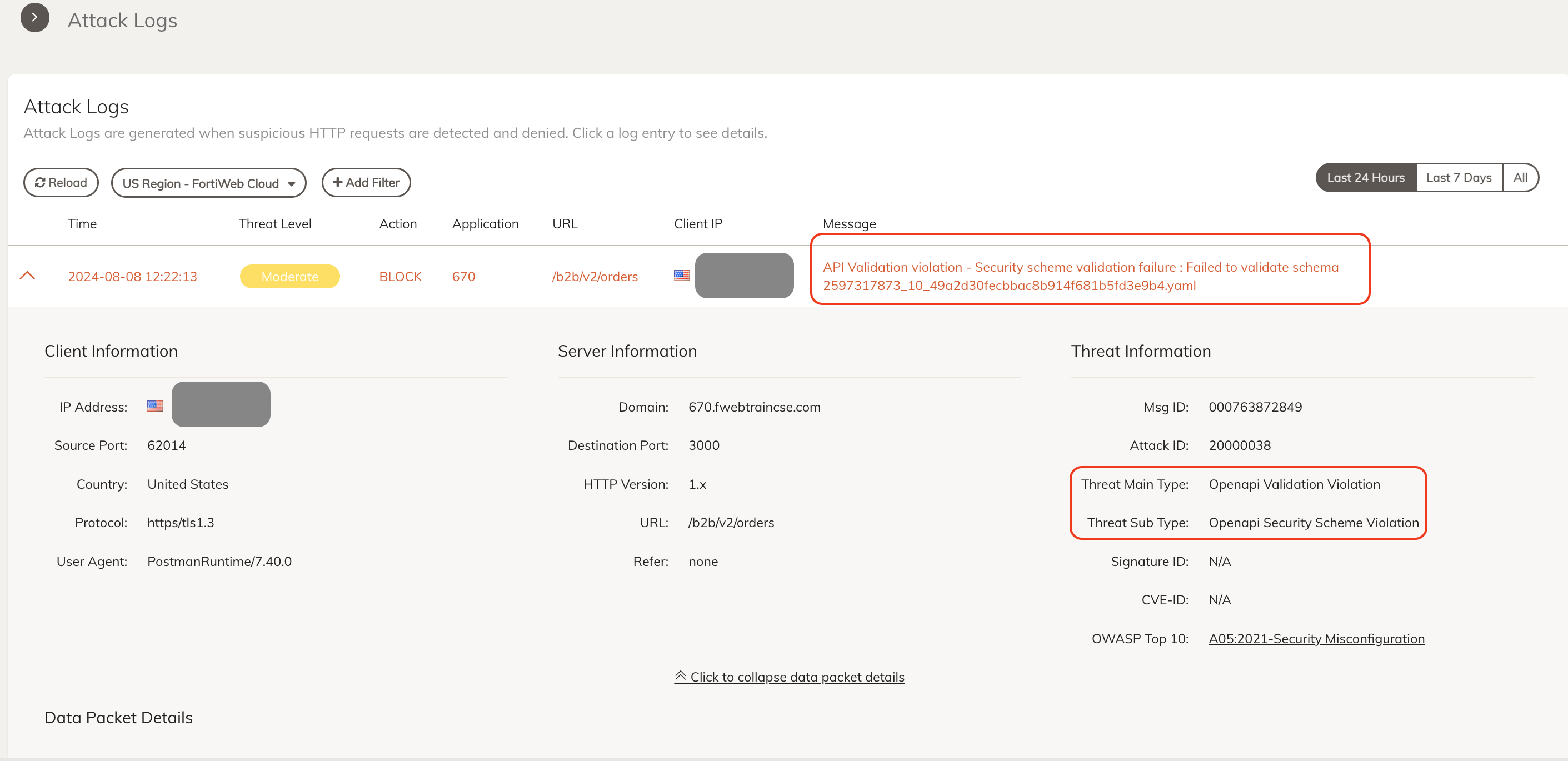Task 3: Schema Protection
| Goal | Enable and Test API Schema Protection |
| Task | Enable OpenAPI validation in FortiAppSec Cloud and then use postman to submit a modified request |
| Verify task completion | If successful, modified schema request should be blocked by FFortiAppSec |
Open API Validation/Schema protection
In this task, we will explore the open API/Swagger based schema protection with FortiWFortiAppSec Cloud. Swagger, now known as the OpenAPI Specification (OAS), is a framework for API development that allows developers to design, build, document, and consume RESTful web services.
example of Swagger: https://petstore.swagger.io/
FortiAppSec can validate incoming requests against your OpenAPI schema to ensure they conform to the defined structure and data types. This helps prevent injection attacks and other malicious activities.
Download the juiceshop schema file to your local machine by clicking on URL below.
https://juiceshopswagger.blob.core.windows.net/juiceshopswagger/swagger.yaml
From the FortiAppSec Cloud Console left pane, select ADD MODULES. Scroll down and turn on under API Protection to add OPEN API VALIDATION. Click OK
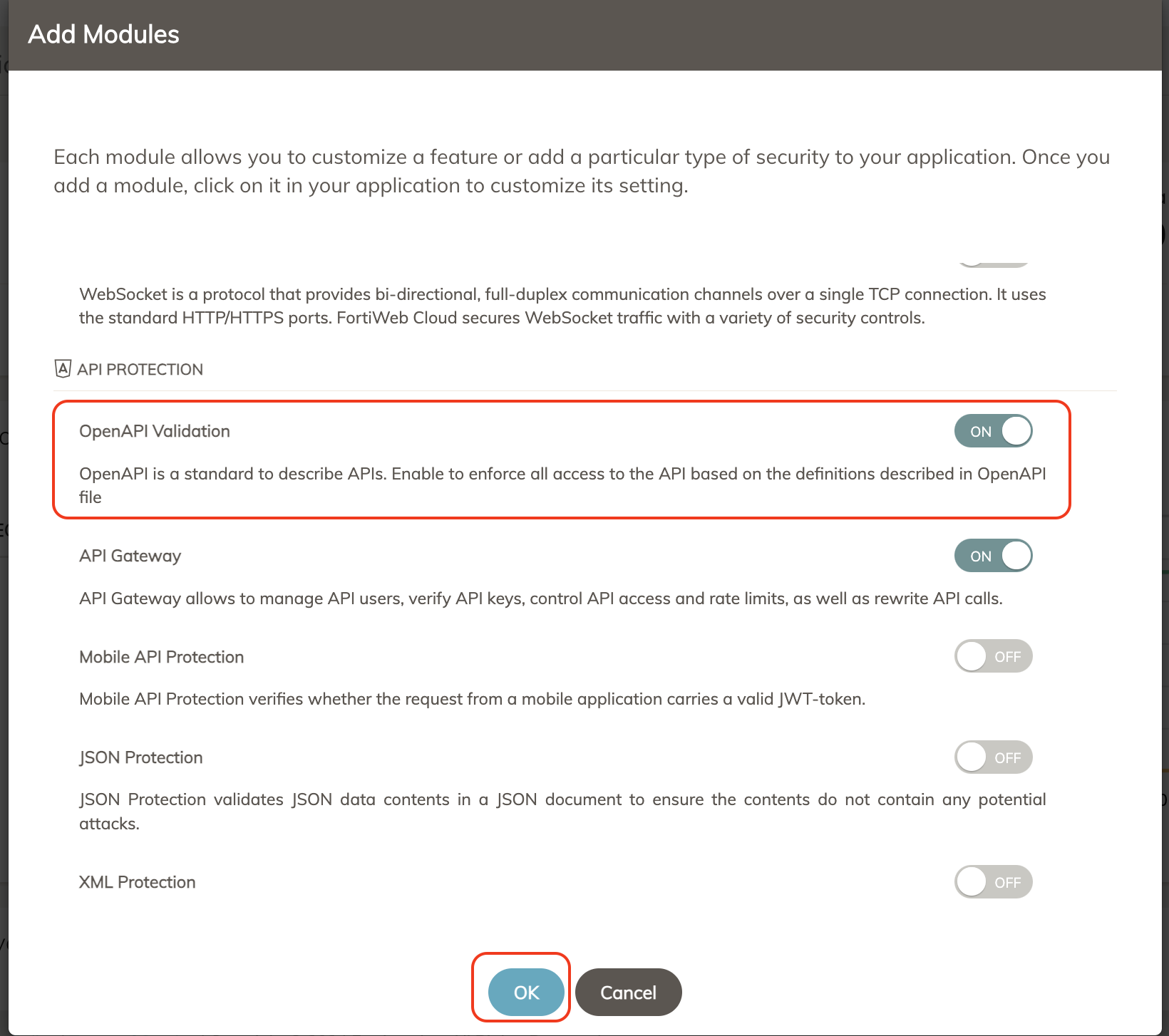
In the API protection module, click on Open API validation > Create OpenAPI Validation Rule.
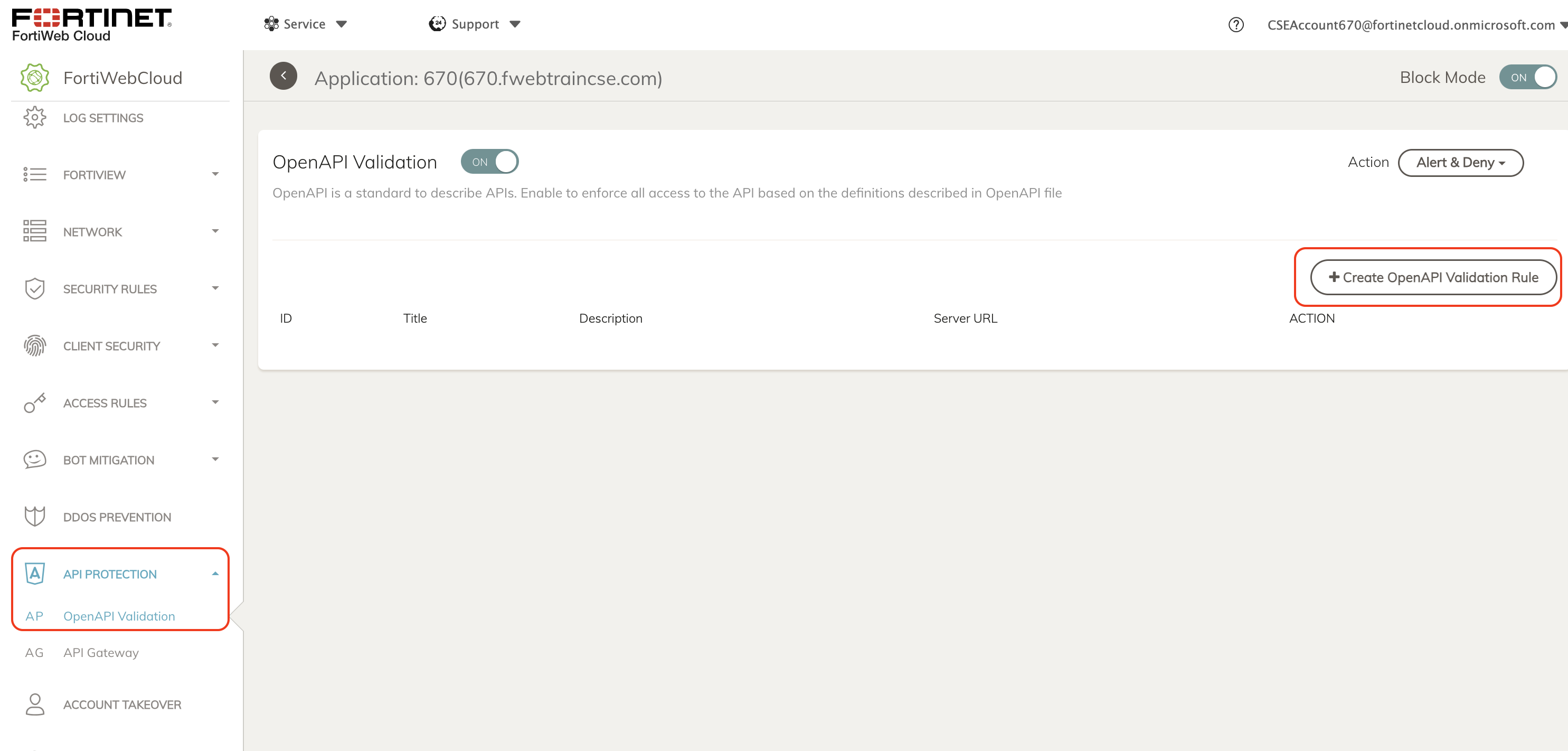
Click on “choose file” to upload the file downloaded in Step 1, Click OK.
Warning
On some systems (macOS), the file may download with a .yml extension, giving you an error upon attempting to upload. In this case, simply rename the file with
.yamlextension before uploading to FortiAppSec OpenAPI Validation rule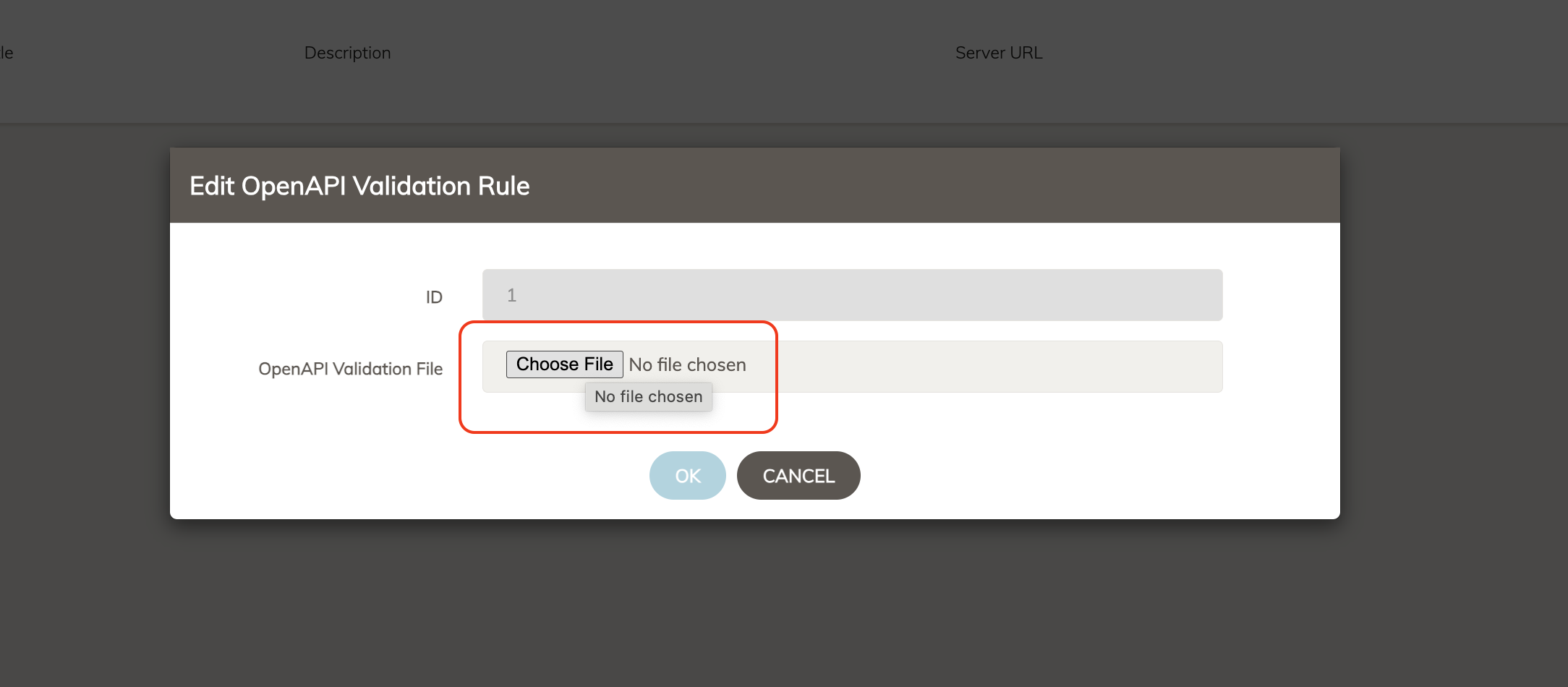
Don’t forget to Click SAVE at the bottom.
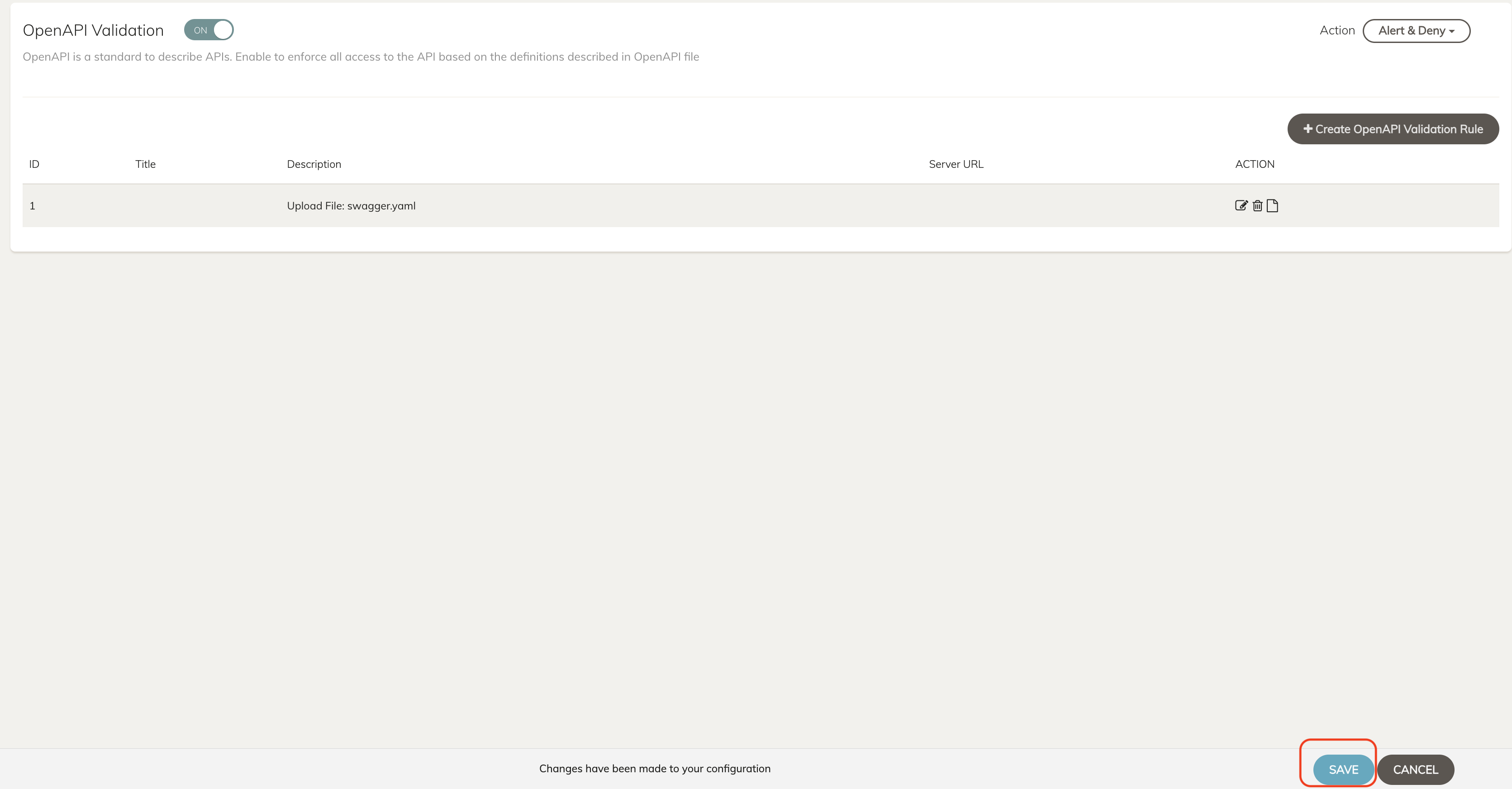
Warning
If for some reason you are logged out when you click save here, you will need to log back in using this link
https://customersso1.fortinet.com/saml-idp/proxy/demo_sallam_okta/login\and the credentials received in the original email. You will need to repeat steps 1 through 5.Back to Postman in Kali Desktop
We will send a POST request to the URL we have documented in Schema.
Create a new request with the + button in the top bar.
Change “GET” to “POST”, for URL use:
https://<FortiAppSecStudentID>.fwebtraincse.com/b2b/v2/orders- Be sure to replace your Student ID in the URL!
To enter Request body, Click on Body > Raw > JSON and paste the following:
{ "cid": "testing", "orderLines": [ { "productId": "testing", "quantity": 500, "customerReference": 1 } ], "orderLinesData": "[{\"productId\": 12,\"quantity\": 10000,\"customerReference\": [\"PO0000001.2\", \"SM20180105|042\"],\"couponCode\": \"pes[Bh.u*t\"},{\"productId\": 13,\"quantity\": 2000,\"customerReference\": \"PO0000003.4\"}]" }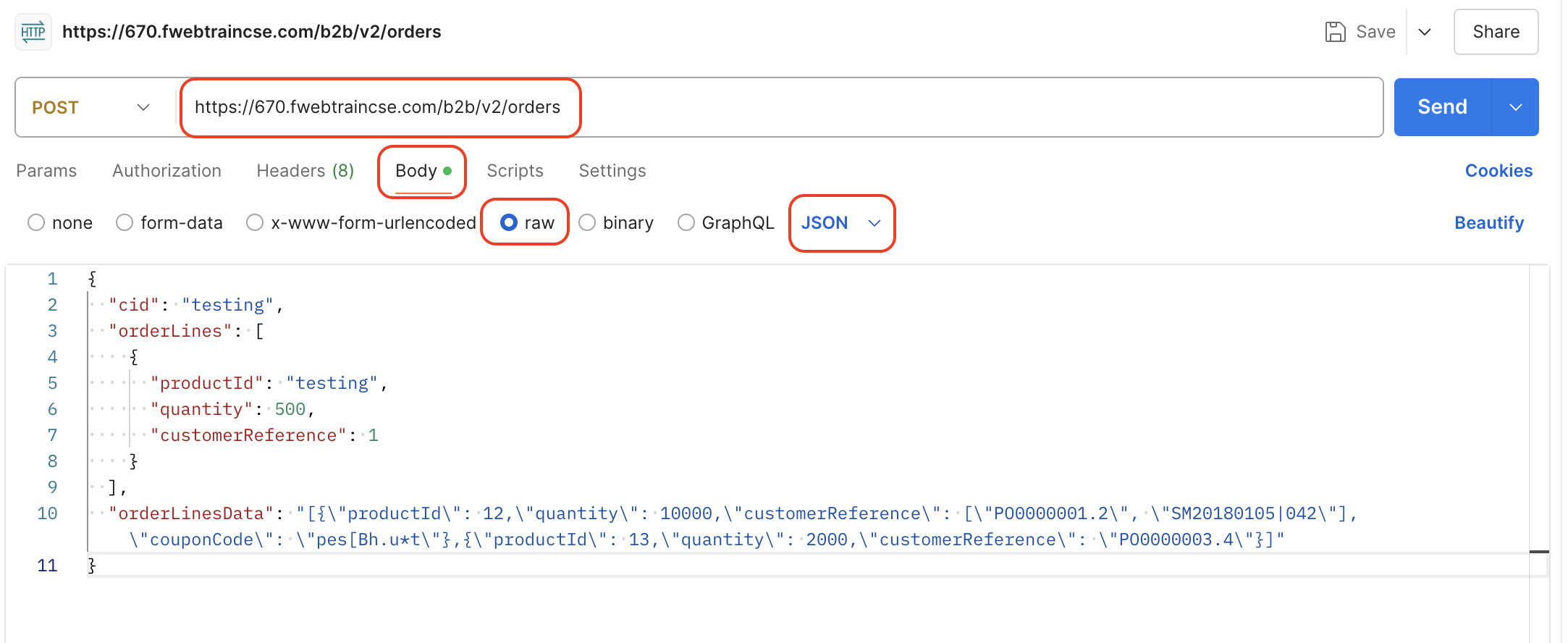
Note: The schema for Product ID is changed from Integer to String in this task. However the FortiAppSec cloud Juiceshop schema we previously uploaded has this value defined as Integer.
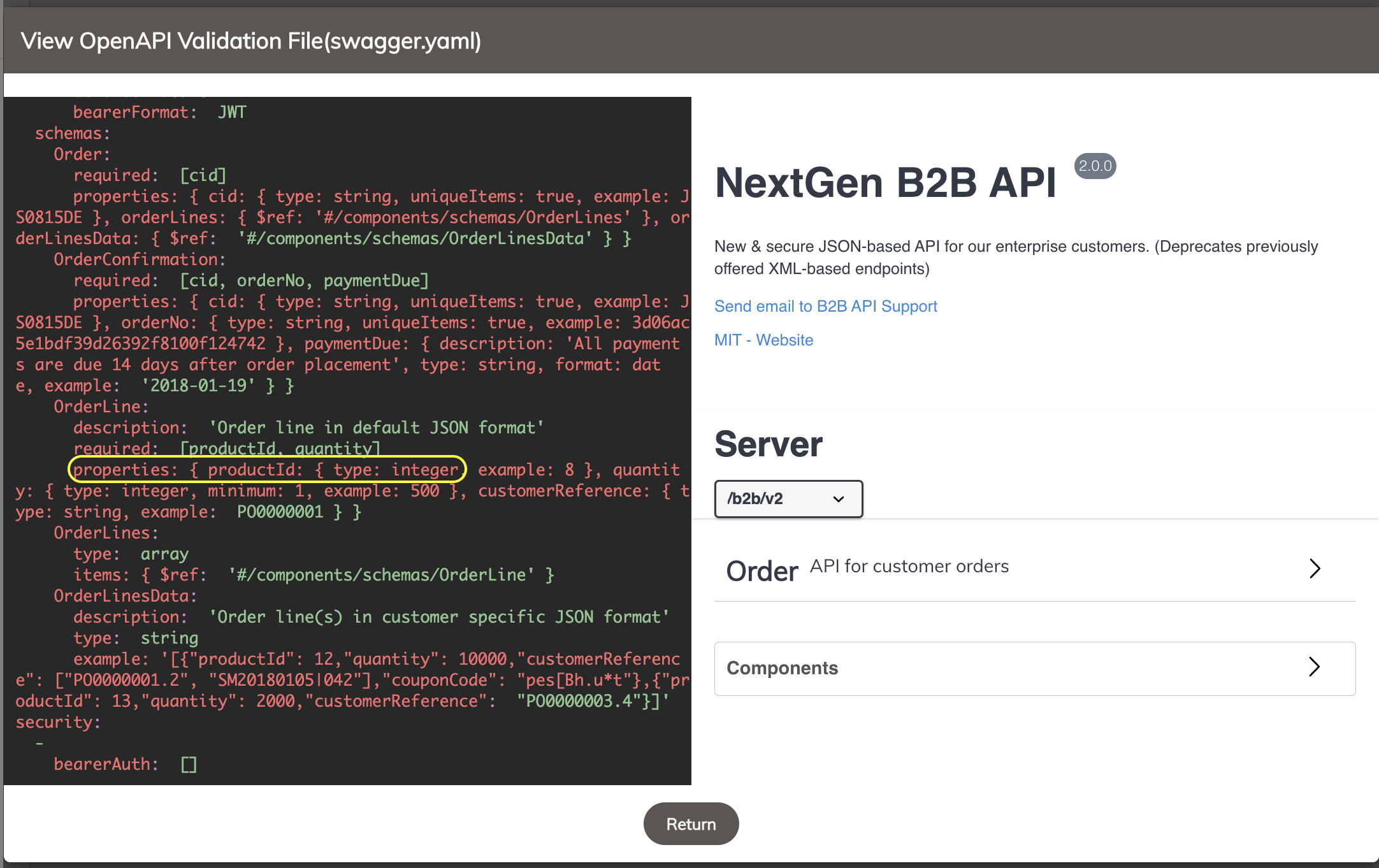
- Click on “SEND”
We will see “403 internal server error” with a FortiAppSec cloud block message in HTML.
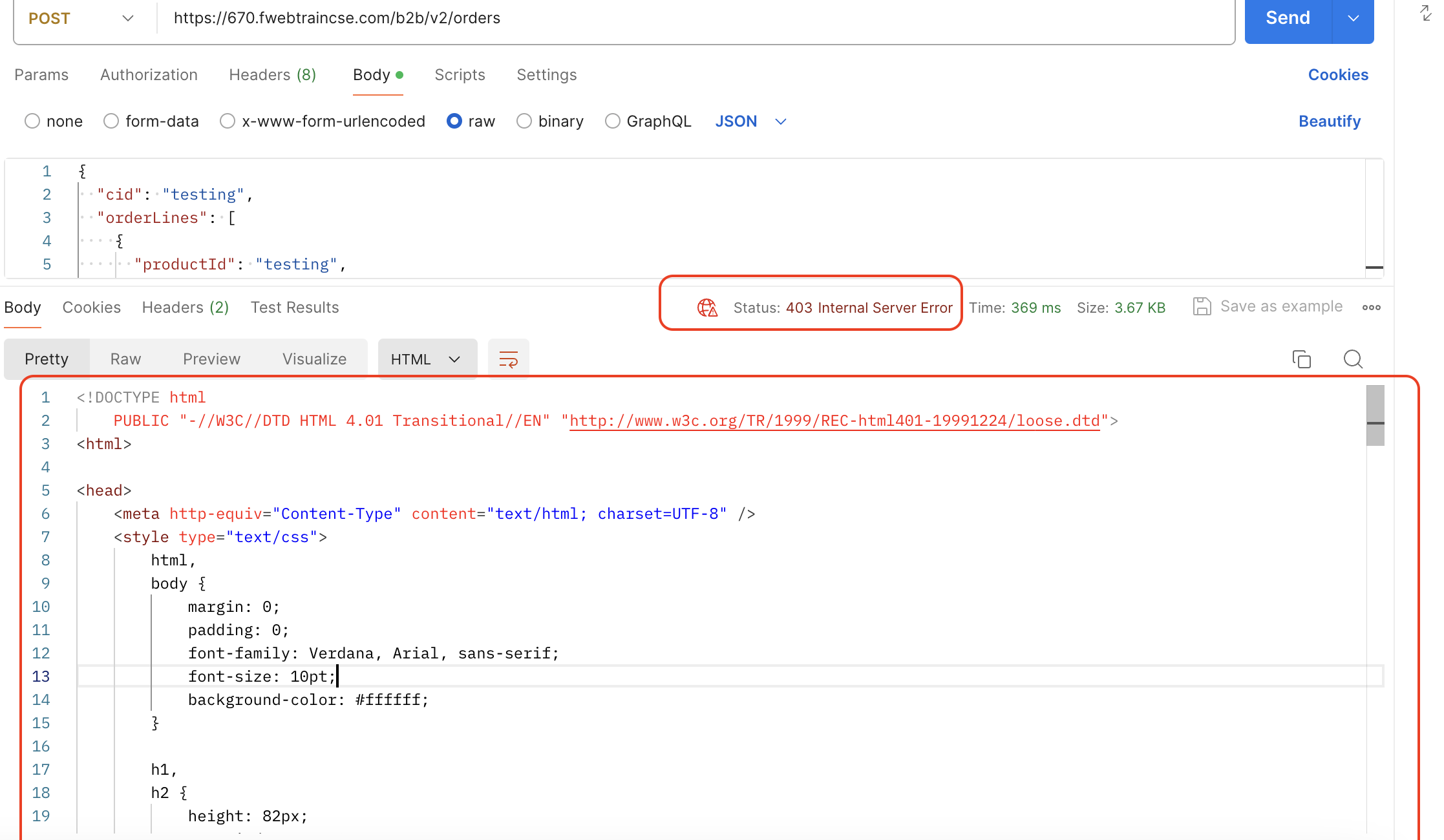
In FortiAppSec Cloud on the left hand side of the screen go to Threat Analytics > Attack log > we can see a log generated for this block request to show the reason for block is Open API schema Violation.