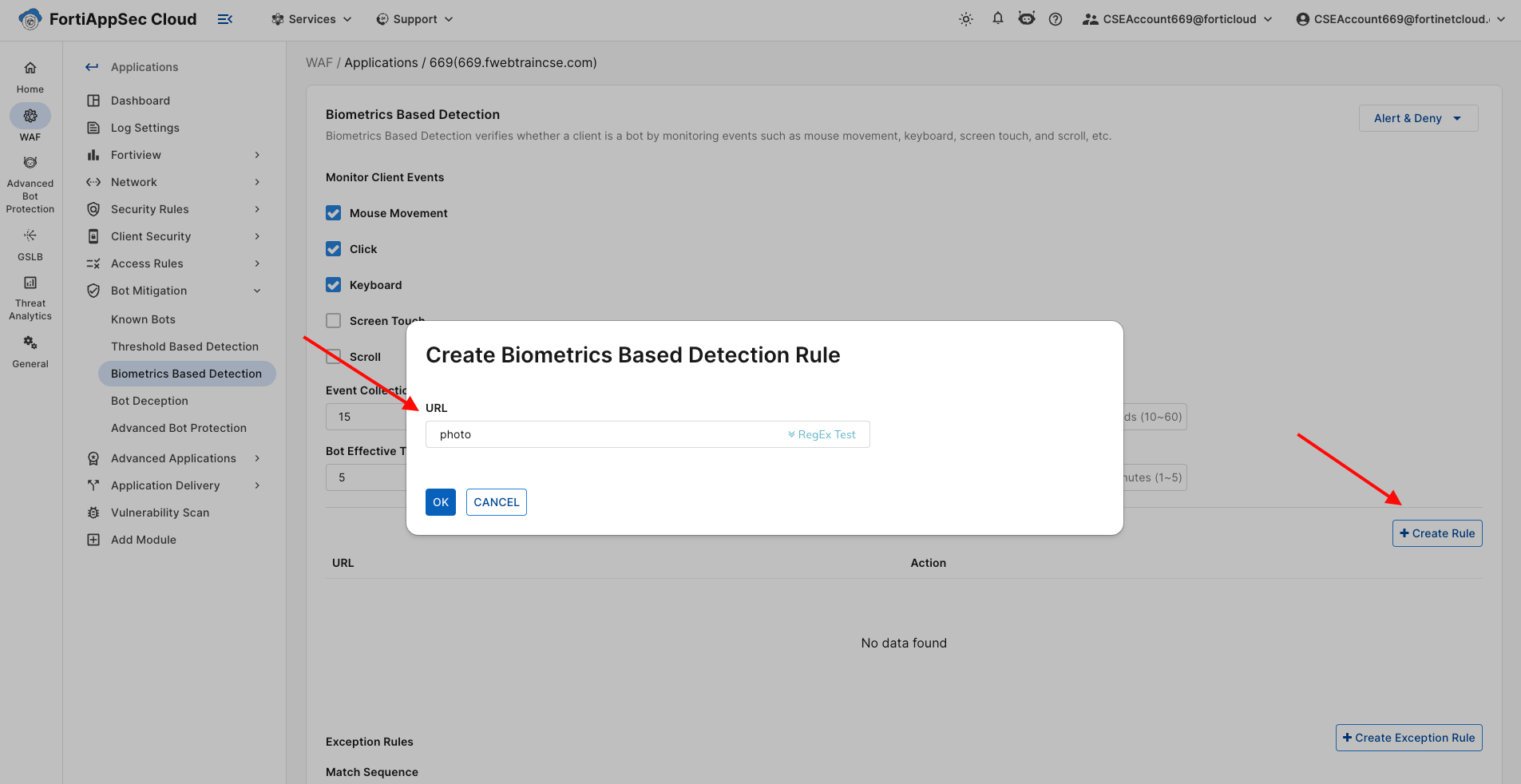Task 2: Configuring Bot Mitigation Modules
| Goal | Setup Bot Mitigation using FortiAppSec Cloud |
| Task | Enable and Configure all the Bot Mitigation Modules on FortiAppSec CLoud |
| Verify task completion | If successful, Simulated Bot Traffic will be flagged and blocked on FortiAppSec CLoud |
Enable Bot Mitigation Modules
Details
If you lose access to the FortiAppSec Console, open an Incognito browser and use the link below to log back in:
https://customersso1.fortinet.com/saml-idp/proxy/demo_sallam_okta/login/- From the FortiAppSec Cloud Console select your application and in the left pane, select Waf > ADD MODULES. Scroll down and turn on Known Bots, Threshold Based Detection, Biometric Based Detection and Bot Deception under Bot Mitigation.
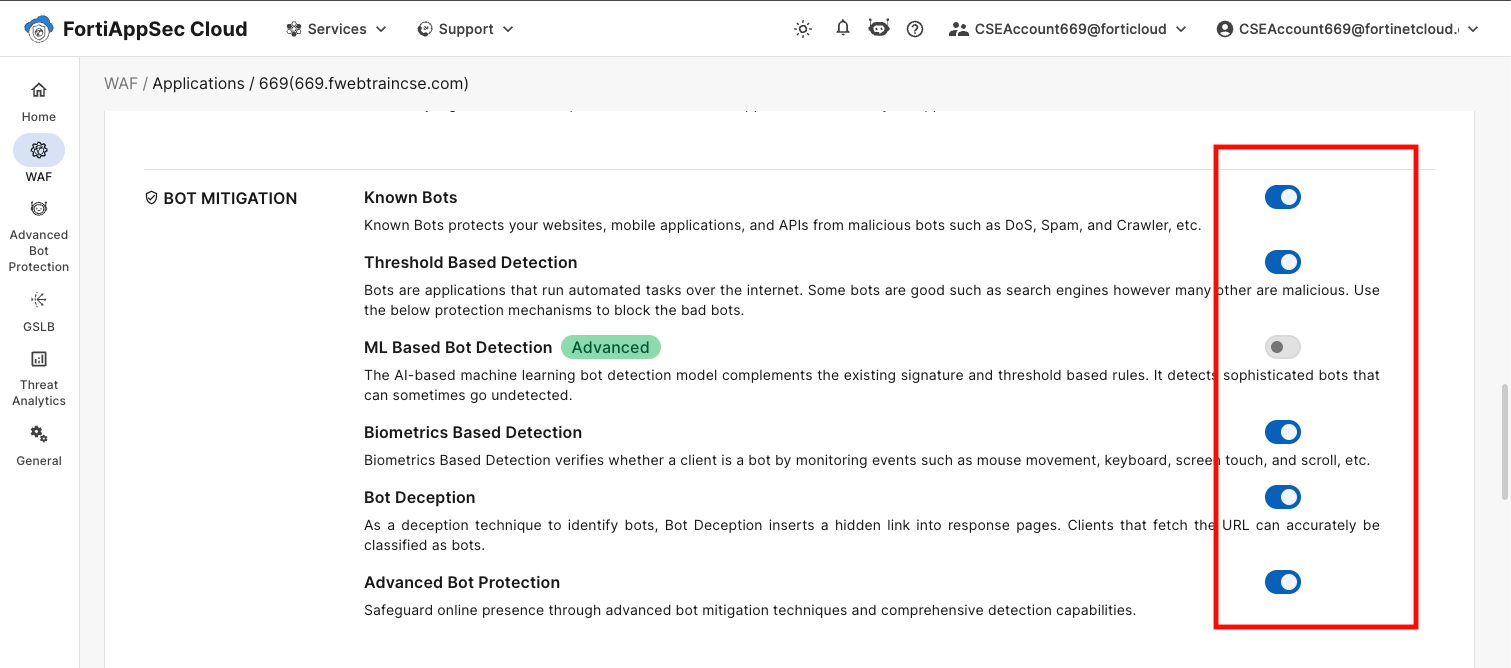
- Now the Bot Mitigation tools we need to configure should show up on the left side of the screen.
Configure Known Bots Module
Under Bot Mitigation , select Known Bots
Change the value in the Action box to Alert and Deny , enable the known Bad Bots toggle switch Then Click Save
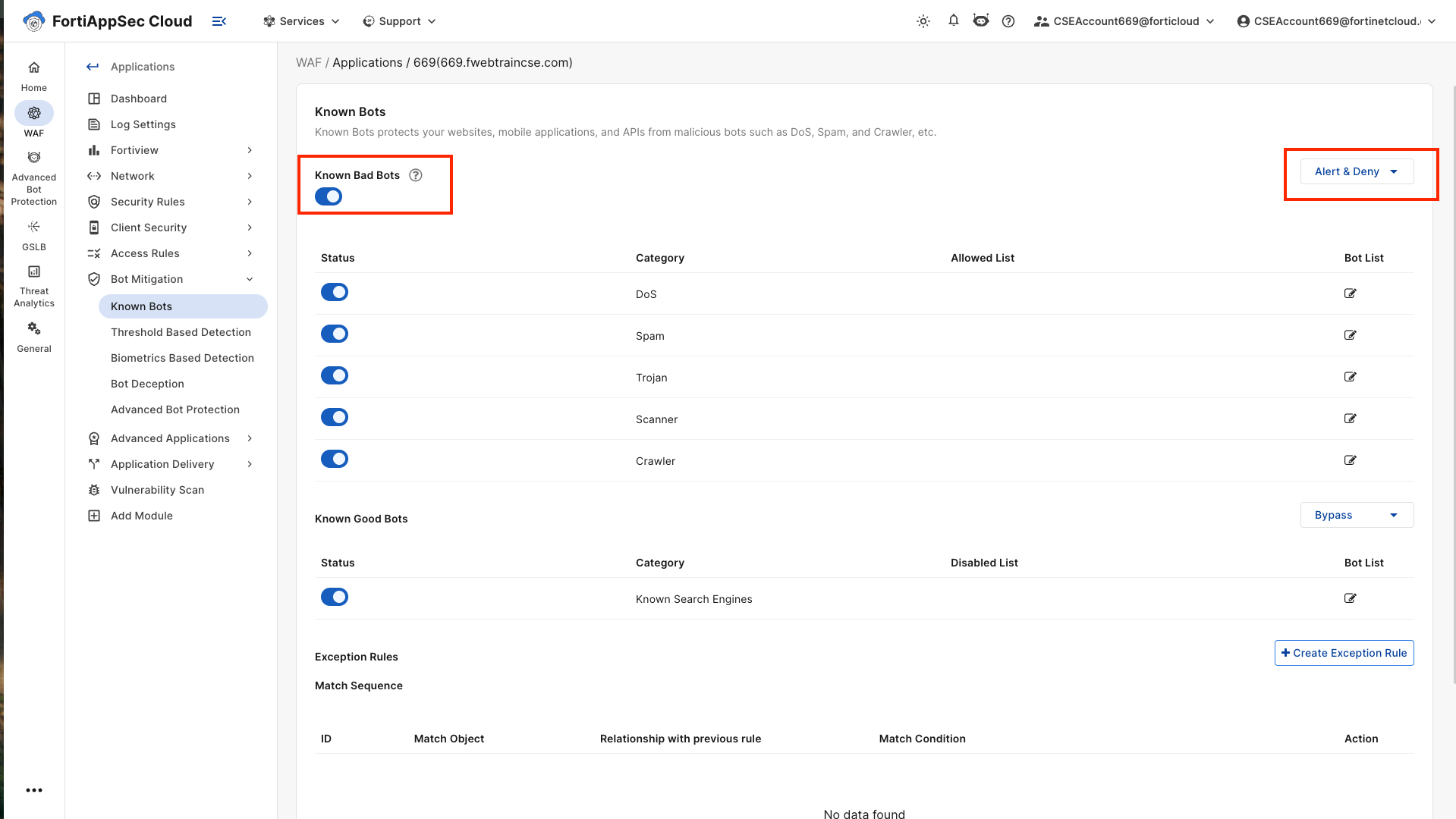
Configure Threshold Based Detection Module
Under Bot Mitigation , select Threshold Based Detection
Change the value in the Action box to Alert and Deny , enable the Crawler, Vulnerability Scanning, Slow Attack,Content Scraping,Credential Based Brute Force toggle switch. Then Click Save
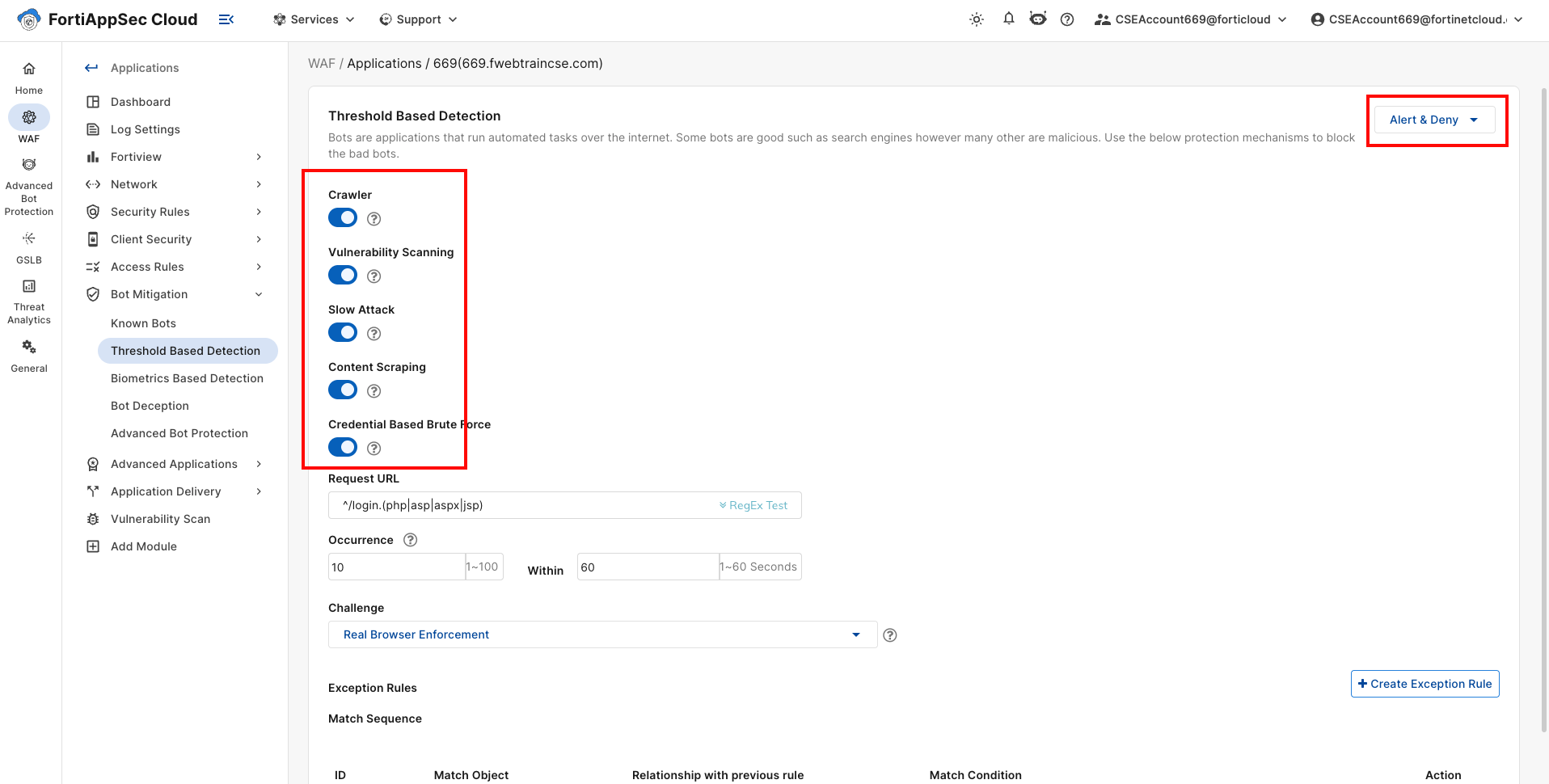
Configure Biometrics Based Detection
Under Bot Mitigation , select Biometrics Based Detection
click on Create Rule, type in photo in the URL box, Click OK to continue. Then Click Save
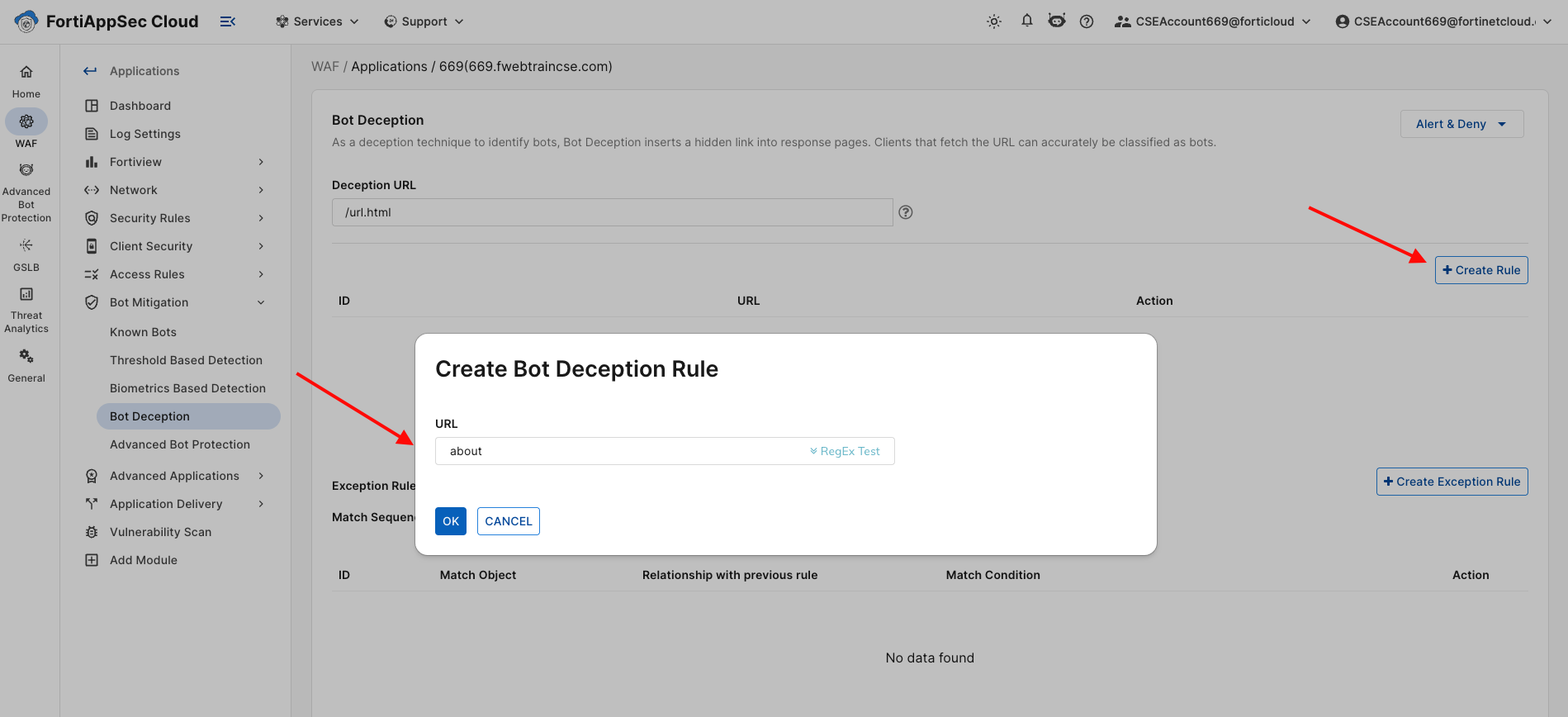
Configure Bot Deception
Under Bot Mitigation , select Bot Deception
click on Create Rule, type in about in the URL box, Click OK to continue. Then Click Save