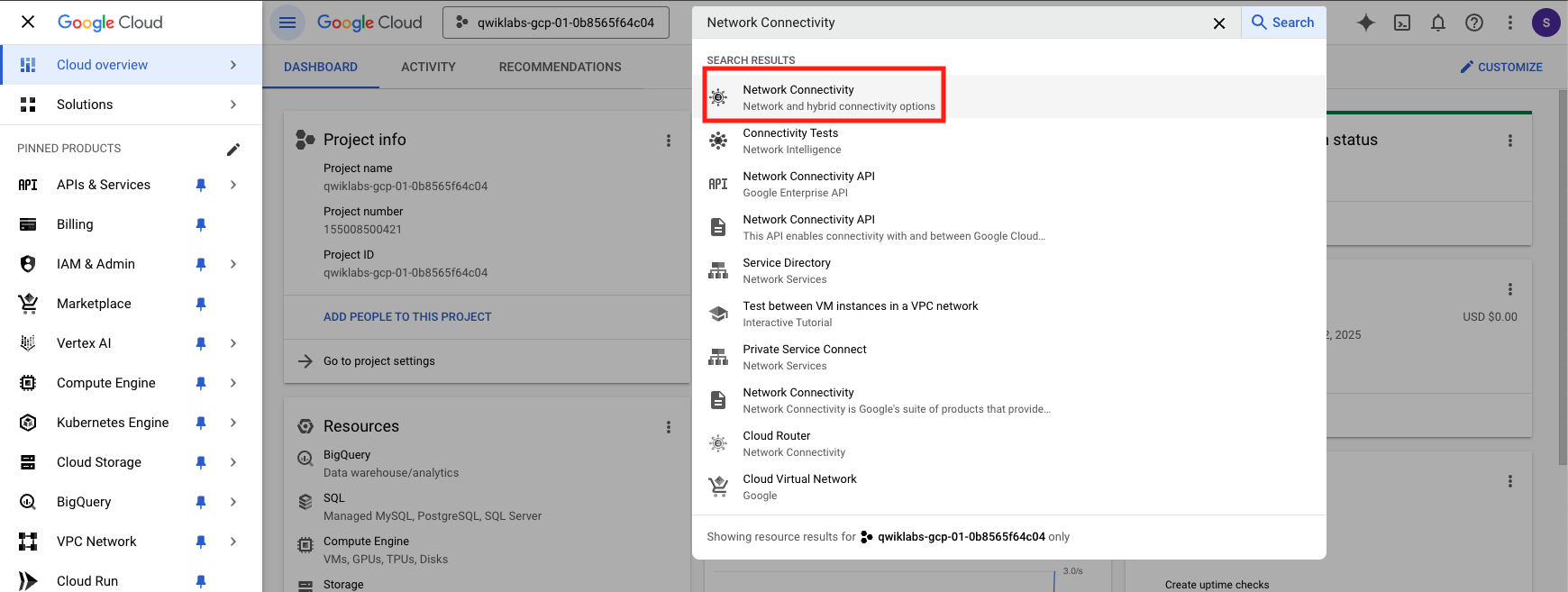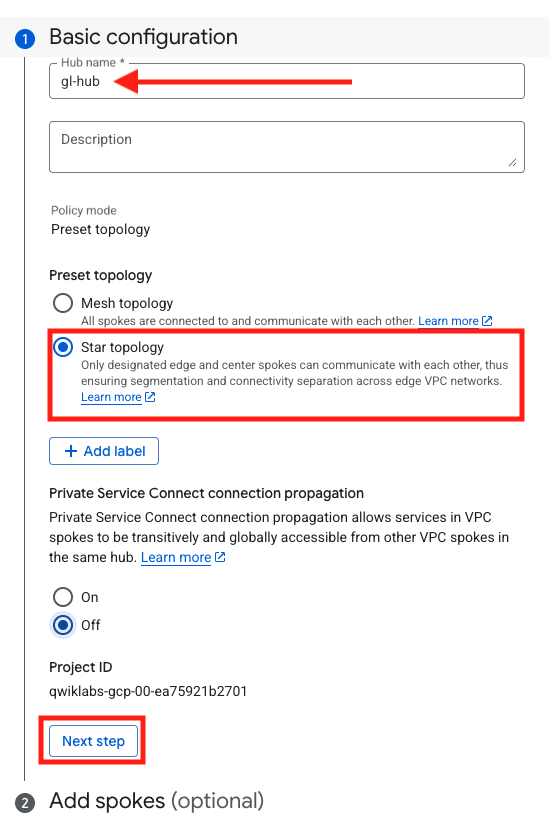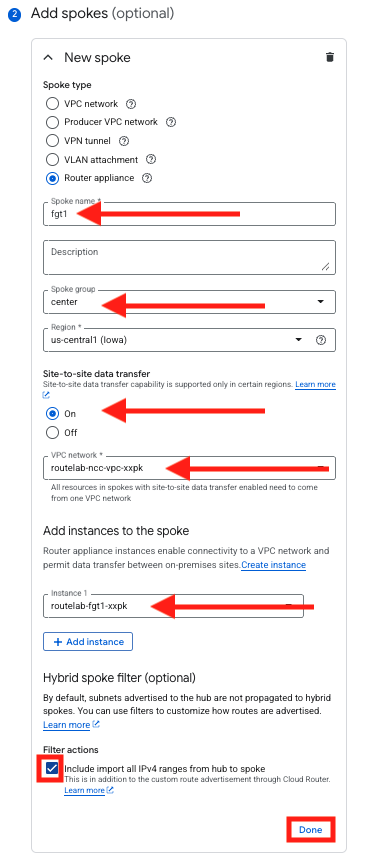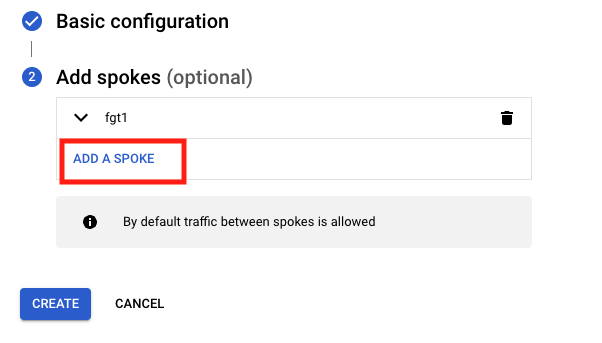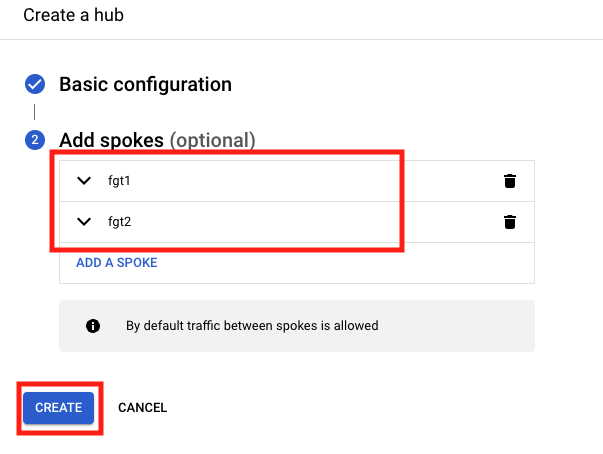Task 1 - Create NCC Hub
| Goal | Configure NCC Hub and spoke topology |
| Task | Access NCC to create Hub and Spokes |
| Verify task completion | You should have two FortiGates acting as “center” spokes in a hub named ql-hub |
Create NCC Hub
From the console, type
Network Connectivityin the search bar. One of the first options should be the Network Connectivity Center. Click on that to move forward.From the Network Connectivity Center screen, select HUBS > CREATE HUB
- Provide a Name
- Preset Topology will be Star topology
- Private Service Connect Propagation will be Off
- Click on Next Step
Info
We will be configuring two router spokes. There are two FortiGates deployed, one in us-central1 and one in us-east1. Each FortiGate will be a router spoke.
Add two spokes to the Hub
- Now Click on Add A SPOKE
- Spoke type will be Router appliance
- Provide a Name that will make sense when troubleshooting.
- Spoke group will be center
- Region will be us-central1 (Iowa)
- Select On for Site-to-site data transfer
- for VPC, we will choose routelab-ncc-vpc-random
- Click on ADD INSTANCE
- In the drop down, choose the FortiGate. It will be named routelabe-fgt1-random
- Under Filter actions, click the checkbox to Include import all IPv4 ranges from hub to spoke
- Click Done
- Now you will Click Add A Spoke once more to add the FortiGate in US-EAST1
- Repeat the process, but this time for region, choose us-east1 (SouthCarolina)
- Now you should have two spokes to be added to the Hub. Click on CREATE
Discussion
In this task, we created the foundation of our secure transit network. We configured a Network Connectivity Center (NCC) Hub, which acts as a central point for managing traffic. We then added our two FortiGate Network Virtual Appliances (NVAs) from different regions (us-central1 and us-east1) as spokes to this hub. By doing this, we’ve prepared our environment to use the FortiGates for centralized routing and security inspection for any traffic that flows through the NCC hub.