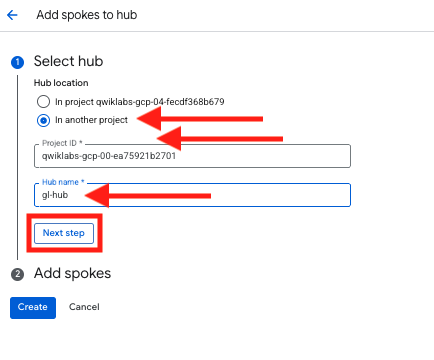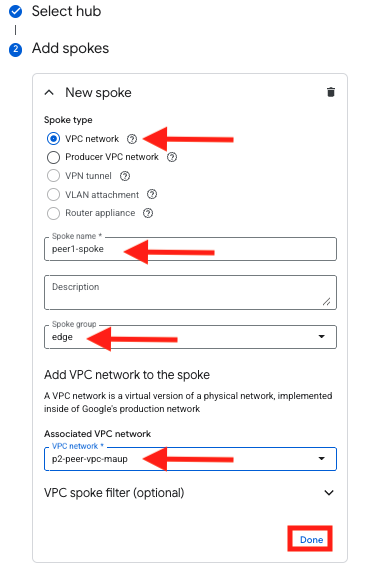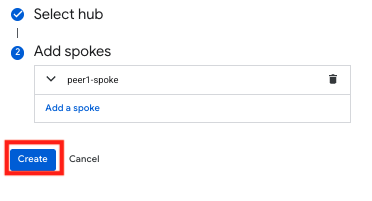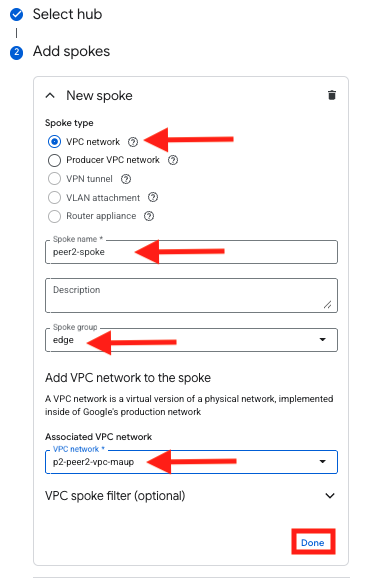Task 1 - Configure NCC SPOKE IN Application VPC
| Goal | Configure NCC Spoke proposal in Application Project |
| Task | Log into GCP NCC in Application project and configure spoke proposal |
| Verify task completion | You should have two spokes in the Application project which are inactive, pending review |
Configure VPC Peering on Application VPC
During bootstrap of this environment, a separate project containing two application VPCs was configured with an Ubuntu VM in each. For this exercise, we will log into that project and create a VPC spoke for each of those.
Log into the Project Containing the application VPC
When you opened the console during the initial setup of this lab, you were logged into the project containing the FortiGates and all of the networking components required to build the overlay. We need to log into the application project.
- From the top of the screen, click on the current project ID. This will open the Select Project popup window.
- Click on the ALL tab.
- Next, click on the other project ID.
Info
If you are unclear what which project this is, you can go to the Student Information pane on the left of the screen in qwiklabs and see the Peered Project ID
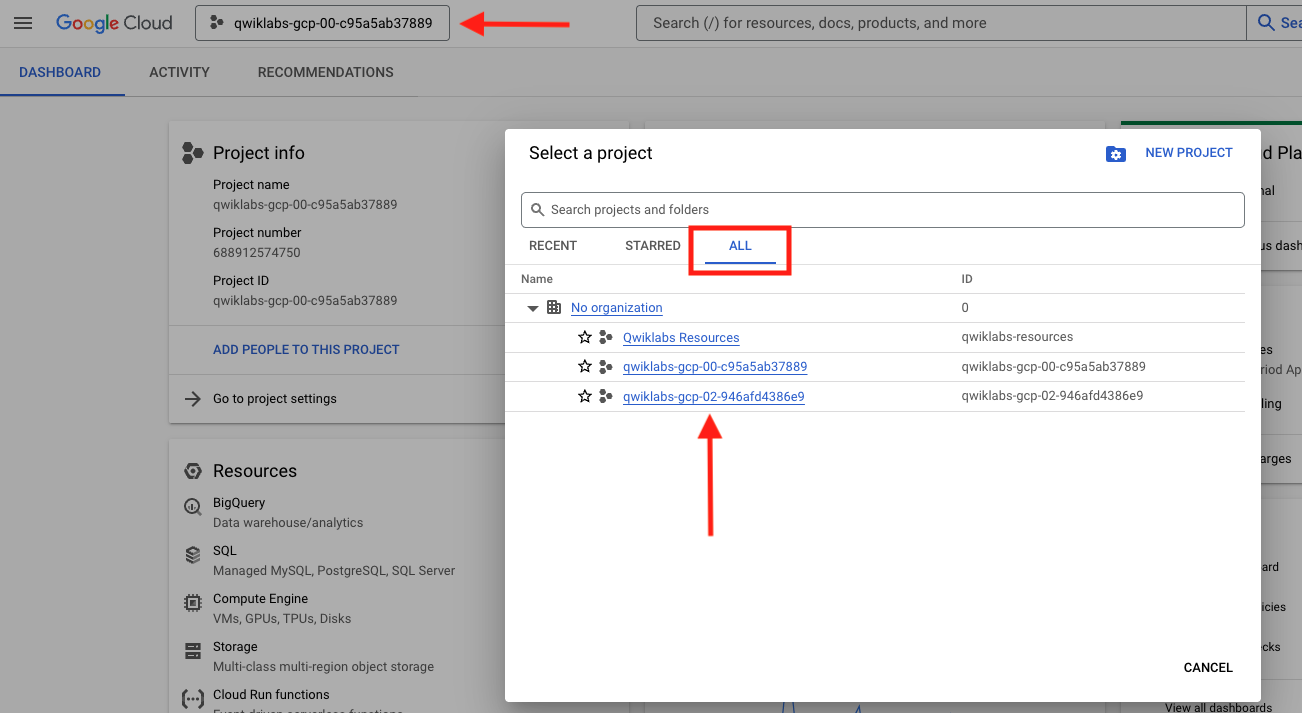
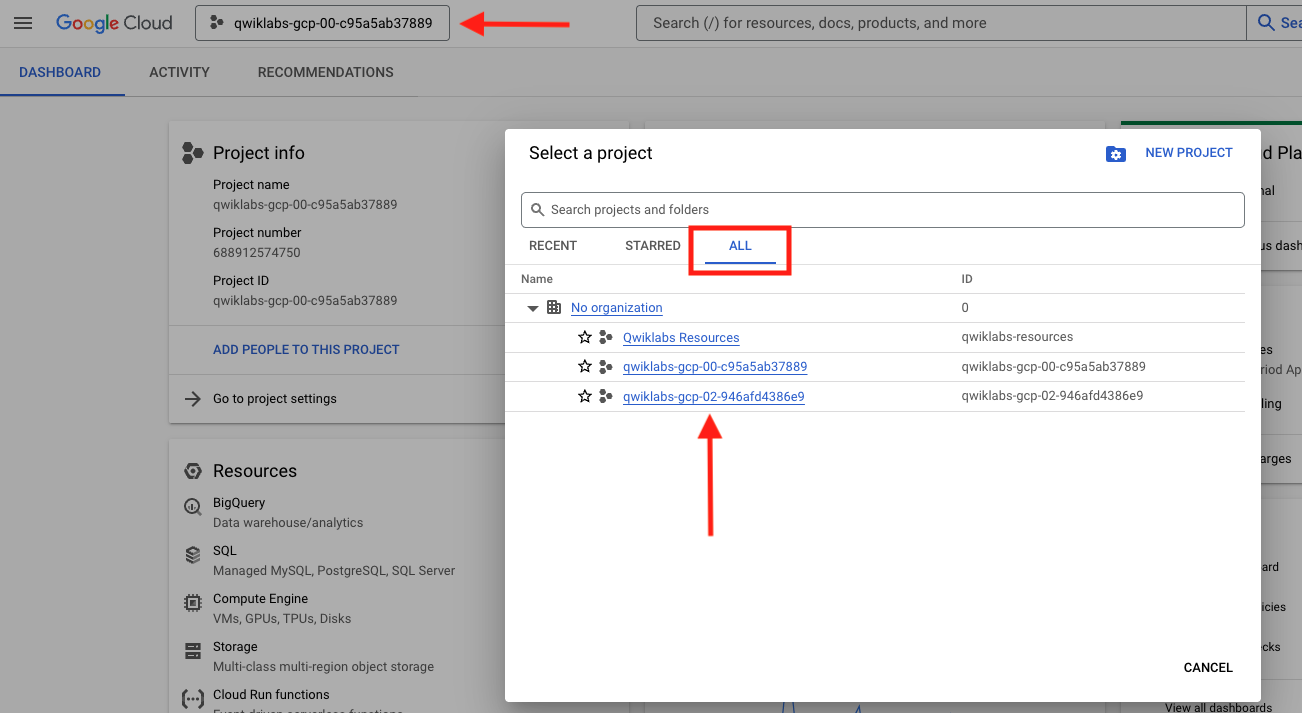
Now that you are logged into the Application project You will need to navigate to Network Connectivity Center
- Click on Add spokes*
- Since we are adding a spoke here and not a hub, we will need to indicate the Hub name and project ID for our other project
- Once added, click Next step
Configure Spoke
- Now that we have designated our Hub, we will need to create the spoke for our local network
- Spoke type will be VPC network
- Spoke name is arbitrary, we can go with peer1-spoke, or some other name that will make sense to you later
- Spoke group name will be edge
- Associated VPC network will be p2-peer-vpc-random
- Leave everything else as default and select Done
- Now click on Create to create the spoke
Now open the Spokes tab and verify that your peer is in Inactive, pending review state
Repeat for the second VPC
Click Add spokes
Spoke name will be peer2-spoke
VPC will be named named p2-peer2-vpc-random
Once complete, click Done
- Click Create
Verify that 2 inactive peers are created
- Open the Spokes tab and verify that your peer is in Inactive, pending review state
Discussion
In this task, we initiated the process of connecting our application VPCs to the central transit hub. We switched from our primary networking project to the separate “Application” project. From there, we created two new NCC spokes, one for each application VPC (p2-peer-vpc and p2-peer2-vpc).
Unlike the FortiGate spokes, these are of the type VPC network. By creating them, we are essentially sending a connection proposal to the NCC Hub in our main networking project. This is a critical security and administrative step in GCP, ensuring that network owners must explicitly approve any new connections to their hub. The task concludes with both spokes in an “Inactive, pending review” state, waiting for the hub administrator (us, in the next task) to accept the peering request.