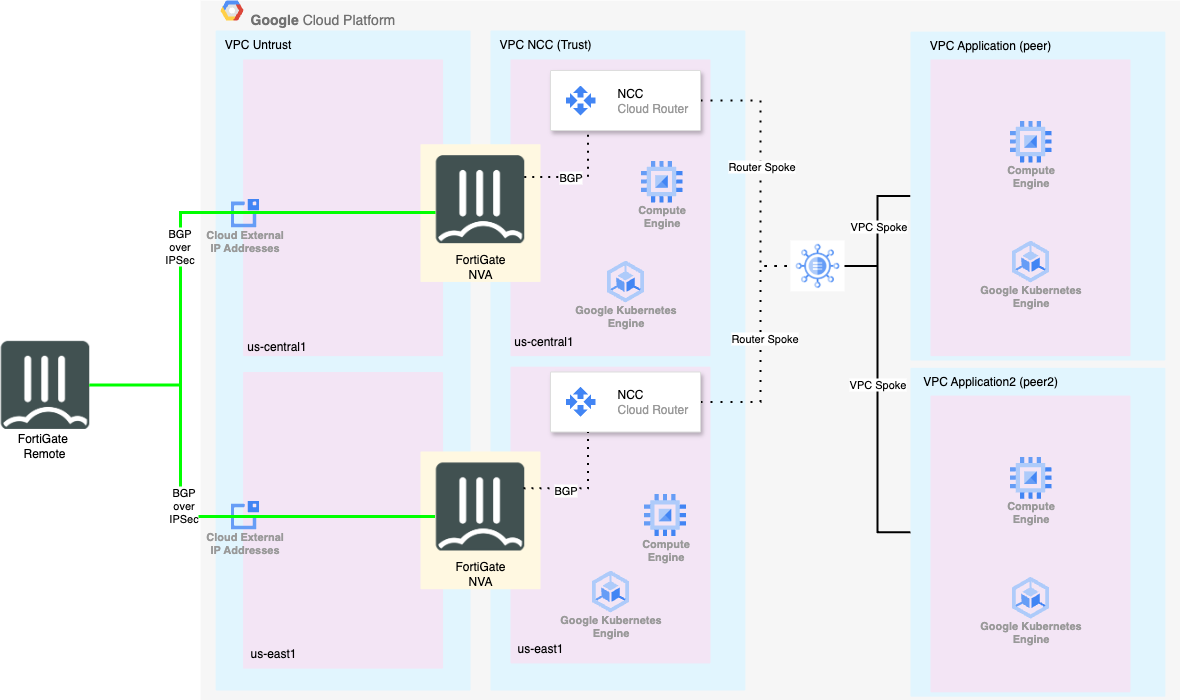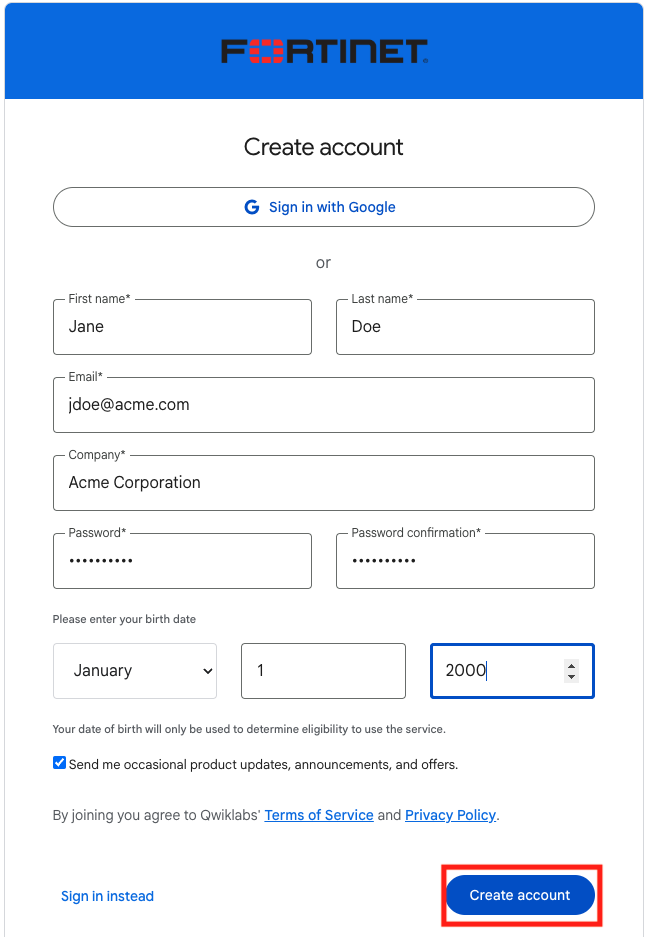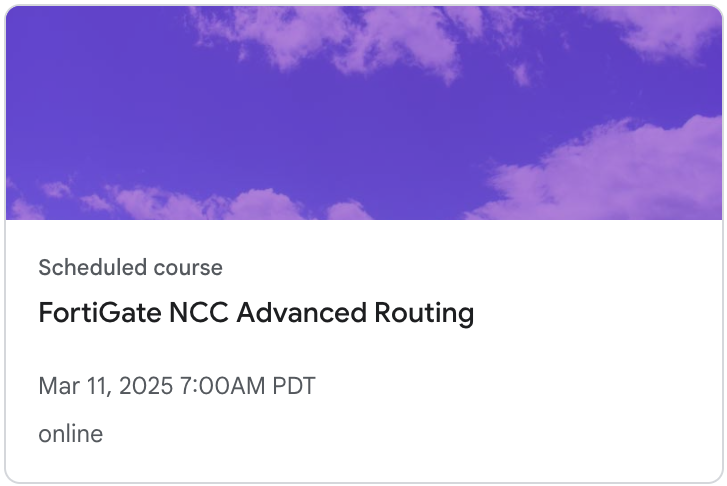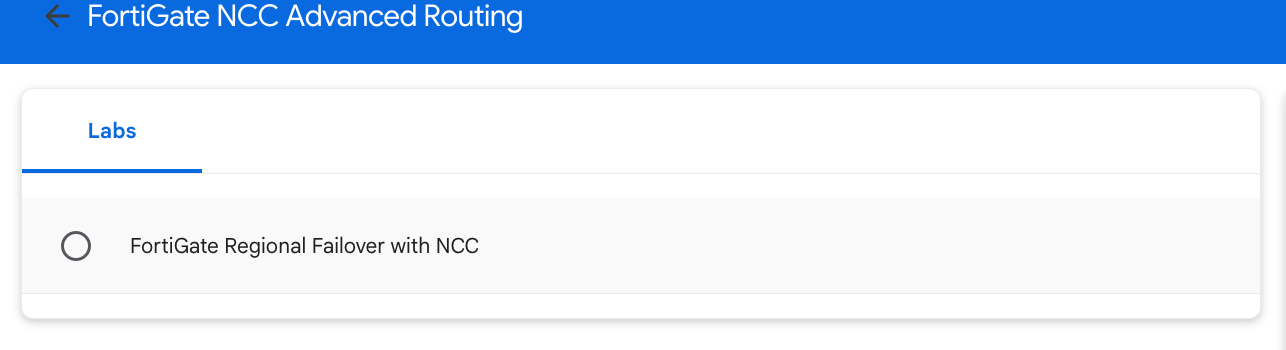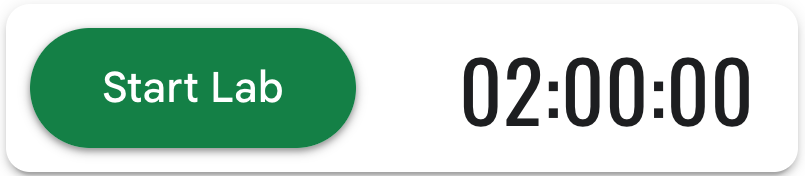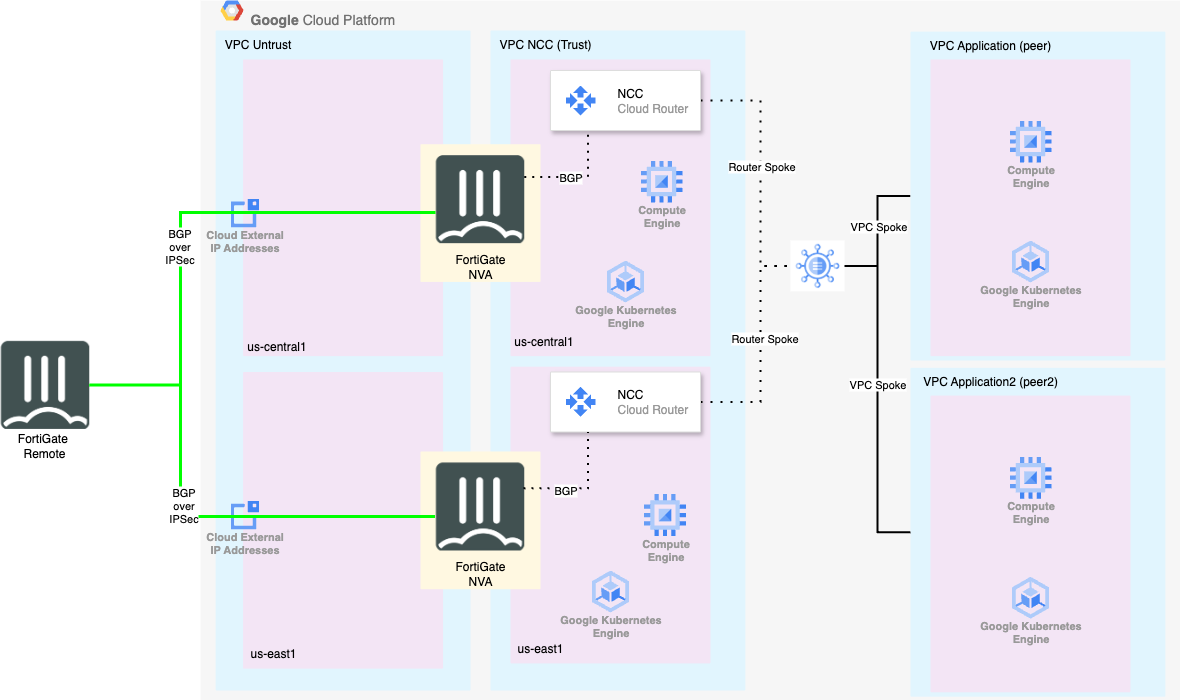GCP Advanced Routing with Network Connectivity Center
This site will discuss how Google Cloud Platform (GCP) uses Network Connectivity Center (NCC) to provide dynamic routing. Specifically, FortiGate will serve as a Networked Virtual Appliance (NVA) to provide routing and security between VPCs in CGP, as well as provide inter-regional HA. Students will use a virtual lab created in Qwiklabs. Each student will have their own project and resources. This lab is allocated for 90 minutes. However, the timer is set for 120 minutes in order to give students a bit of extra time, if needed.
Learning Objectives
- Configure GCP NCC Hub and Spoke Architecture
- Configure FortiGate BGP peering with GCP NCC spokes
- Configure FortiGate overlay IPSec and BGP Peering between “gcp” and “remote” devices.
- Configure FortiGate Firewall Policy to allow and inspect traffic
Concept
The below diagram shows the (High Level) architecture we are building for the lab. The remote FortiGate is represented as a VM, because the whole envrionment is built in GCP, but this could just as easily be an on-prem physical FortiGate or even FortiSASE.