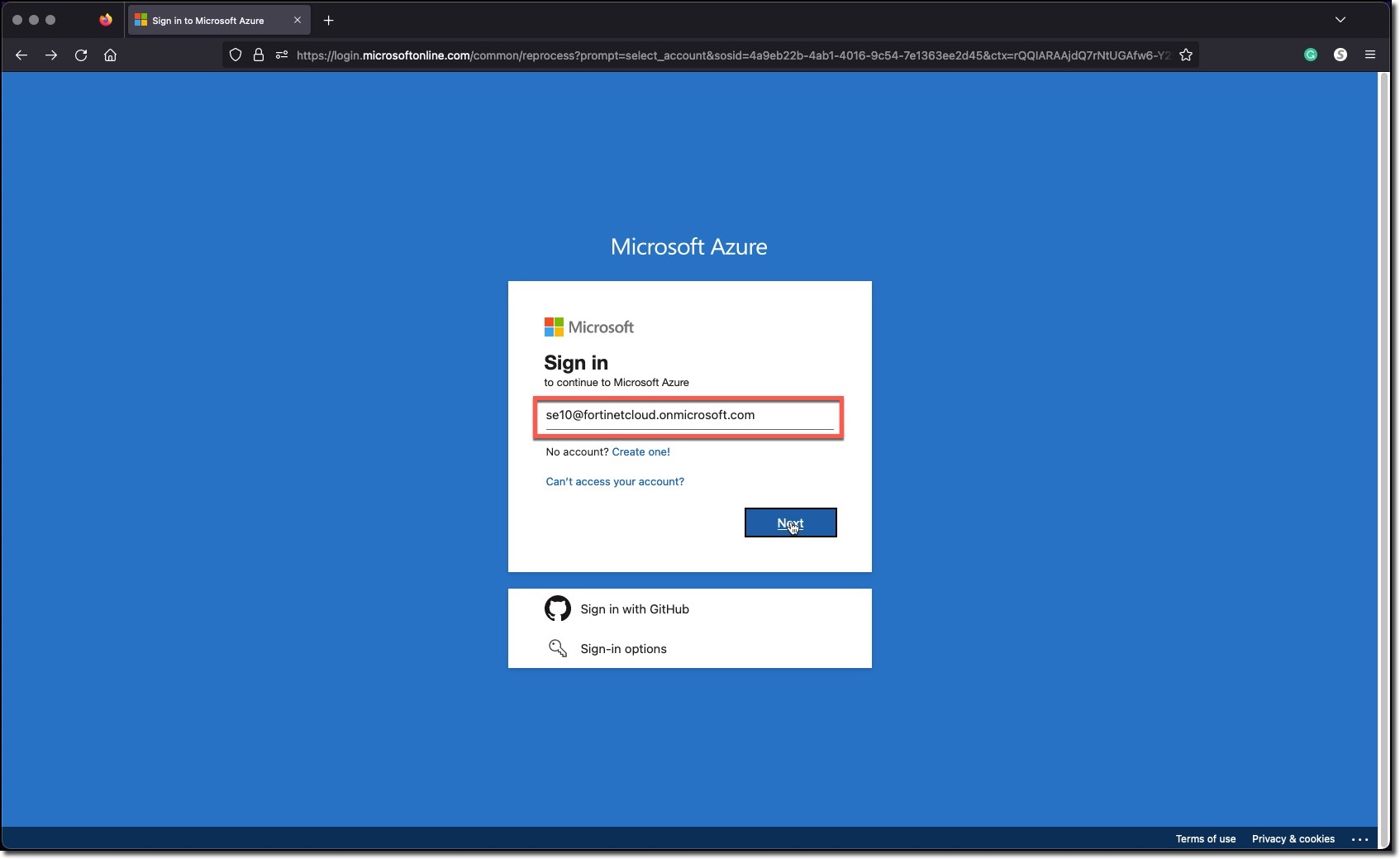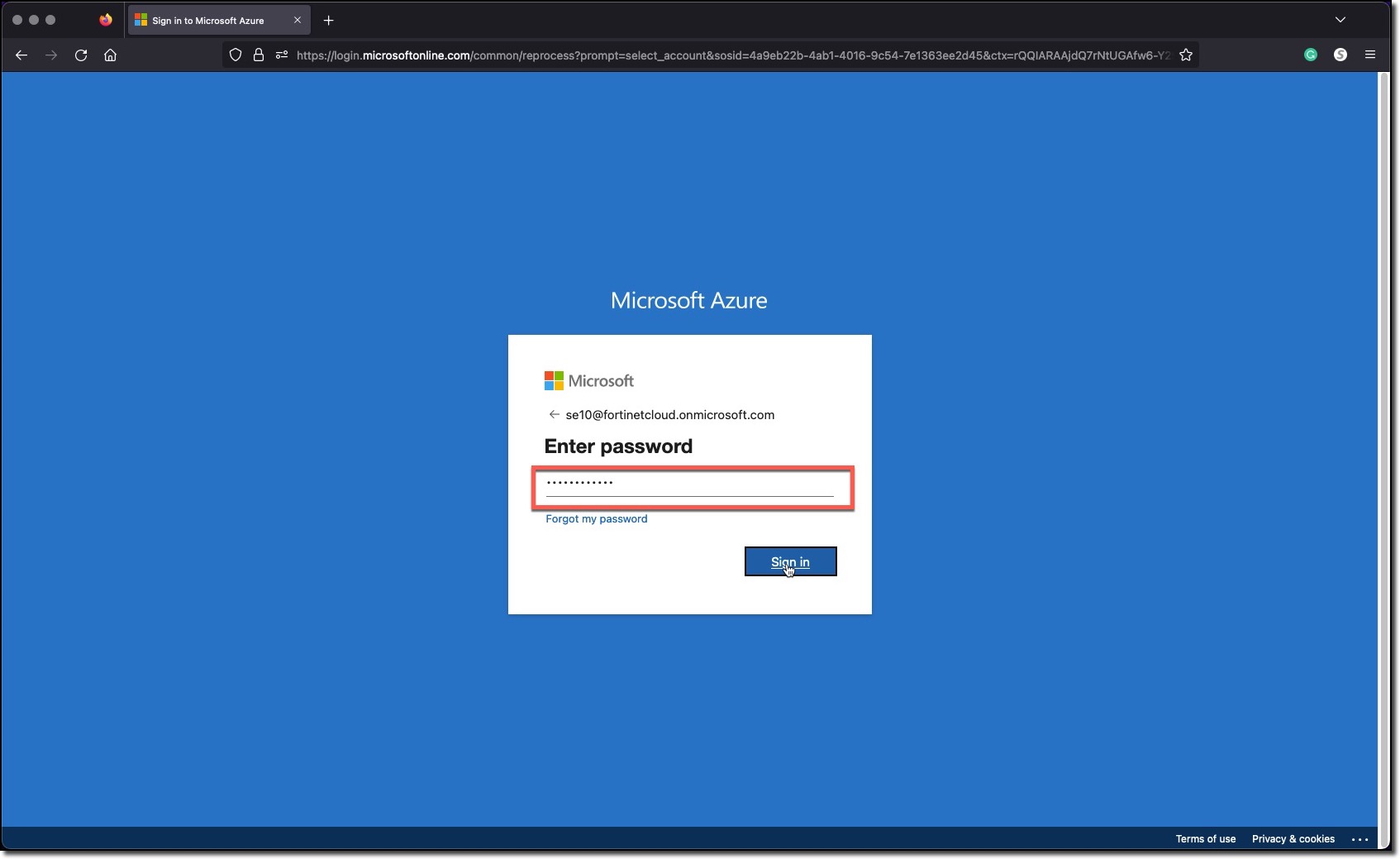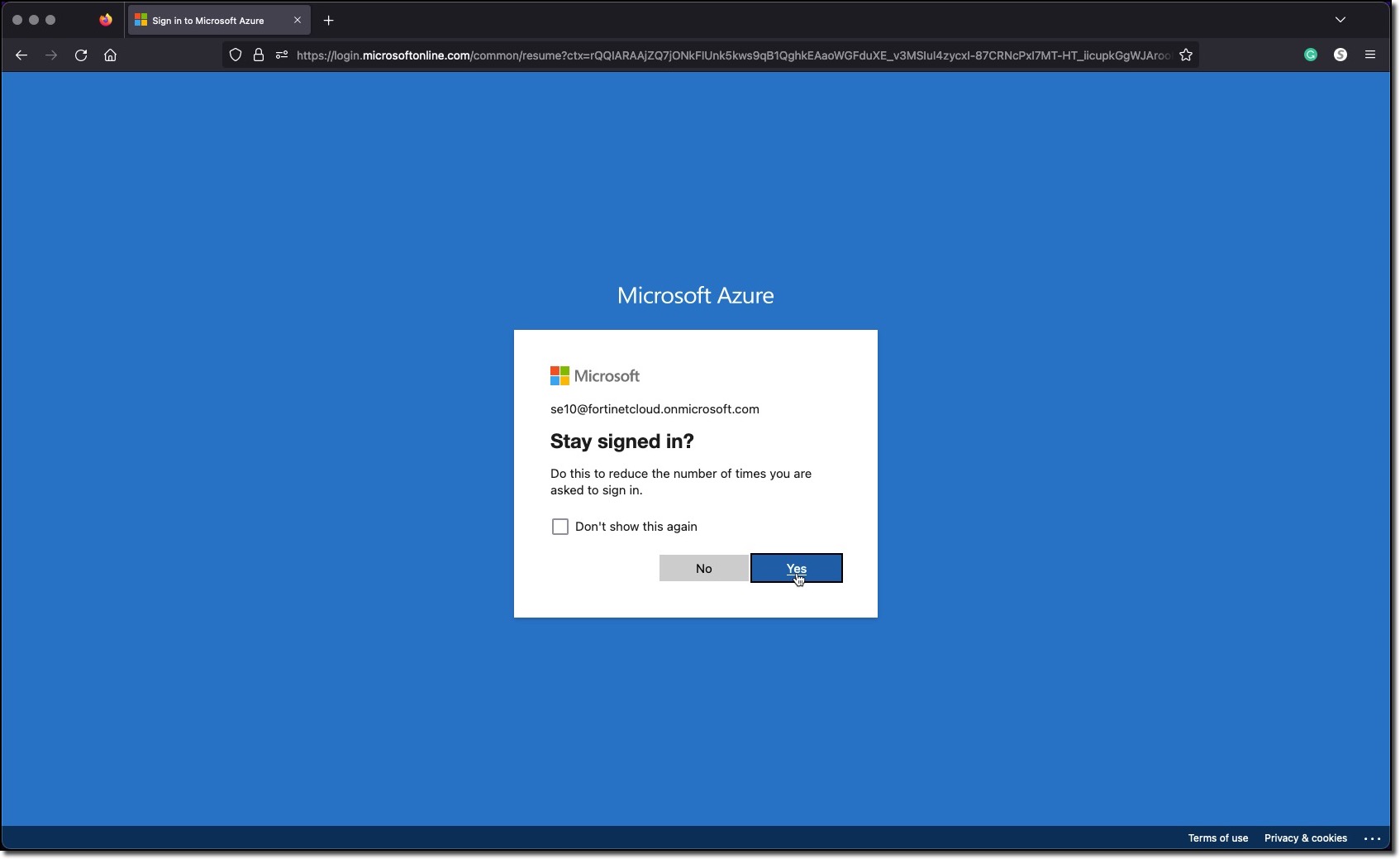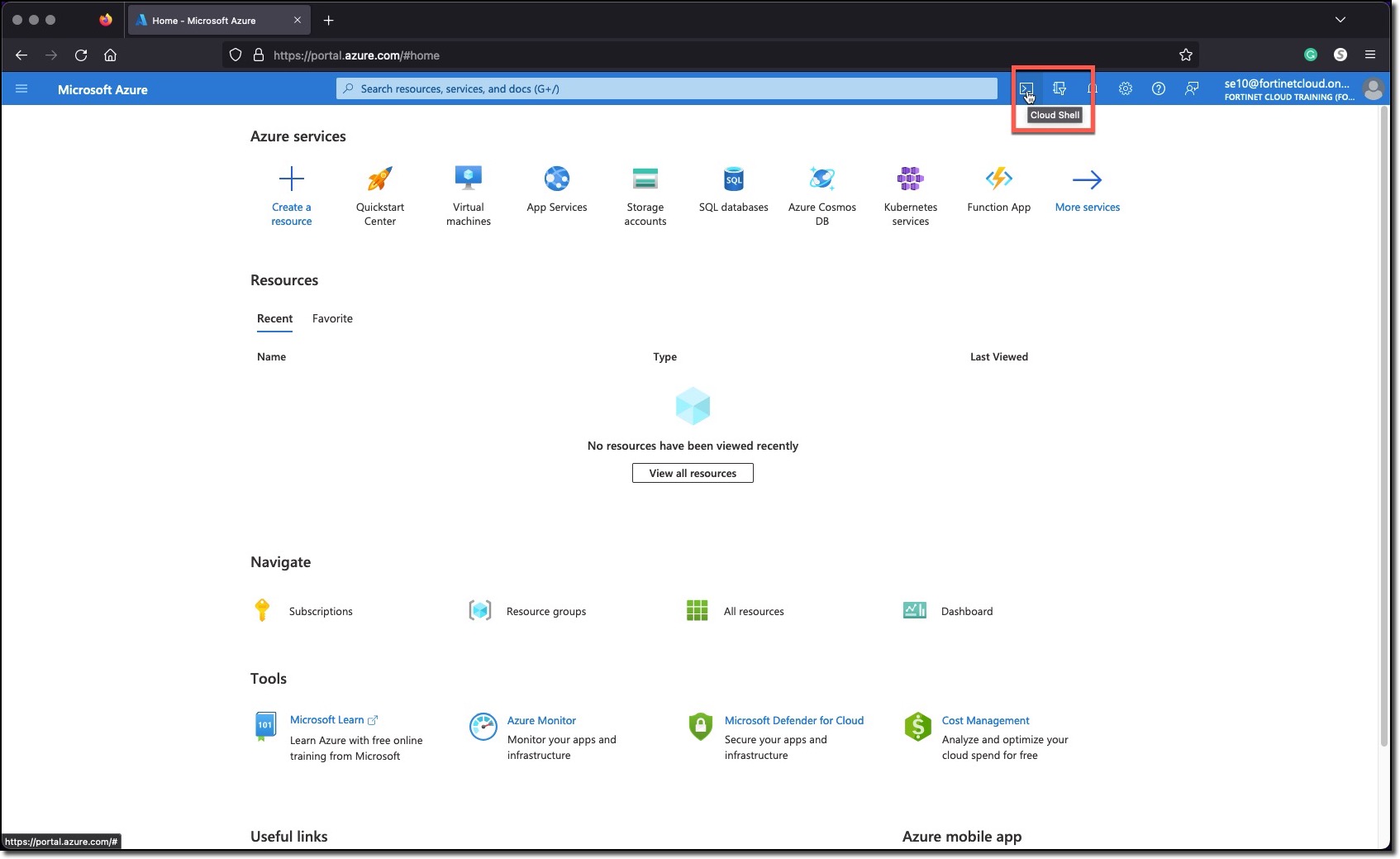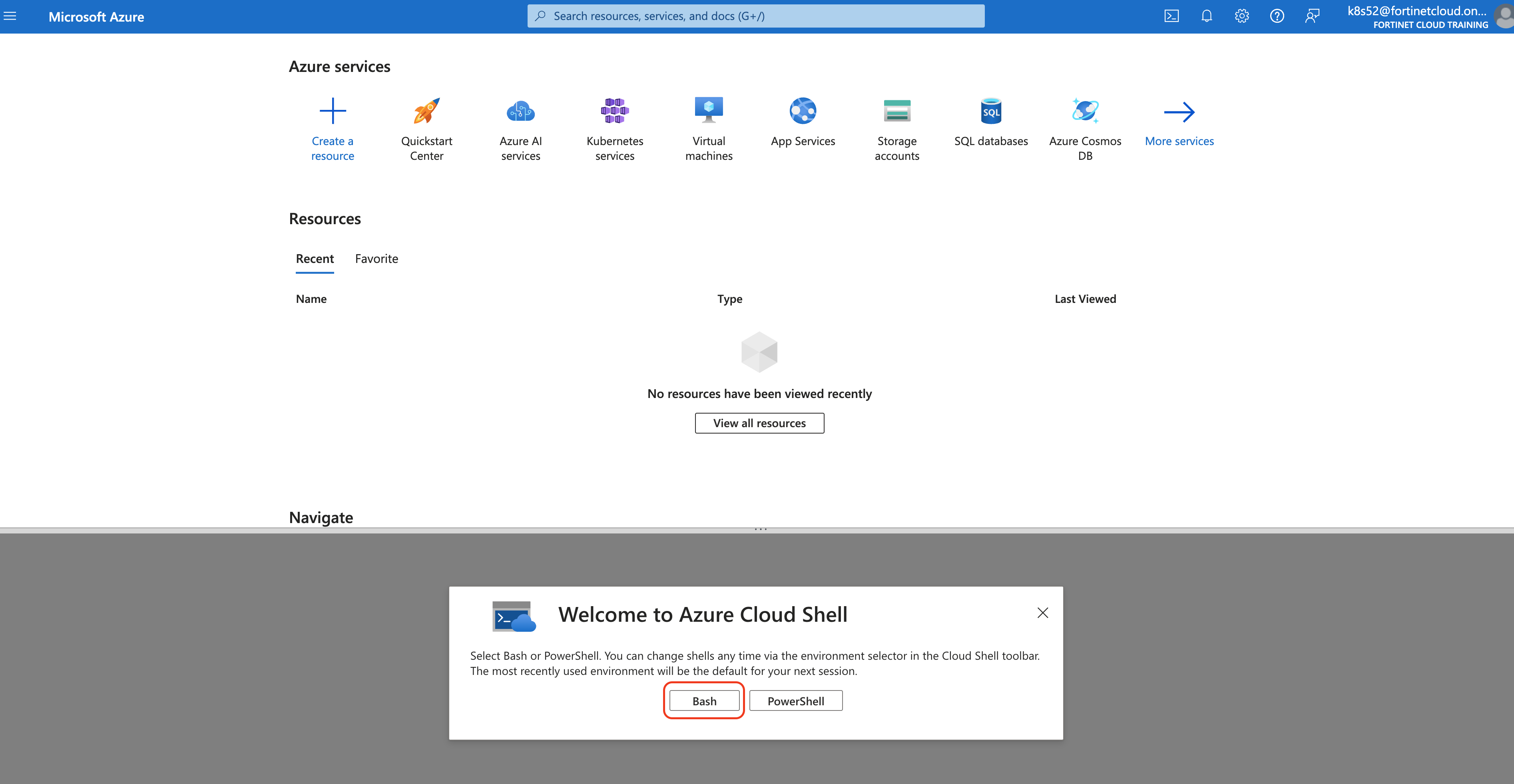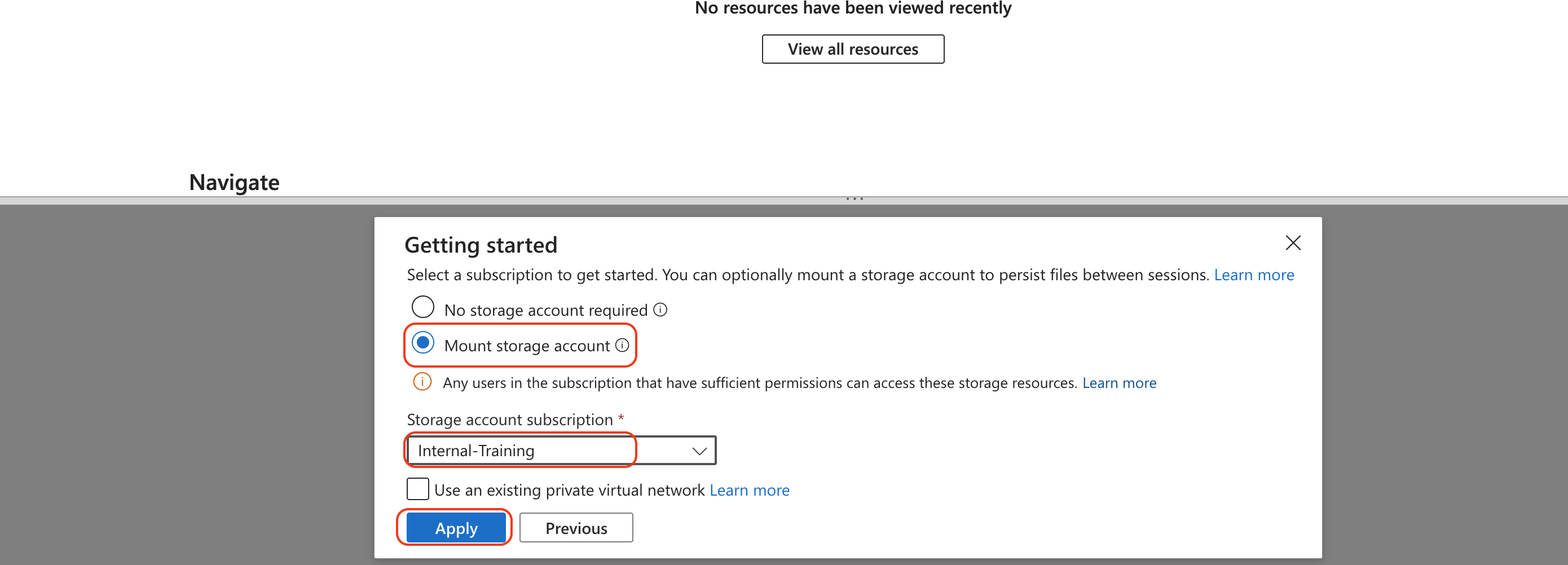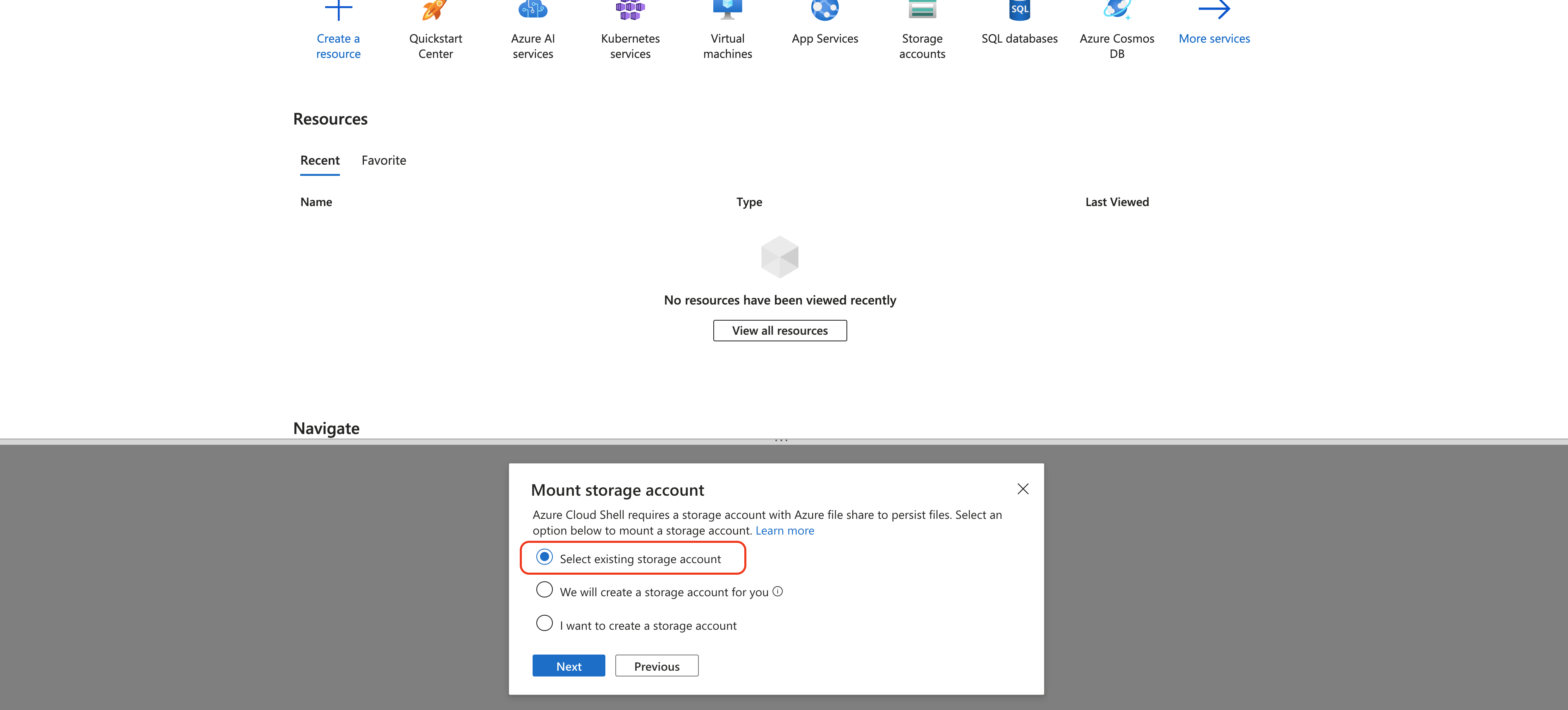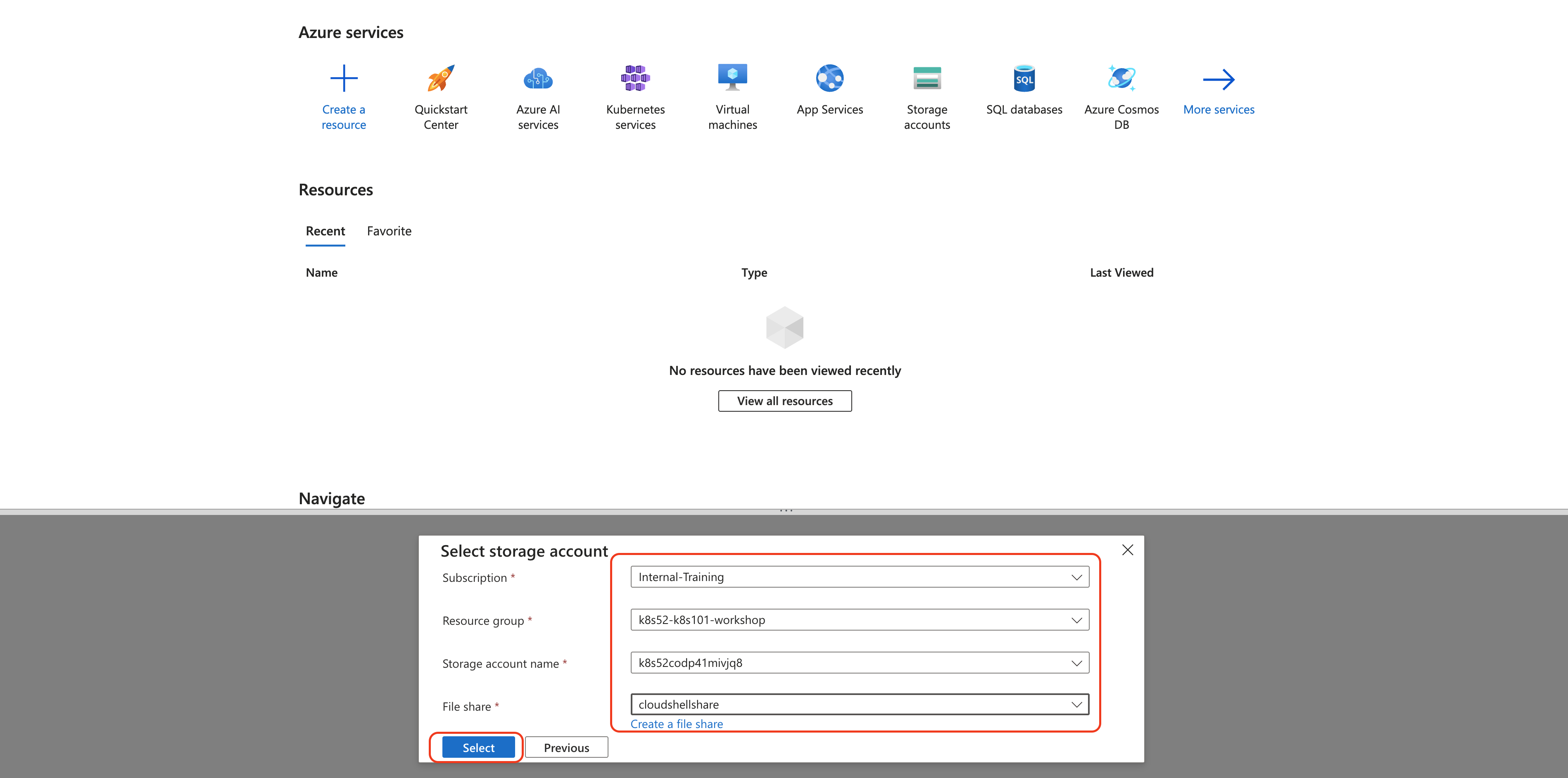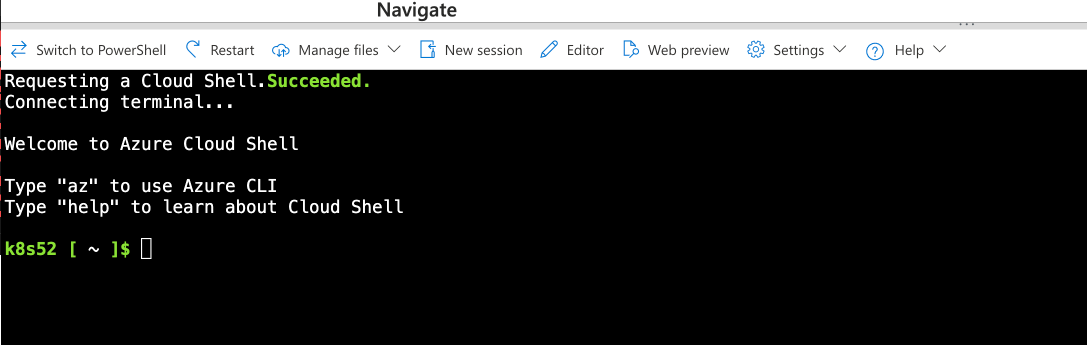Setup Azure CloudShell
1. Setup your AzureCloud Shell
Login to Azure Cloud Portal https://portal.azure.com/ with the provided login/password
Click the link “Skip for now (14 days until this is required)” do not click the “Next” button
Click the “Next” button
Click on Cloud Shell icon on the Top Right side of the portal
Select Bash
Click on Mount Storage Account
Select
- Storage Account Subscription - Internal-Training
- Apply
Click Select existing Storage account, Click Next
in Select Storage account Step,
- Subscription: Internal-Training
- Resource Group: Select the Resource group from the drop down: K8sXX-K8s101-workshop
- Storage Account: Use existing storage account from dropdown.
- File share: Use cloudshellshare
- Click Select
Warning
Please make sure to use the existing ones. you wont be able to create any Resource Group or Storage account